Overview
This section provides an overview of the following topics related to submitting interim costs:
- Introduction to Submitting Interim Costs
- Timing & Dependencies
- User Roles
- Preparing for Interim Cost Submission
- Submitting Interim Costs
- Data Entry Submission Method
- Connect:Direct Submission Method
- Updating Previously Reported Costs
- Limitations to Changing Payment Setup After Interim Costs are Submitted
Introduction to Submitting Interim Costs
During the Interim Payment process, Cost Reporters submit interim costs to CMS' RDS Center by either manual Data Entry on the RDS Secure Website, or by Connect:Direct to RDS Center Connect:Direct through CMS EFT. Submitted interim cost reports are eligible to be included in an interim payment request. It is critical for costs to be reported accurately for Qualifying Covered Retirees (QCRs) throughout the plan year to avoid an overpayment at Reconciliation. Refer to Avoid an Overpayment at Reconciliation for more information.
Plan Sponsors have the option to receive interim subsidy payments throughout the plan year based on costs submitted to CMS' RDS Center.
All RDS applications have a maximum Payment Frequency of monthly interim payments, consistent with the general payment rules regarding timing set forth in 42 C.F.R. 423.888(b)(1). Although 12 interim payment requests are permitted, a Plan Sponsor may choose to submit fewer than 12 interim payment requests, or forego interim payments and instead choose to submit one final payment request during Reconciliation as described in 42 C.F.R. 423.888(b)(2)(ii). Please refer to Important Enhancement to RDS Payment Frequency for important details.
For information about how to prepare interim costs, refer to Prepare Cost Data.
For information about how to submit final costs, refer to Finalizing Costs For Reconciliation.
Timing & Dependencies
Interim cost reports may be submitted on applications that meet all of the following conditions:
- Application must be approved; and
- Payment Setup must be complete for the application.
After Payment Setup is complete for the application, Report Costs is available in the Left Navigation menu on the application.
User Roles
Cost Reporting Sources
Two different types of sources can report costs for the same application: Plan Sponsors and Vendors.
A Plan Sponsor is considered a single source regardless of the number of individual Cost Reporters assigned to the Plan Sponsor. Likewise, a Vendor is considered a single source regardless of the number of individual Cost Reporters assigned to the Vendor.
During cost reporting, each source's costs are treated as separate and distinct data sets for the application.
Cost Reporters
A Cost Reporter may be the Account Manager, Plan Sponsor Designee, Vendor, or Vendor Designee. Cost Reporters are assigned Benefit Options within an application during the Payment Setup process.
Account Managers, Plan Sponsor Designees, and Vendor Designees may enter interim costs using the Data Entry submission method on the RDS Secure Website for those Benefit Options assigned to them in Payment Setup. These types of Cost Reporters are required to select an application and Benefit Option prior to entering costs. Additionally, an audit trail of all cost reports either saved or submitted on the RDS Secure Website are viewable by Benefit Option.
Vendors
A Vendor may report costs using the Data Entry submission method on the RDS Secure Website or by the Connect:Direct submission method. During registration with CMS' RDS Center, Vendors specify their cost reporting method and are assigned a Vendor ID. Each Vendor ID is then pre-associated with the cost reporting submission method specified by the Vendor.
All Vendors must contact CMS' RDS Center to obtain a Vendor ID regardless of whether they are submitting cost reports using Connect:Direct or manual Data Entry on the RDS Secure Website. For more information, refer to the Vendor Quick Start Guide in the RDS Welcome Kit.
For more information about Payment Setup including cost reporting user roles, refer to Payment Setup.
Preparing for Interim Cost Submission
For detailed information on assigning cost reporting methods for an application, refer to Payment Setup.
For detailed information on preparing costs for an application, refer to Prepare Cost Data.
Submitting Interim Costs
Account Managers and Designees with Report Costs privilege may view or report costs through the Report Costs page on the RDS Secure Website. The Benefit Option Cost Reporting Source List table provides the following cost report information for each benefit option defined for the application:
- Benefit Option Name
- Unique Benefit Option Identifier (UBOI)
- Cost Reporting Source - Displays the Vendor Name and Vendor ID if a Vendor has been assigned the Report Costs privilege for the specified Benefit Option. Displays the user roles (Account Manager/Designee) assigned to directly report costs for the Plan Sponsor.
- Date of Last Report - Displays the date corresponding to the action taken by the Cost Reporter indicated in the Status of Last Report column. Possible actions are:
- Data entry costs saved.
- Data entry costs submitted.
- Connect:Direct costs processed.
Note: If N/A displays in this column, no cost reports have been saved/submitted (Data Entry) or processed (Connect:Direct).
- Status of Last Report - Displays the status of the last cost report.
- Data Entry: Saved - Data Entry status indicating that the last cost report was saved but not submitted.
- Data Entry: Submitted - Data Entry status indicating that the cost report was submitted and is now available to be included in a payment request.
- Connect:Direct: Submitted - Connect:Direct status indicating that the cost report was submitted and is now available to be included in a payment request.
- Connect:Direct: Errors Detected - Connect:Direct status indicating that errors were detected in the last report.
- N/A - No cost reports have been processed (Connect:Direct) or saved/submitted (Data Entry).
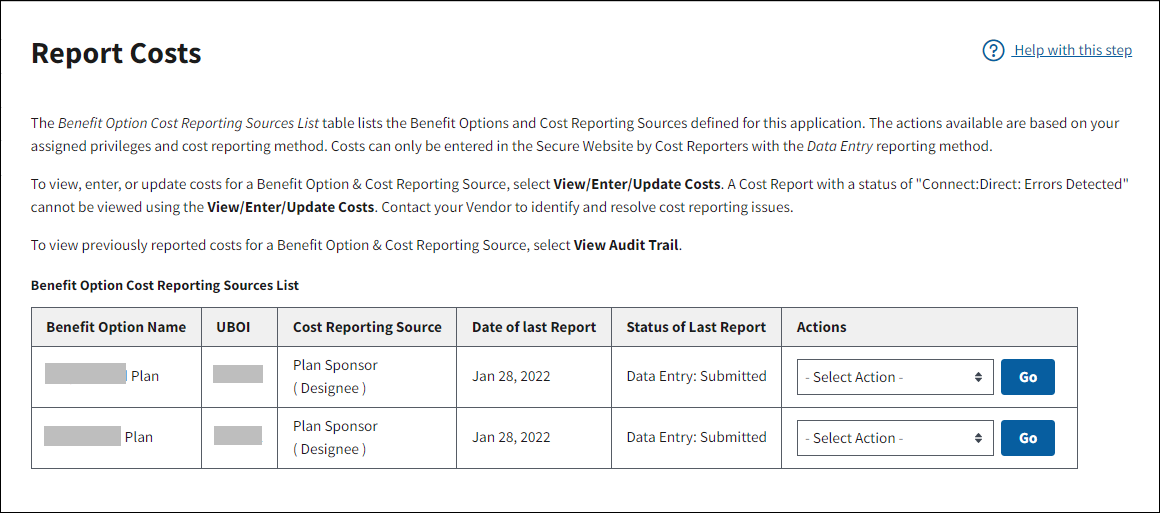
Future costs cannot be reported. For example, in a typical January-December plan year, costs for August cannot be reported in July of the same calendar year.
If reporting multiple Application IDs or Benefit Options using Connect:Direct submission, the cost reports do not have to be combined by Application ID or Benefit Option, as long as the reporting month is prior to the current month.
The status of cost reports submitted to CMS' RDS Center can be viewed on the RDS Secure Website for current costs and previously reported costs.
For more information on viewing the most recent cost figures refer to View Current Costs on the RDS Secure Website.
For information on how to view all cost reports submitted for a Benefit Option and a history of the actions taken on these reports, refer to View the Cost Report Audit Trail on the RDS Secure Website.
If reporting or monitoring costs for multiple applications or Benefit Options, use Quick Access Reports (QAR) in the RDS Secure Website to monitor cost reports without having to locate information in each individual application. QAR assists and accelerates cost reporting activities by delivering consolidated cost reporting information. Refer to the Quick Access Reports (QAR) Guide for comprehensive information about these reports.
Data Entry Submission Method on the RDS Secure Website
Data Entry through the RDS Secure Website requires the cost reporter—either the Account Manager or Designee with the Report Costs privilege—to access the RDS Secure Website and manually enter cost data per Benefit Option. Interim cost figures must be entered and saved for each plan month. Only submitted interim cost reports may be included in an interim payment request. For step-by-step instructions, refer to Submit Interim cost reports Using Data Entry on the RDS Secure Website.
Connect:Direct Submission Method
A Vendor or a Plan Sponsor reporting final costs by Connect:Direct submission must submit aggregated retiree cost data per Benefit Option for all application plan months. Cost data sent using Connect:Direct is viewable on the RDS Secure Website; however, the cost data reported using Connect:Direct cannot be changed using the RDS Secure Website. To revise cost data originally submitted by Connect:Direct, the revised cost data files must be resubmitted using the Connect:Direct connection. This new data displays on the RDS Secure Website. For information on aggregating data prior to submission, refer to Prepare Cost Data.
RDS does not provide response files for successful cost report submissions. If the Connect:Direct cost report was received and had no critical errors, it displays on the RDS Secure Website approximately 24 to 48 hours after it was sent. Accepted cost reports display with a status of " Connect:Direct: Submitted." Cost reports that are rejected for non-critical errors display with a status of "Connect:Direct: Errors Detected."
Connect:Direct Cost Reports Rejected by CMS' RDS Center
RDS does not provide response files for unsuccessful cost reports. Connect:Direct cost reports that are rejected due to critical errors cannot be viewed on the RDS Secure Website. If a Connect:Direct file was submitted to CMS' RDS Center resulting in critical errors that prevented it from being processed, CMS' RDS Center contacts the submitter to discuss the errors.
The following error conditions are considered critical:
- The Vendor ID is not found in the RDS database
- The Plan Sponsor ID is not found in the RDS database
- A field has an invalid format
- Negative numbers reported in any field
- The file format is invalid
- Trailer totals (Application and File) do not match the sum of the detail records
- The created date and time are earlier than the last processed date and time
- The Application ID is not found in the RDS database
- The Application ID is not associated with the Plan Sponsor
- The Unique Benefit Option Identifier (UBOI) is not associated with the application
- The Vendor is not currently listed as a Cost Reporter on the application
- The Vendor is not currently a Cost Reporter for the UBOI
Note: Errors are viewable through Quick Access Reports (QAR).
Cost reports that are rejected by CMS' RDS Center for non-critical errors receive a status of "Connect:Direct: Errors Detected" and are viewable from the Benefit Option Final Costs list. Specific information about the file, cost report, and the corresponding errors can be viewed on the Audit Trail.
The following error conditions cause a Connect:Direct cost report to be placed in "Connect:Direct: Errors Detected" status:
- Payment Setup is incomplete.
- The Vendor is not assigned to the application.
- The Vendor or Plan Sponsor's reporting method specified in Payment Setup is Data Entry.
- The file does not contain all months of the application plan year (zero cost data is accepted).
- The month/year reported falls outside of the application plan year.
- An Actual Cost Adjustment amount greater than zero is reported for a month prior to January 2006.
- Failure of one or more Cost Validation Edits. For more information, refer to Cost Validation Edits.
Connect:Direct Cost Reporting Resources
Use the following resources to assist with Connect:Direct cost reporting:
- Connect:Direct Cost Report File Elements
- Connect:Direct Cost Report Copybooks
- Sample Connect:Direct Cost Report File
Updating Previously Reported Costs
There is no limit to the number of interim cost reports that may be submitted by a Cost Reporter. This flexibility is granted to ensure Plan Sponsors always report costs accurately.
The Account Manager or Designee with Report Costs privilege may view the Audit Trail which includes interim cost reports and final cost reports.
If costs for a Qualifying Covered Retiree are adjusted, aggregated costs must be recalculated and reported to CMS' RDS Center. Cost Reporters using Data Entry to submit costs may report corrected costs for a month by replacing previously reported costs and resubmitting the cost report on the RDS Secure Website.
Cost Reporters using Connect:Direct file submission may include corrected costs for prior months in the same file as new cost reports, or provide separate files for corrected costs. If multiple files are sent, the last error-free record for the month is retained as the most recent costs for the month and is displayed on the RDS Secure Website.
Limitations to Changing Payment Setup After Interim Costs Are Submitted
The following actions are prevented in Payment Setup after the Cost Reporter has submitted a cost report:
- Change Account Manager privilege from Report Costs to View Only or Request Payment;
- Change Plan Sponsor Designee privilege from Report Costs to Request Payment;
- Remove Vendor; and
- Remove Benefit Options for which costs are reported from Cost Reporters (Vendor or Plan Sponsor)
Step-by-Step Instructions: RDS Secure Website Tasks
This section provides step-by-step instructions to complete the following tasks for submitting, updating, and viewing interim costs:
- Enter Gross Eligible Costs Using Data Entry on the RDS Secure Website
- Enter Estimated Premium Costs Using Data Entry on the RDS Secure Website
- Submit or Update Interim Cost Reports Entered Using Data Entry on the RDS Secure Website
- View Current Costs on the RDS Secure Website
- View the Cost Report Audit Trail on the RDS Secure Website
Enter Gross Eligible Costs Using Data Entry on the RDS Secure Website
To access the RDS Secure Website and navigate to the Dashboard page, review instructions to access the RDS Secure Website.
On the Dashboard page:
- Select In Progress to view a list of all Applications in progress.
-
Select the Application ID for which you want to report costs.
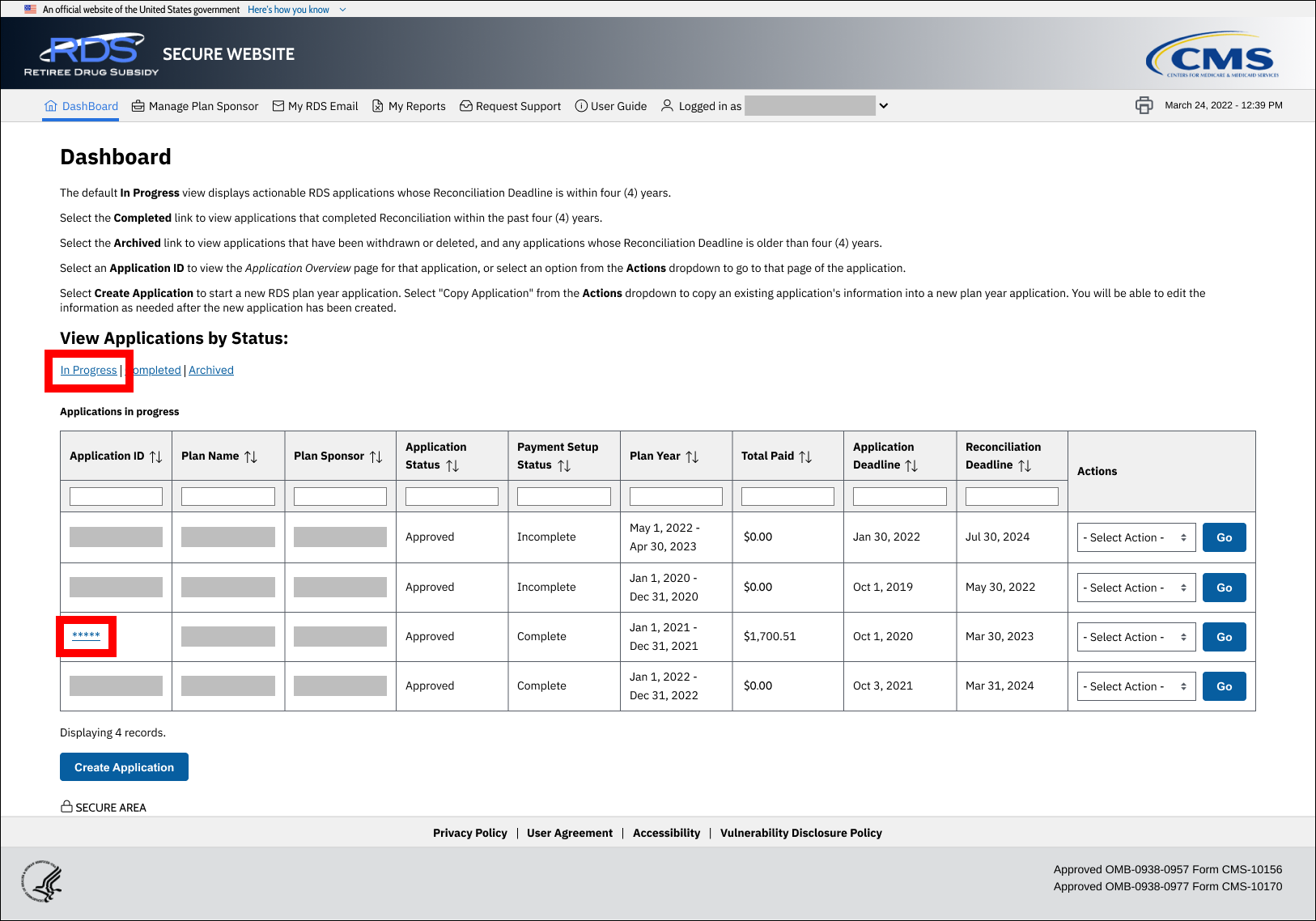
On the Application Overview page:
-
Select Report Costs from the left navigation menu.
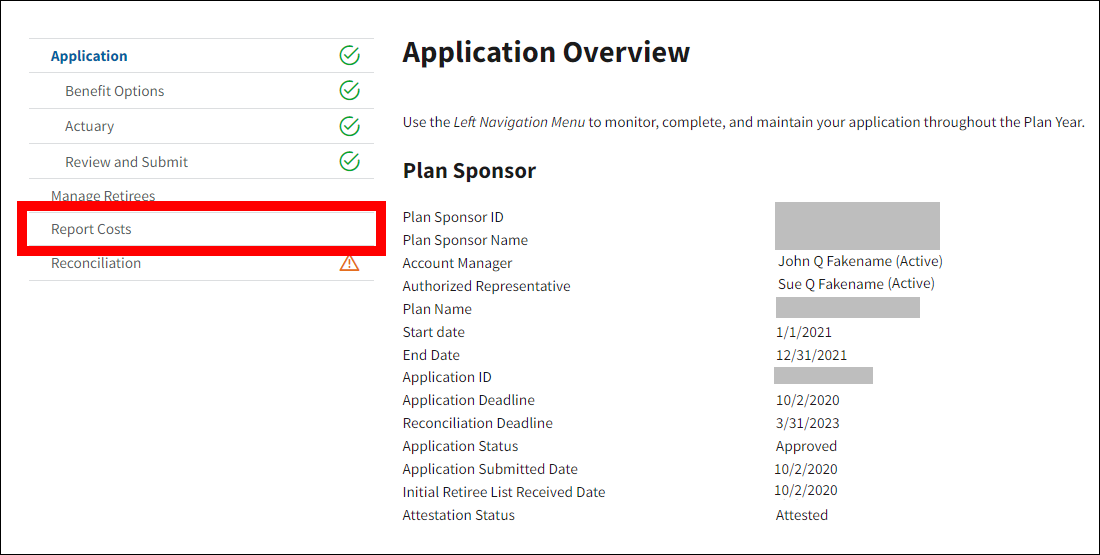
On the Report Costs page:
- Find the appropriate Benefit Optionfor which costs may be entered.
-
Select View/Enter/Update Costs from the Actions dropdown menu on the Benefit Option Cost Reporting Sources List table and select Go.
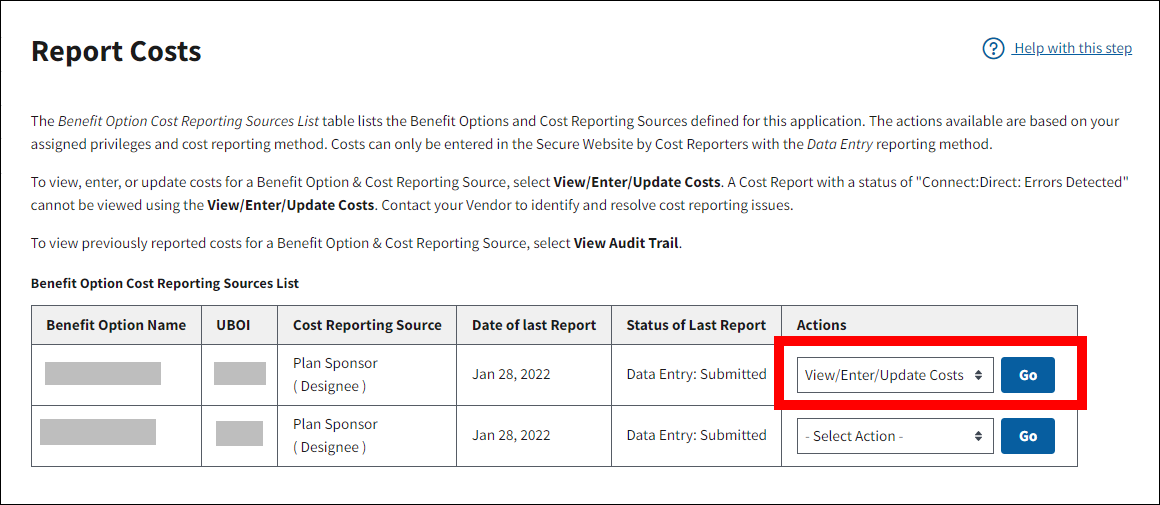
On the Benefit Option Interim Costs page:
-
In the Benefit Option Cost Reporting Sources List table, select Update Costs in the Actions column for the desired Month/Year. If the Actions column is blank, this indicates that costs cannot be updated for this Month/Year at this time.
Note: The Benefit Option Interim Costs page contains the most recent interim costs saved to the RDS Secure Website. Costs may be added and edited for each month of the plan year from this page. Only one Month/Year may be edited at a time.
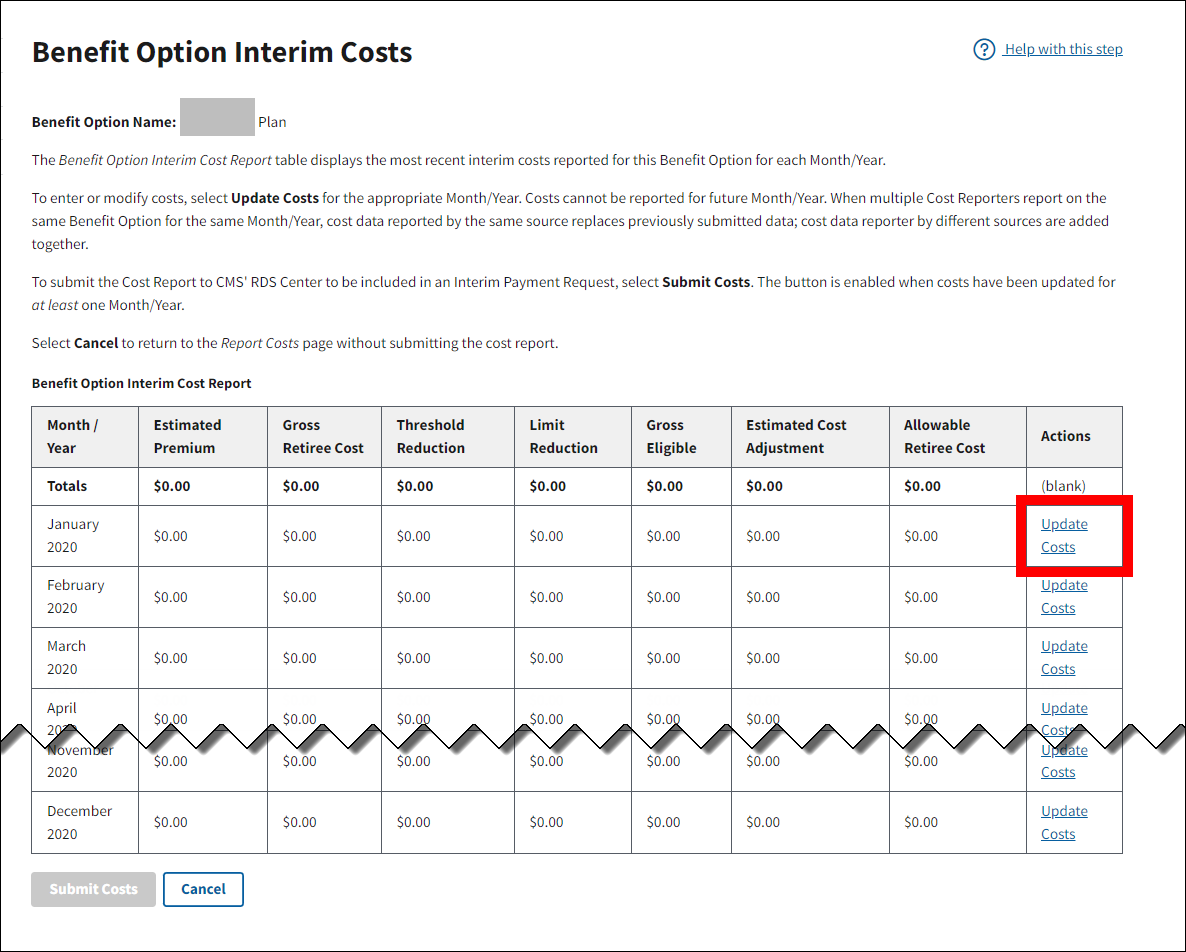
On the Update Benefit Option Interim Costs page:
An asterisk (*) indicates a required field.
-
Enter aggregated retiree data for the selected month in the following fields:
- * Gross Retiree Cost
- * Threshold Reduction
- * Limit Reduction
- * Estimated Cost Adjustment
-
Select Save to store the entry or select Cancel to return to the Benefit Option Interim Costs page without saving the information.
Notes:
- The Threshold Reduction is required for at least the first month in the plan year where gross costs were reported.
- Each field must contain a zero if there is no amount to report.
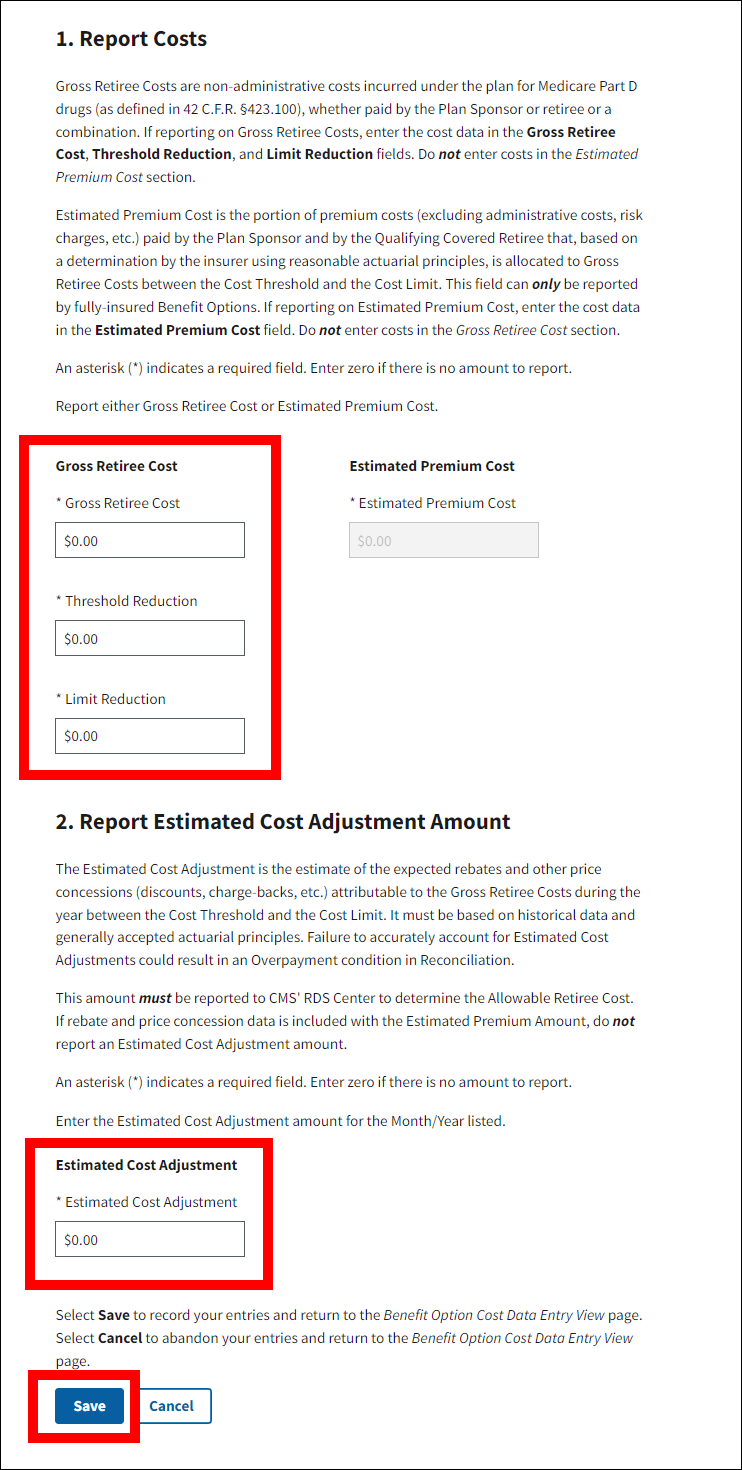
On the Benefit Option Interim Costs page:
-
A Success message displays indicating that Benefit Option Interim Costs successfully saved. A Warning message also displays indicating that the Cost Report contains cost figures that have been saved by a Cost Reporter on the RDS Secure Website but not yet submitted. Only submitted costs are eligible to be included in the Interim Payment Request.
The Benefit Option Interim Cost Report table refreshes to show updated cost data for the desired Month/Year.
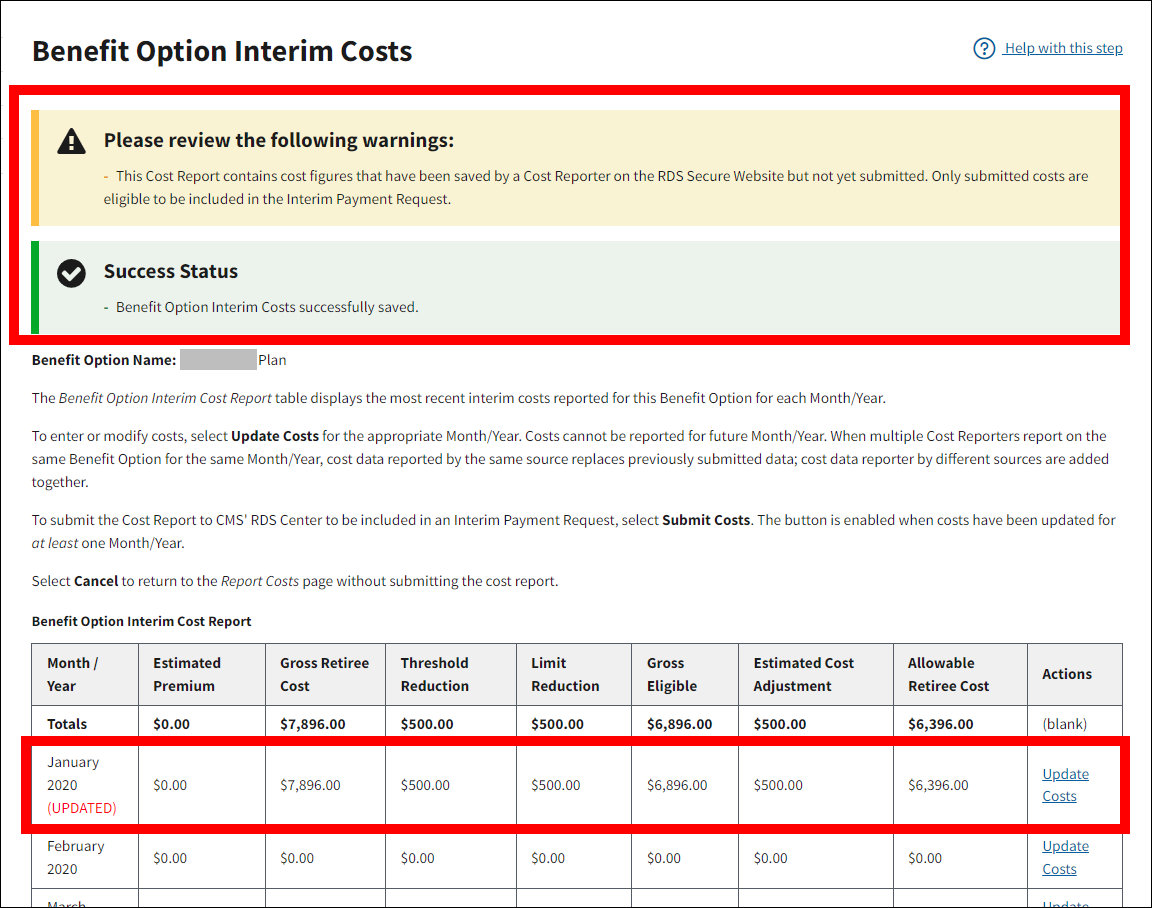
- Enter costs for all applicable months by repeating instructions 6 through 9. Costs may be entered and edited on this page as many times as necessary while the cost report is prepared for submission. The reported costs may be submitted on the Benefit Option Interim Costs page by selecting Submit Costs. For information on how to submit the cost report, refer to Submit Interim Cost Reports Entered Using Data Entry on the RDS Secure Website.
- If you are not ready to submit costs, select Cancel to return to the Report Costs page.
On the Report Costs page:
-
The Date of Last Report and the Status of Last Report columns on the Benefit Option Cost Reporting Sources List table are updated accordingly for the Benefit Option.
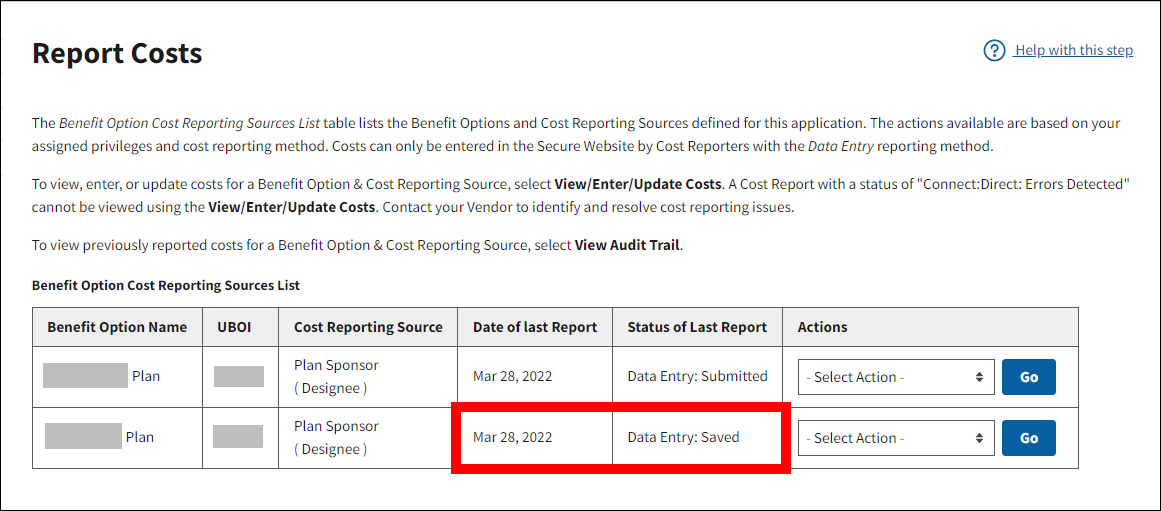
Enter Estimated Premium Costs Using Data Entry on the RDS Secure Website
Note: If Estimated Premiums are reported instead of Gross Retiree Costs, it must be consistently reported that way for the entire plan year. Also, all reporting sources (Vendor or Plan Sponsor) for that specific Benefit Option must consistently report Estimated Premiums for the entire plan year.
To access the RDS Secure Website and navigate to the Dashboard page, review instructions to access the RDS Secure Website.
On the Dashboard page:
- Select In Progress to view a list of all Applications in progress.
-
Select the Application ID for which you want to report costs.
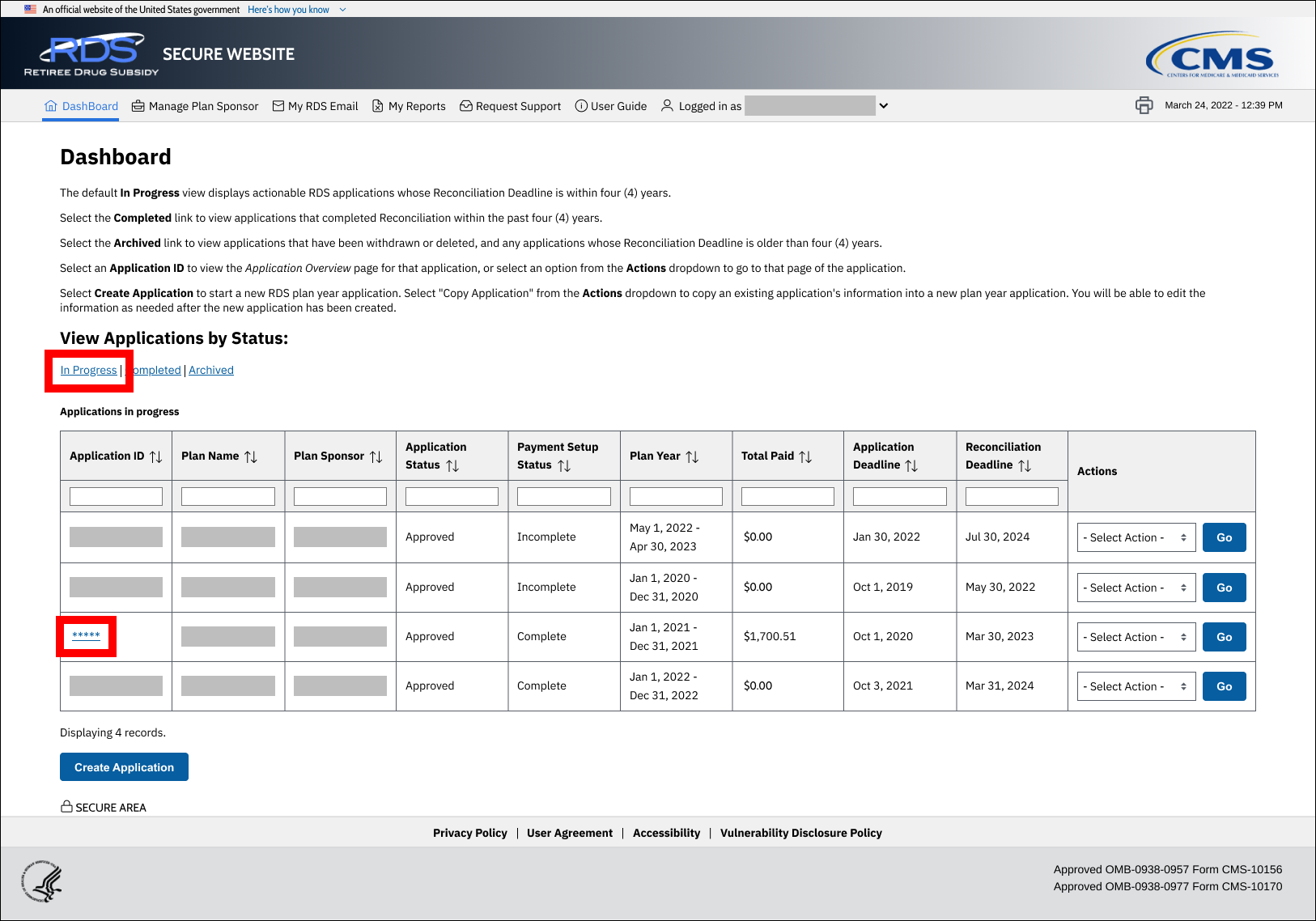
On the Application Overview page:
-
Select Report Costs from the left navigation menu.
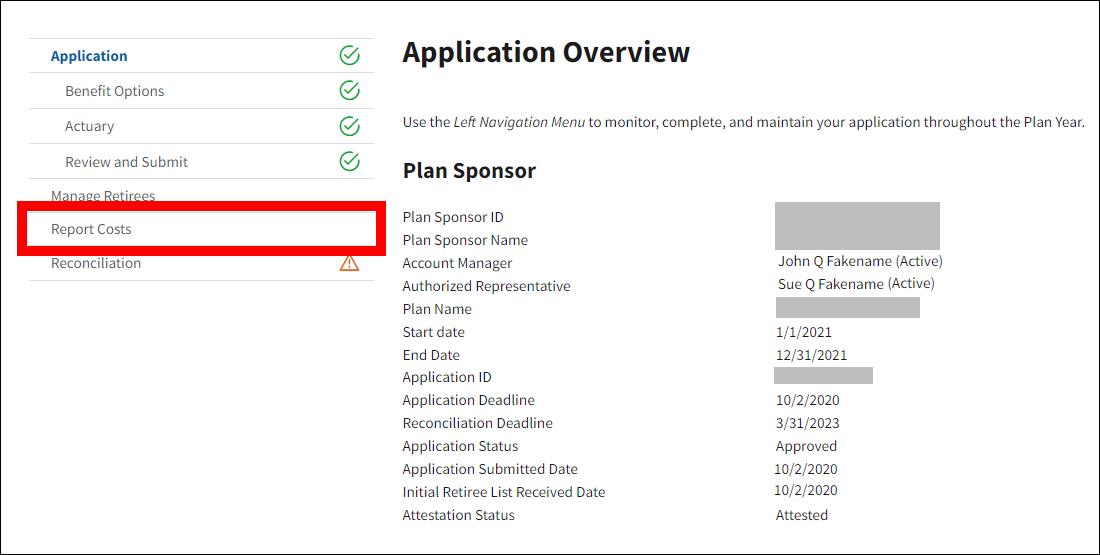
On the Report Costs page:
- Find the appropriate Benefit Optionfor which costs may be entered.
-
Select View/Enter/Update Costs from the Actions dropdown menu on the Benefit Option Cost Reporting Sources List table and select Go.
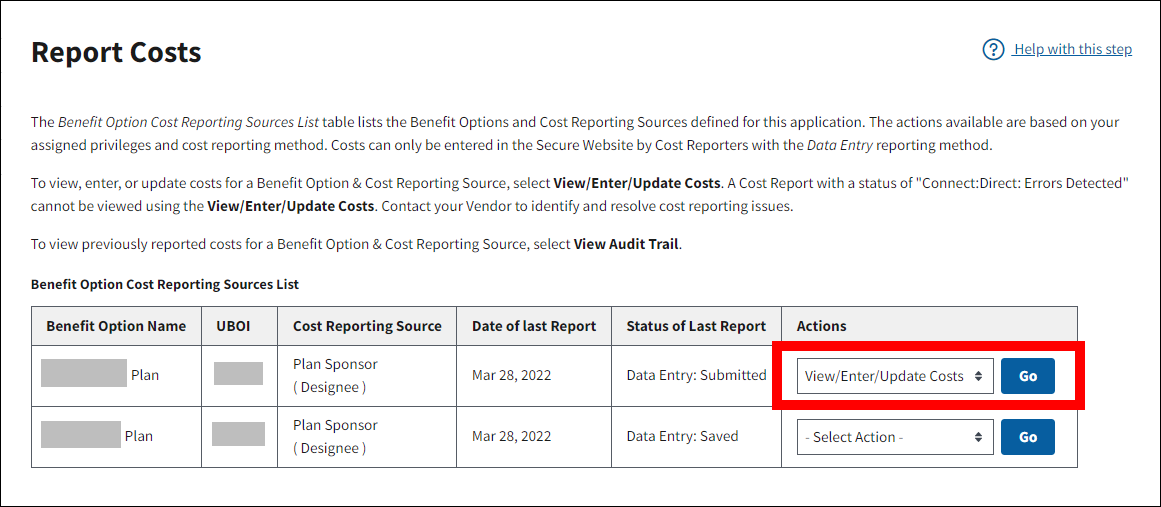
On the Benefit Option Interim Costs page:
-
In the Benefit Option Interim Cost Report table, select Update Costs in the Actions column for the desired Month/Year. If the Actions column is blank, this indicates that costs cannot be updated for this Month/Year at this time.
Note: The Benefit Option Interim Costs page contains the most recent interim costs saved to the RDS Secure Website. Costs may be added and edited for each month of the plan year from this page. Only one Month/Year may be edited at a time.
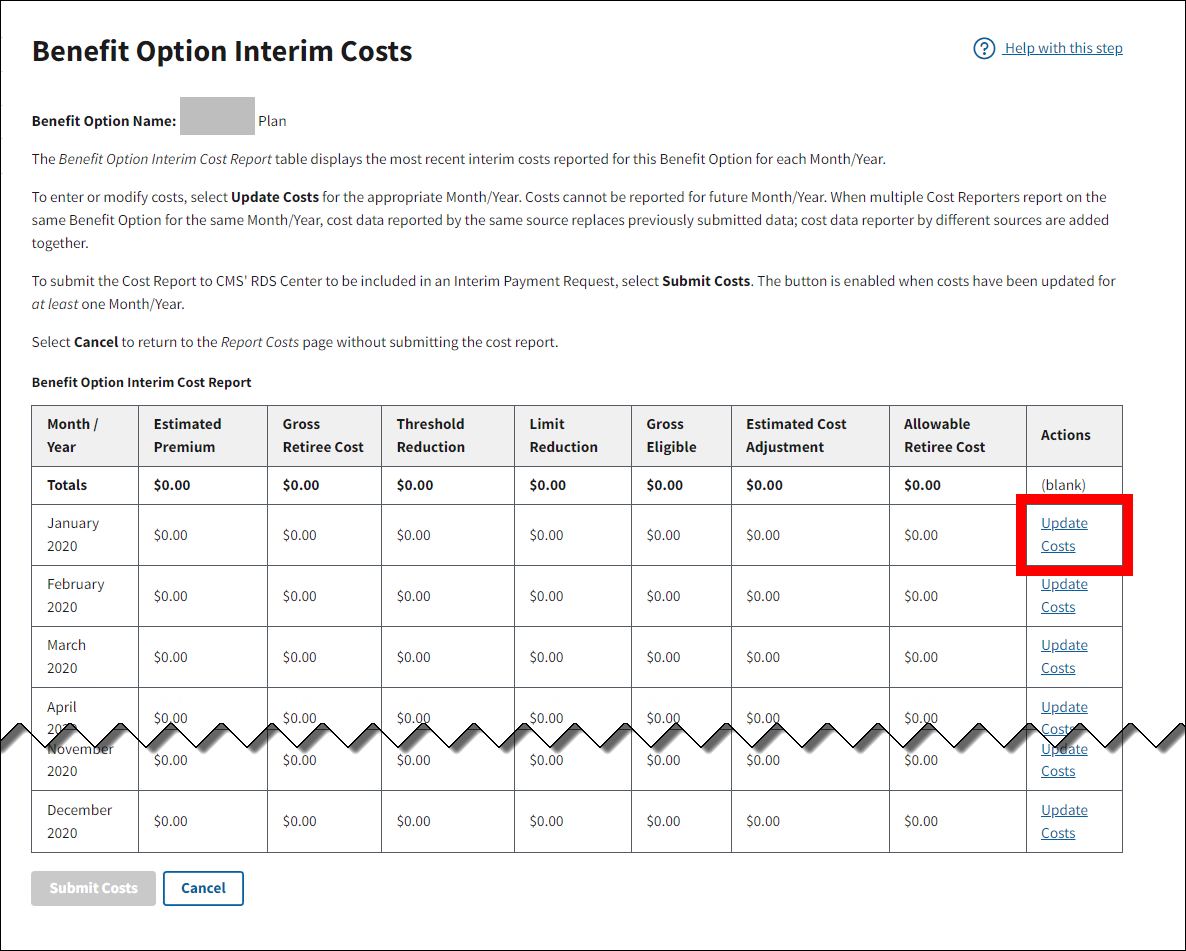
On the Update Benefit Option Interim Costs page:
An asterisk (*) indicates a required field.
-
Enter aggregated retiree data for the selected month in the following fields:
- * Estimated Premium Cost
- * Estimated Cost Adjustment
-
Select Save to store the entry or select Cancel to return to the Benefit Option Interim Costs page without saving the information.
Notes:
- If Estimated Premium Costs are reported instead of Gross Retiree Costs, it must be consistently reported that way for the entire plan year. Also, all reporting sources (Vendor or Plan Sponsor) for that specific Benefit Option must consistently report Estimated Premium Costs for the entire plan year. Estimated Premiums can only be reported on Fully-Insured plans, not Self-Funded plans.
- If rebate and price concession data is included with the Estimated Premium Cost amount, do not report an Estimated Cost Adjustment amount.
- Each field must contain a zero if there is no amount to report.
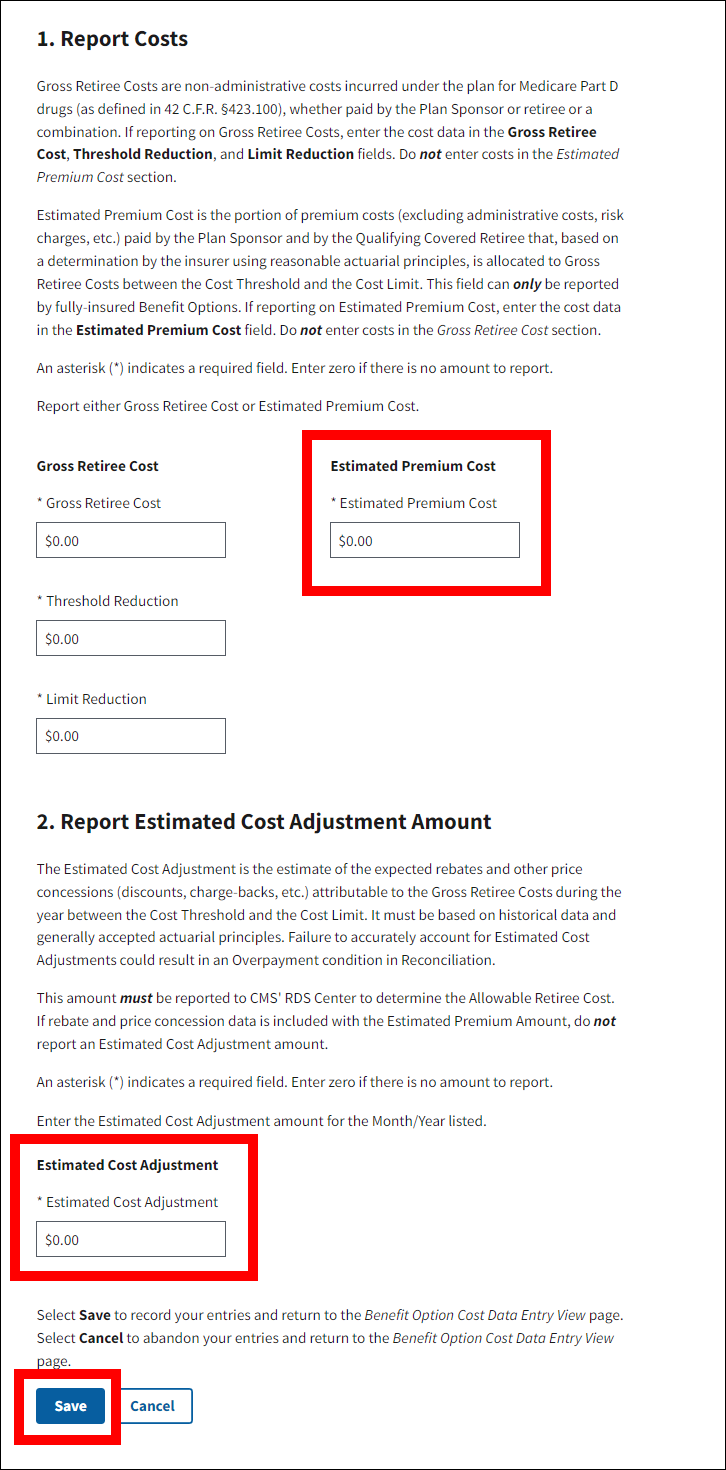
On the Benefit Option Interim Costs page:
-
A Success message displays indicating that Benefit Option Interim Costs successfully saved. A Warning message also displays indicating that the Cost Report contains cost figures that have been saved by a Cost Reporter on the RDS Secure Website but not yet submitted. Only submitted costs are eligible to be included in the Interim Payment Request. The Benefit Option Interim Cost Report table refreshes to show updated cost data for the desired Month/Year.
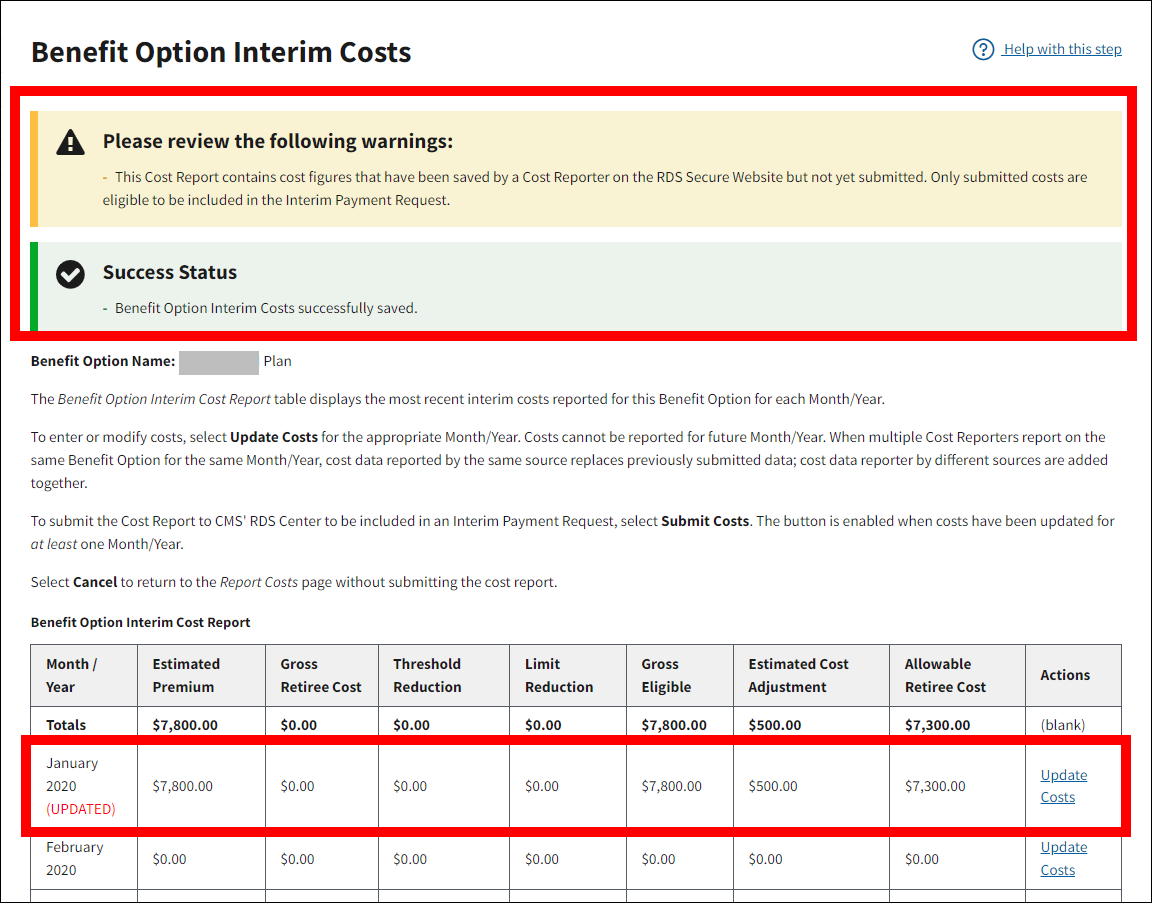
-
Enter costs for all applicable months by repeating instructions 6 through 9. Costs may be entered and edited on this page as many times as necessary while the cost report is prepared for submission. The reported costs may be submitted on the Benefit Option Interim Costs page by selecting Submit Costs. For information on how to submit the cost report, refer to Submit Interim Cost Reports Entered Using Data Entry on the RDS Secure Website.
If you are not ready to submit costs, select Cancel to return to the Report Costs page.
On the Report Costs page:
-
The Date of Last Report and the Status of Last Report columns on the Benefit Option Cost Reporting Sources List table are updated accordingly for the Benefit Option.
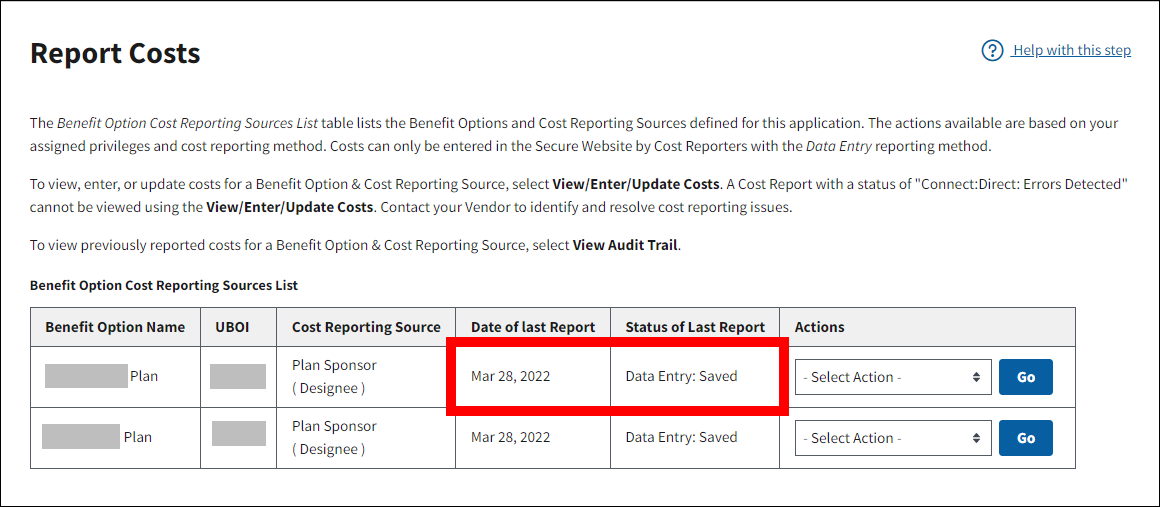
Submit or Update Interim Cost Reports Entered Using Data Entry on the RDS Secure Website
Data Entry cost reports may be reported and saved on the RDS Secure Website. However, if the cost reports are not submitted, they cannot be included in an interim payment request.
To access the RDS Secure Website and navigate to the Dashboard page, review instructions to access the RDS Secure Website.
On the Dashboard page:
- Select In Progress to view a list of all Applications in progress.
-
Select the Application ID for which you want to report costs.

On the Application Overview page:
-
Select Report Costs from the left navigation menu.
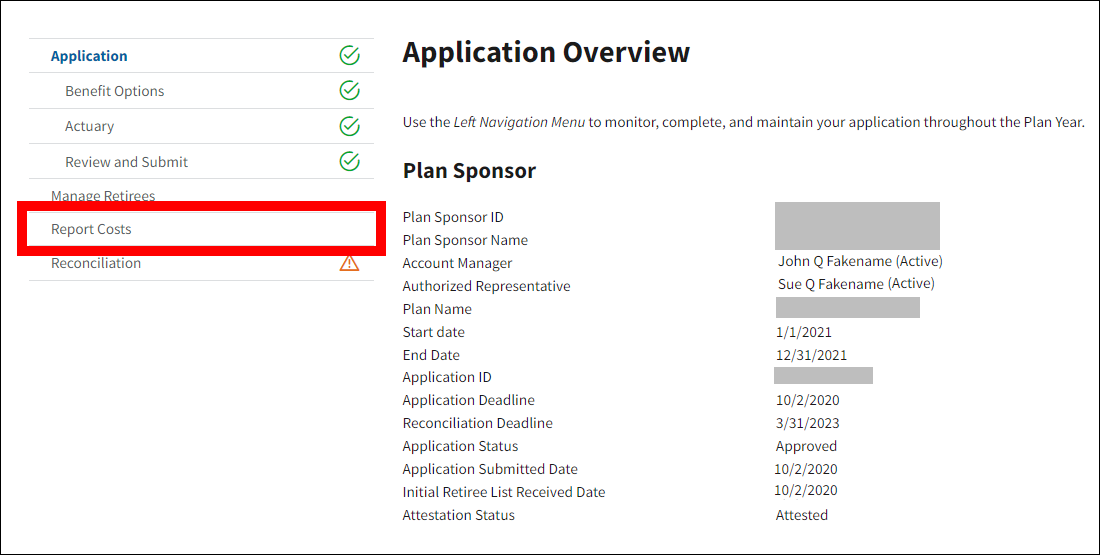
On the Report Costs page:
- Find the appropriate Benefit Optionfor which to submit costs.
-
Select View/Enter/Update Costs from the Actions dropdown menu on the Benefit Option Cost Reporting Sources List table and select Go.
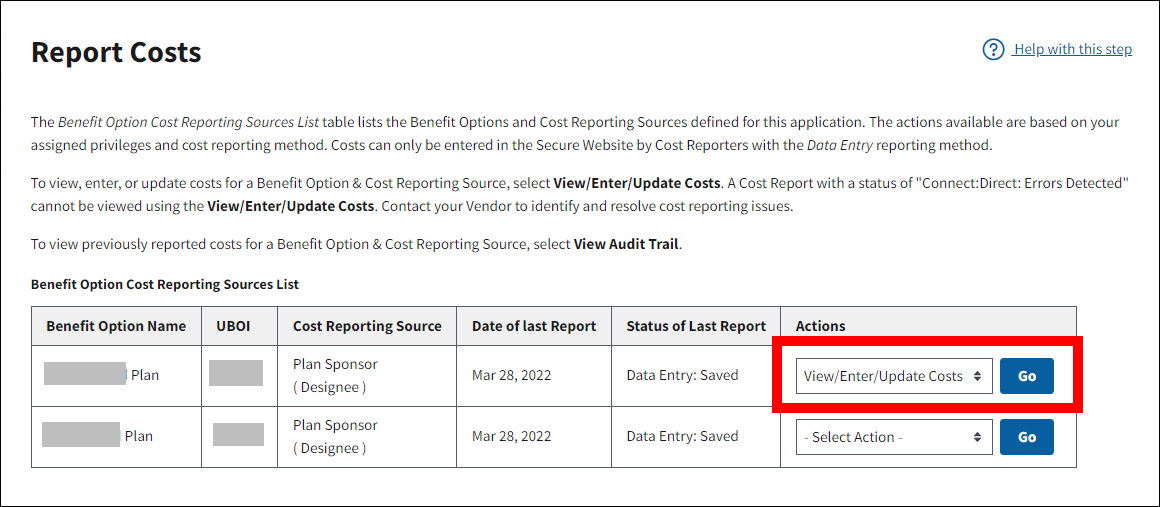
On the Benefit Option Interim Costs page:
- The Benefit Option Interim Cost Report table contains the most recent interim costs saved to the RDS Secure Website for the Benefit Option.
-
Select Submit Costs to include the costs in an Interim Payment Request, or select Cancel to return to the Report Costs page.
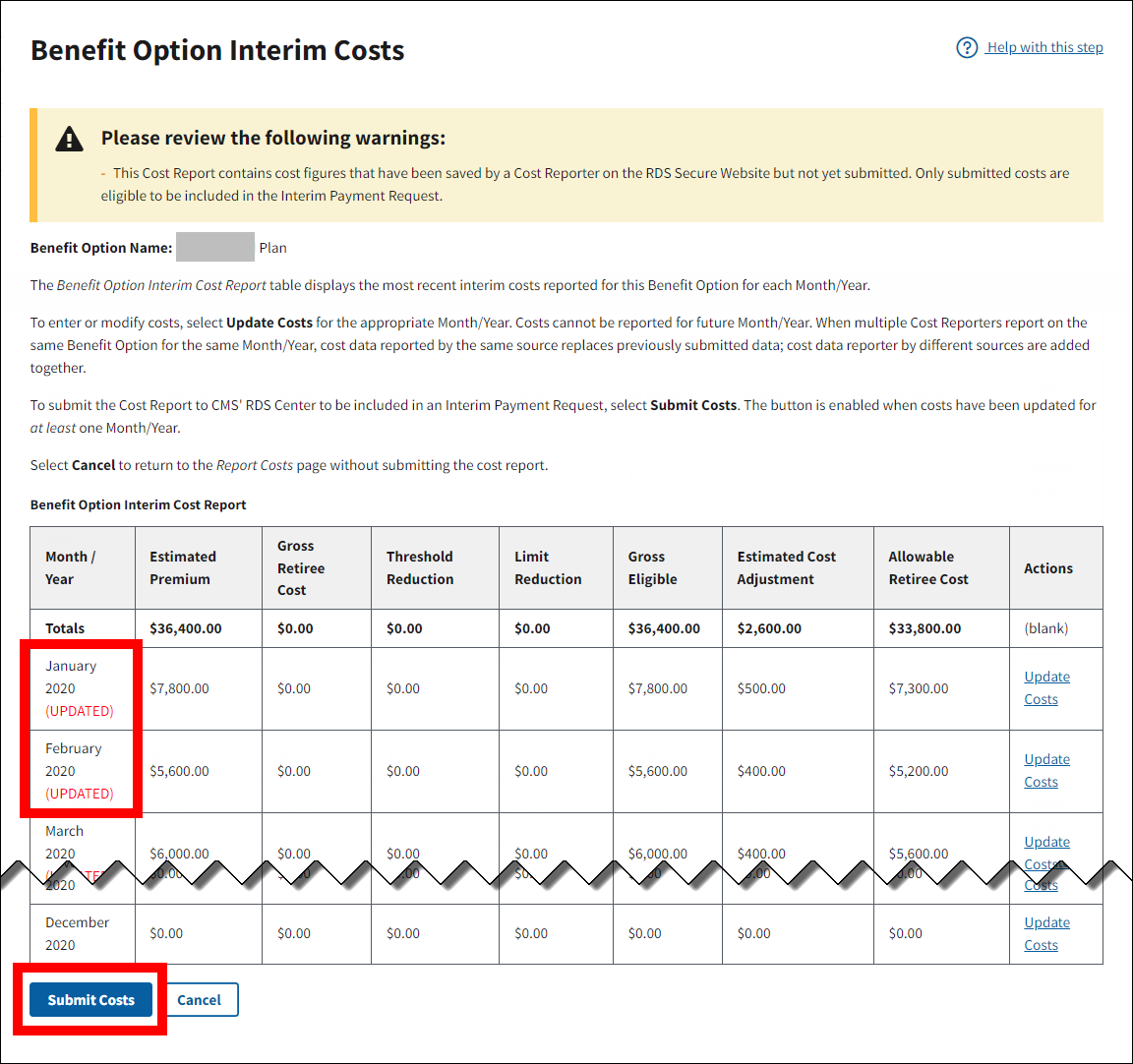
- A Success message displays indicating that Benefit Option Interim Costs successfully submitted.
-
Select Cancel to return to the Report Costs page.
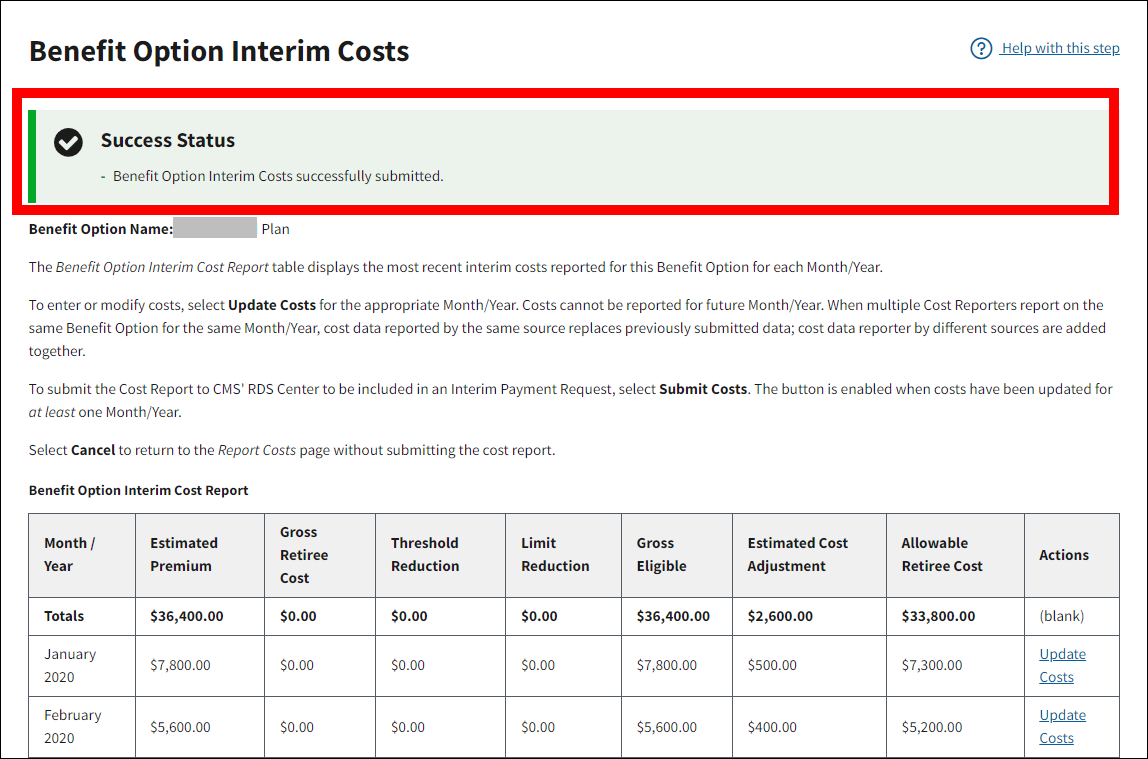
On the Report Costs page:
-
The Date of Last Report and the Status of Last Report columns on the Benefit Option Cost Reporting Sources List table are updated accordingly for the Benefit Option.
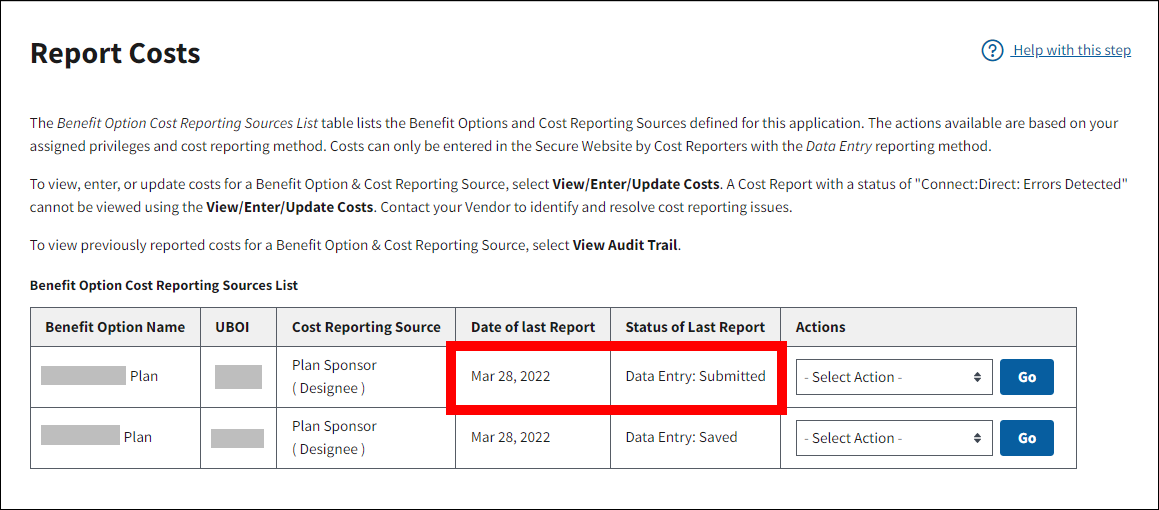
View Current Costs on the RDS Secure Website
Costs reported by Manual Data Entry or Connect:Direct submission may be viewed using the View/Enter/Update Costs action. This action displays the last accepted cost figures regardless of whether the costs are saved, submitted, and/or included in a previous payment request.
For information on how to view all cost reports submitted for a Benefit Option, refer to View the Cost Report Audit Trail on the RDS Secure Website.
To access the RDS Secure Website and navigate to the Dashboard page, review instructions to access the RDS Secure Website.
On the Dashboard page:
- Select In Progress to view a list of all Applications in progress.
-
Select the Application ID for which you want to report costs.
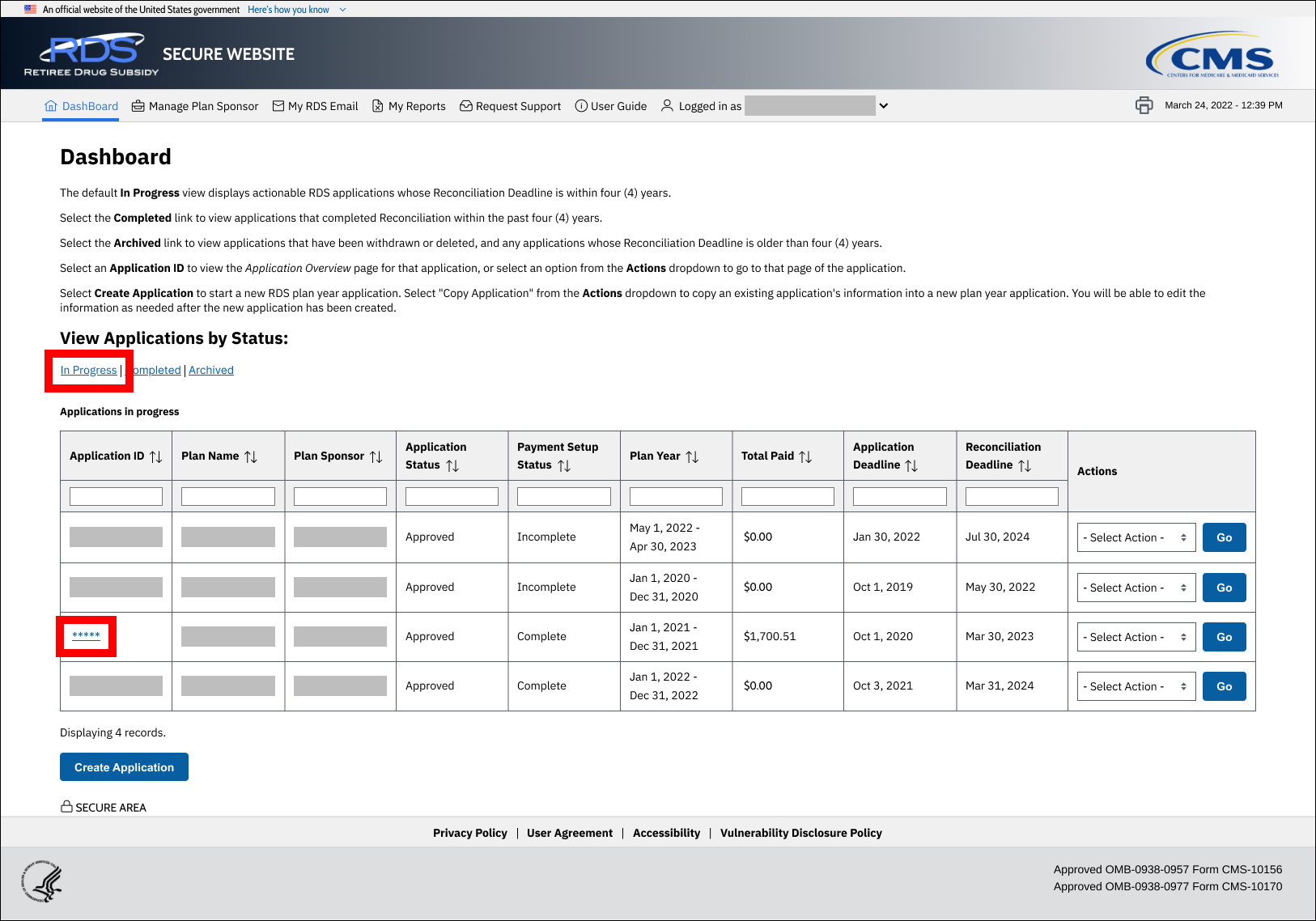
On the Application Overview page:
-
Select Report Costs from the left navigation menu.
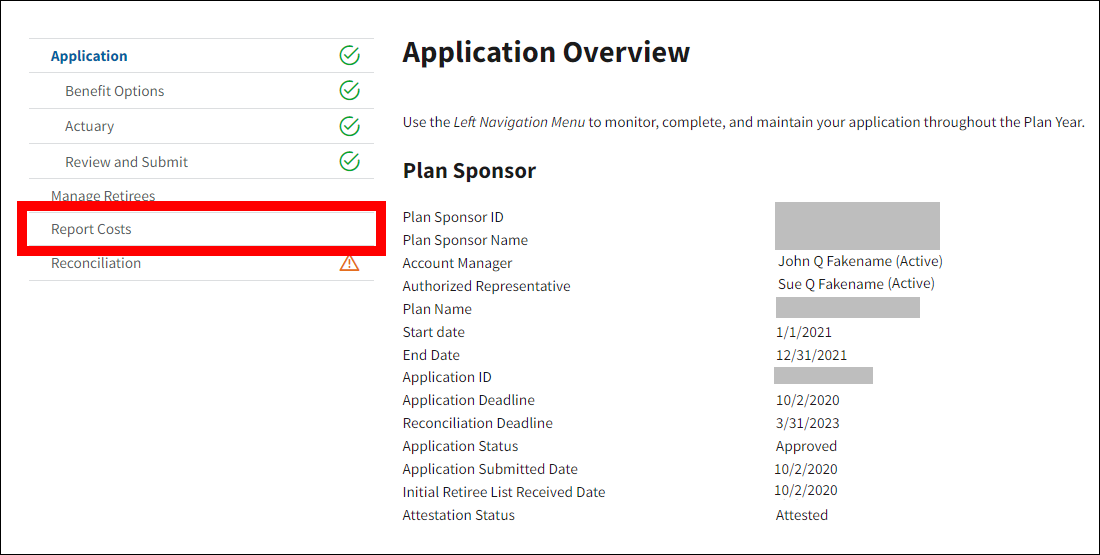
On the Report Costs page:
- Find the appropriate Benefit Optionfor which to view current costs.
-
Select View/Enter/Update Costs from the Actions dropdown menu on the Benefit Option Cost Reporting Sources List table and select Go.
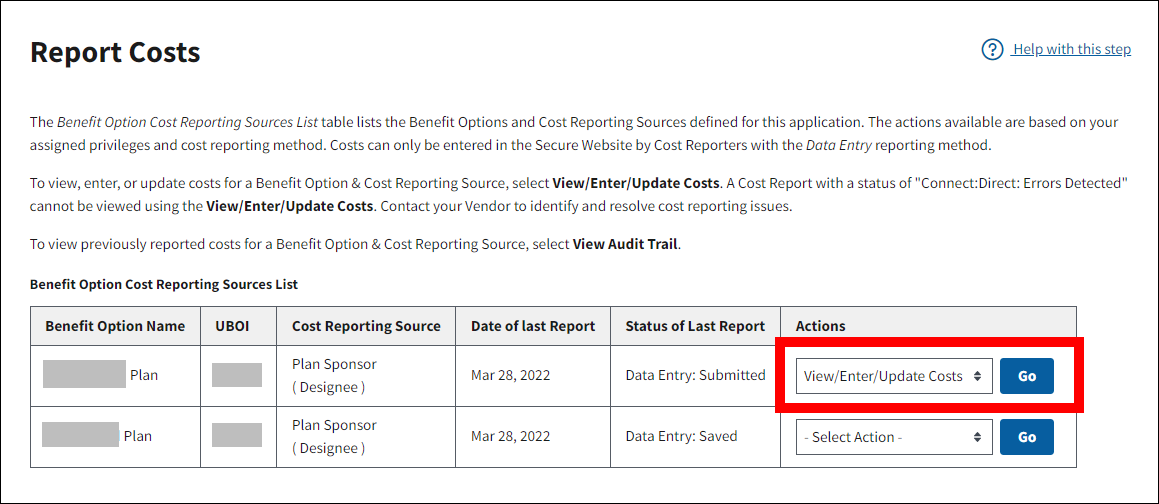
On the Benefit Option Interim Costs page:
- The Benefit Option Interim Cost Report table contains the most recent interim costs saved to the RDS Secure Website for the Benefit Option.
-
Select Cancel to return to the Report Costs page.
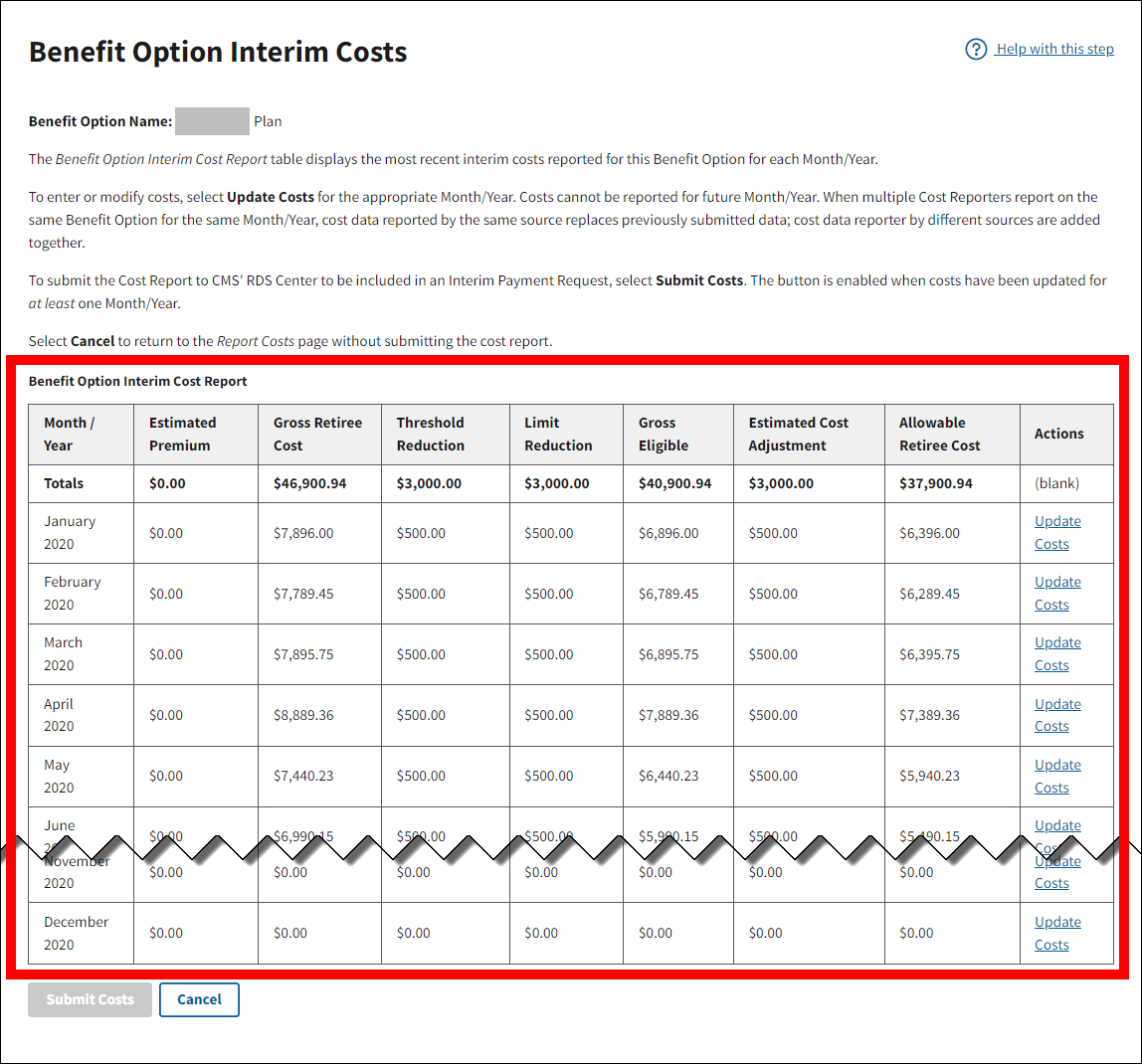
View the Cost Report Audit Trail on the RDS Secure Website
The Audit Trail of Benefit Option Interim Cost Reports page displays a list of the Benefit Option cost reports submitted to CMS' RDS Center by reporting source, and a history of the actions taken on these reports. Each cost report submitted by Manual Data Entry on the RDS Secure Website, or Connect:Direct submission without critical errors is recorded in the Audit Trail. Cost reports currently in “Data Entry Saved" or "Data Entry: Update/Entry Required" status are also included in the Audit Trail. The content of each cost report is available in the Audit Trail. The errors detected on Connect:Direct reports are listed on reports with a status of "Connect:Direct: Errors Detected."
For information on how to view Current Cost Reports submitted for a Benefit Option, refer to View Current Costs on The RDS Secure Website.
To access the RDS Secure Website and navigate to the Dashboard page, review instructions to access the RDS Secure Website.
On the Dashboard page:
- Select In Progress to view a list of all Applications in progress.
-
Select the Application ID for which you want to report costs.
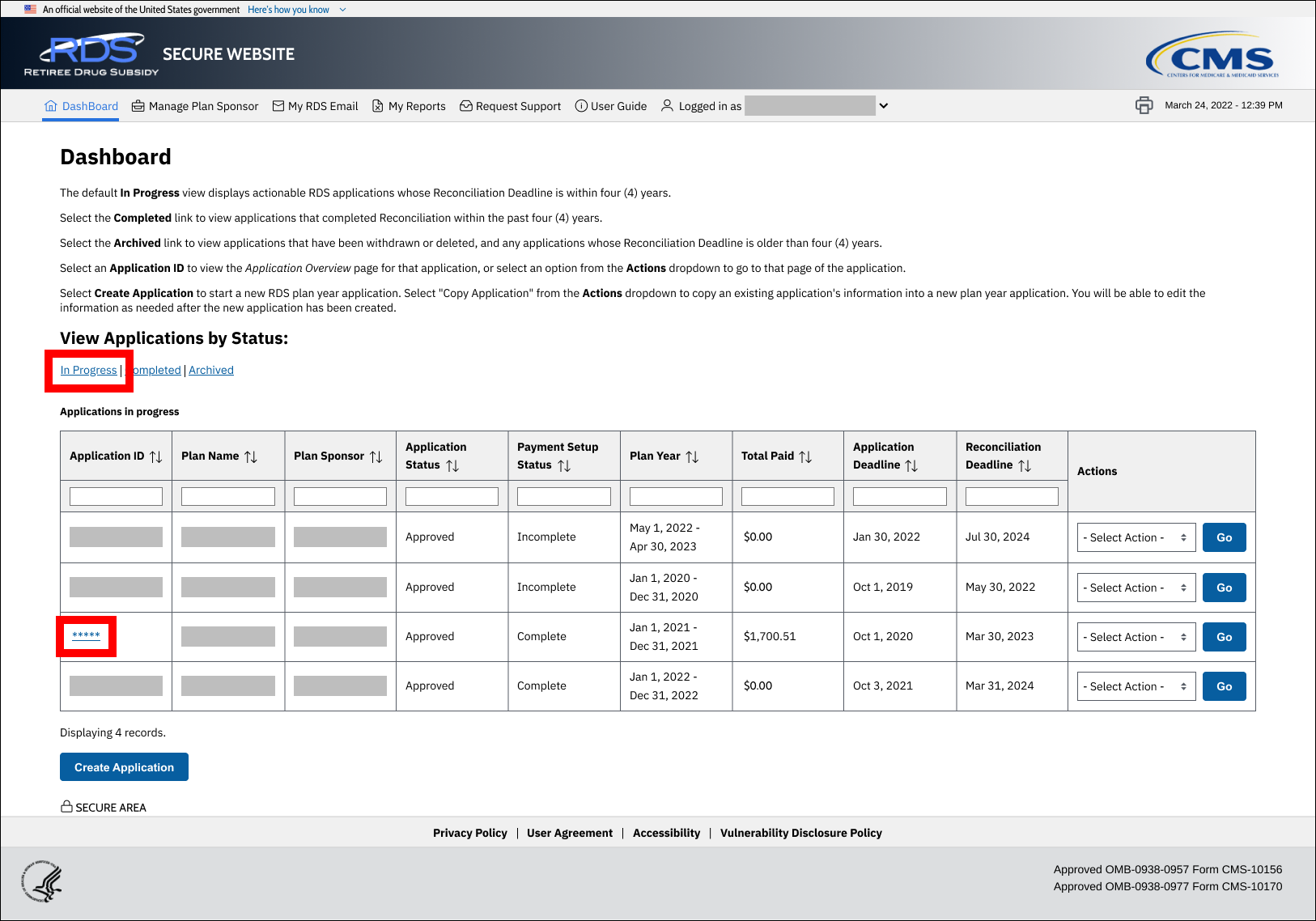
On the Application Overview page:
-
Select Report Costs from the left navigation menu.
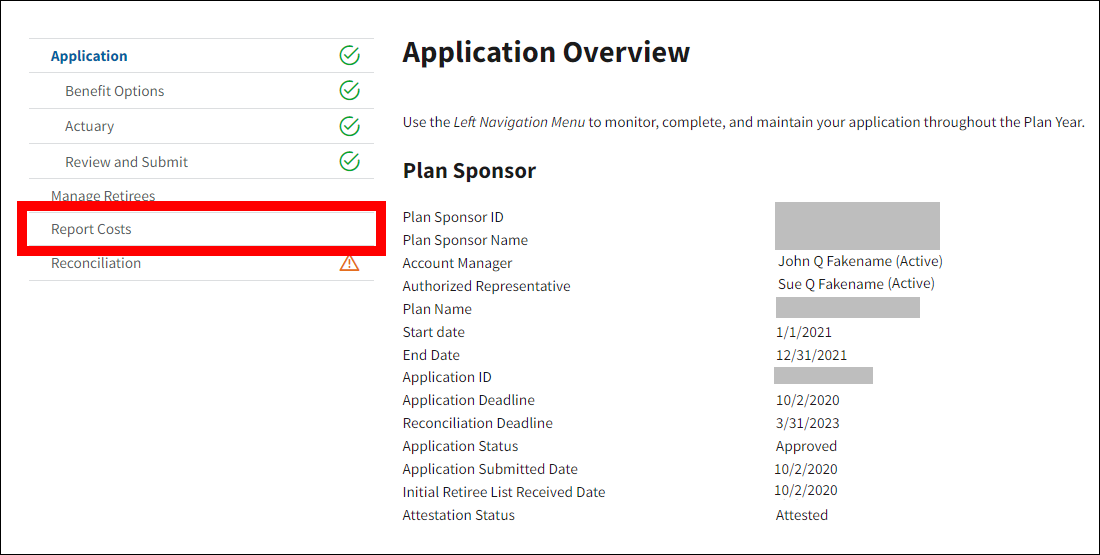
On the Report Costs page:
- Find the appropriate Benefit Optionfor which to view the audit trail.
-
Select View audit Trail from the Actions dropdown menu on the Benefit Option Cost Reporting Sources List table and select Go.
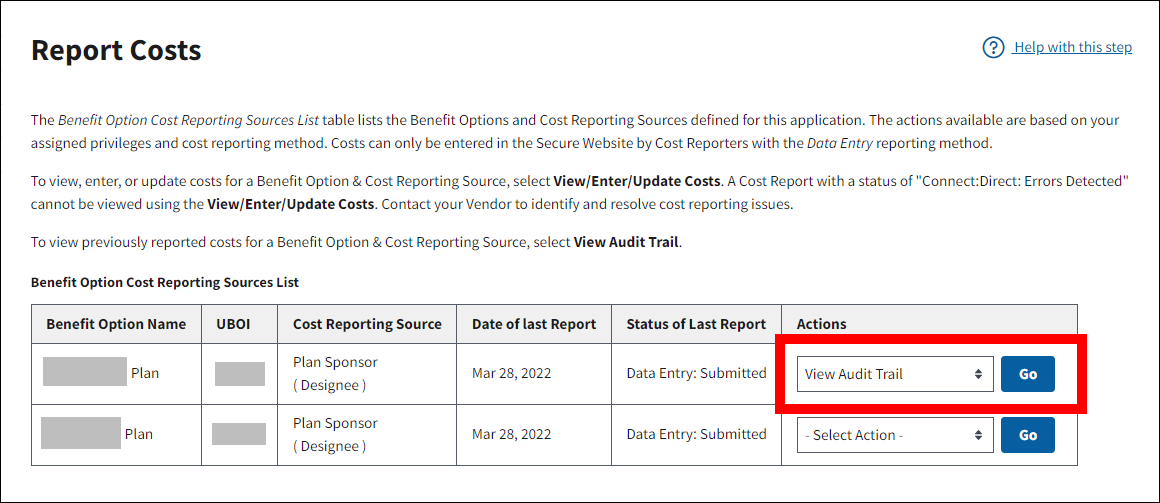
On the Audit Trail of Benefit Option Cost Reports page:
-
The Audit Trail of Benefit Option Cost Reports table lists the history of cost report events for a given Benefit Option. Each cost report submitted by Manual Data Entry on the RDS Secure Website or Connect:Direct submission is recorded in the Audit Trail, and each table row represents a cost report event. The content of each cost report and any errors detected can be viewed in the Audit Trail. Events are displayed in descending order by Date/Time Processed.
The following information displays for each cost report event:
- Date/Time Processed – the date and time CMS' RDS Center processed a cost report when an action was taken by a Cost Reporter or Payment Requester.
- Status – the status of the cost report based on the action that was taken. Statuses include:
- Data Entry: Submitted – Data Entry status indicating that the cost report was submitted on the RDS Secure Website.
- Connect:Direct: Submitted – Connect:Direct status indicating that the cost report was submitted without errors.
- Connect:Direct: Errors Detected – Connect:Direct status indicating that the cost report was submitted with errors.
- Included In Payment Request – Indicates that the cost report was included in a payment request.
- Report Reviewed – Indicates that the Payment Requester reviewed the cost report.
- Date/Time File Created (Connect:Direct Submission Only) – the date and time supplied in the Connect:Direct file submission.
- Cost Reporter/Payment Requester – the name of the individual who reported costs on the RDS Secure Website, reviewed the cost report, or submitted the payment request.
- Errors/Warnings Detected – the number of errors and warnings detected in a Connect:Direct cost report. The number of errors only appears if the status of the cost report is "Connect:Direct: Errors Detected". Data Entry submissions with errors are not permitted on the RDS Secure Website.
-
Select View Cost Report to view the detail for a selected cost report event.
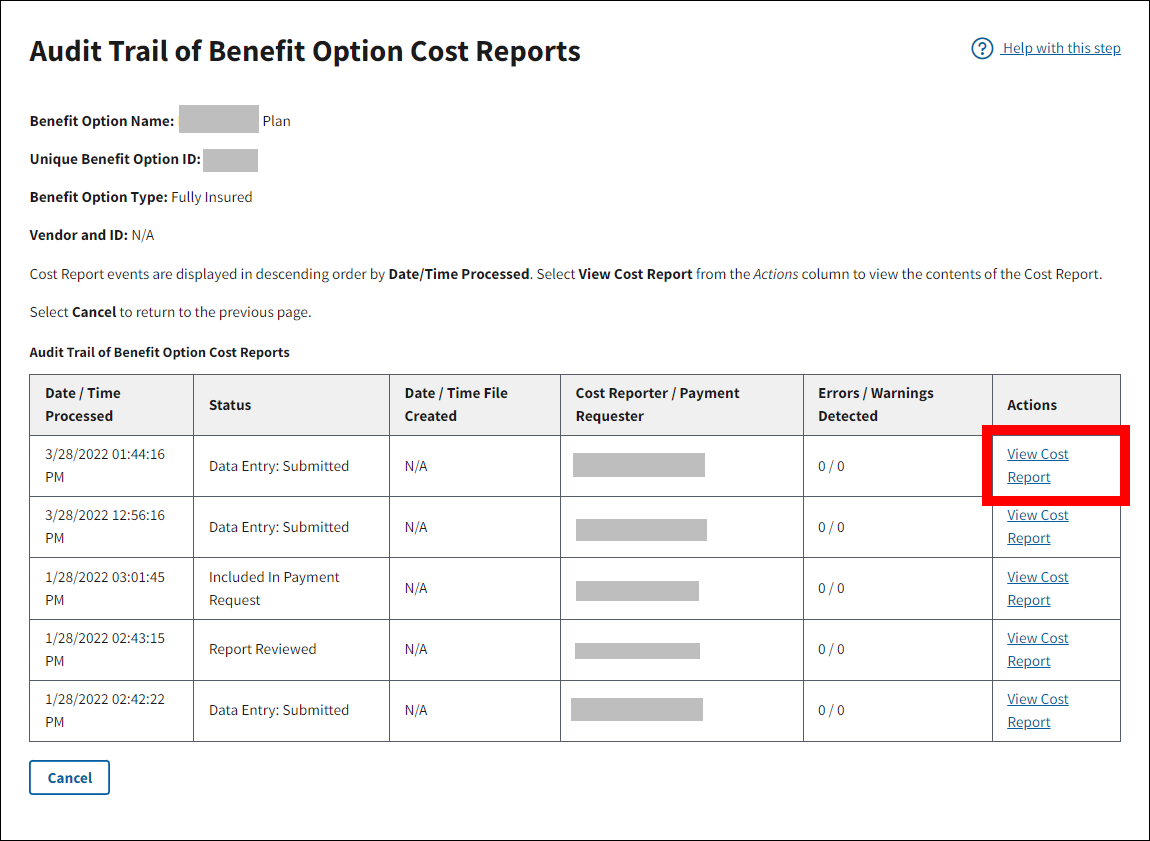
On the Benefit Option Costs page:
-
The following detail information is displayed for the cost report event:
- Benefit Option Name
- Benefit Option ID
- Benefit Option Type
- Vendor and ID (if applicable)
- Date/Time Processed – The date and time CMS' RDS Center processed a cost report when an action was taken by a Cost Reporter or Payment Requester
- Date/Time File Created
- Cost Reporter/Payment Requester
- Status
The The Benefit Option Interim Cost Report table displays the following information for each Month of the Plan Year:
- Estimated Premium
- Gross Retiree Cost
- Threshold Reduction
- Limit Reduction
- Gross Eligible
- Estimated Cost Adjustment
- Allowable Retiree Cost
-
After reviewing the detail information for the cost report event, select Cancel to return to the Audit Trail of Benefit Option Cost Reports page.
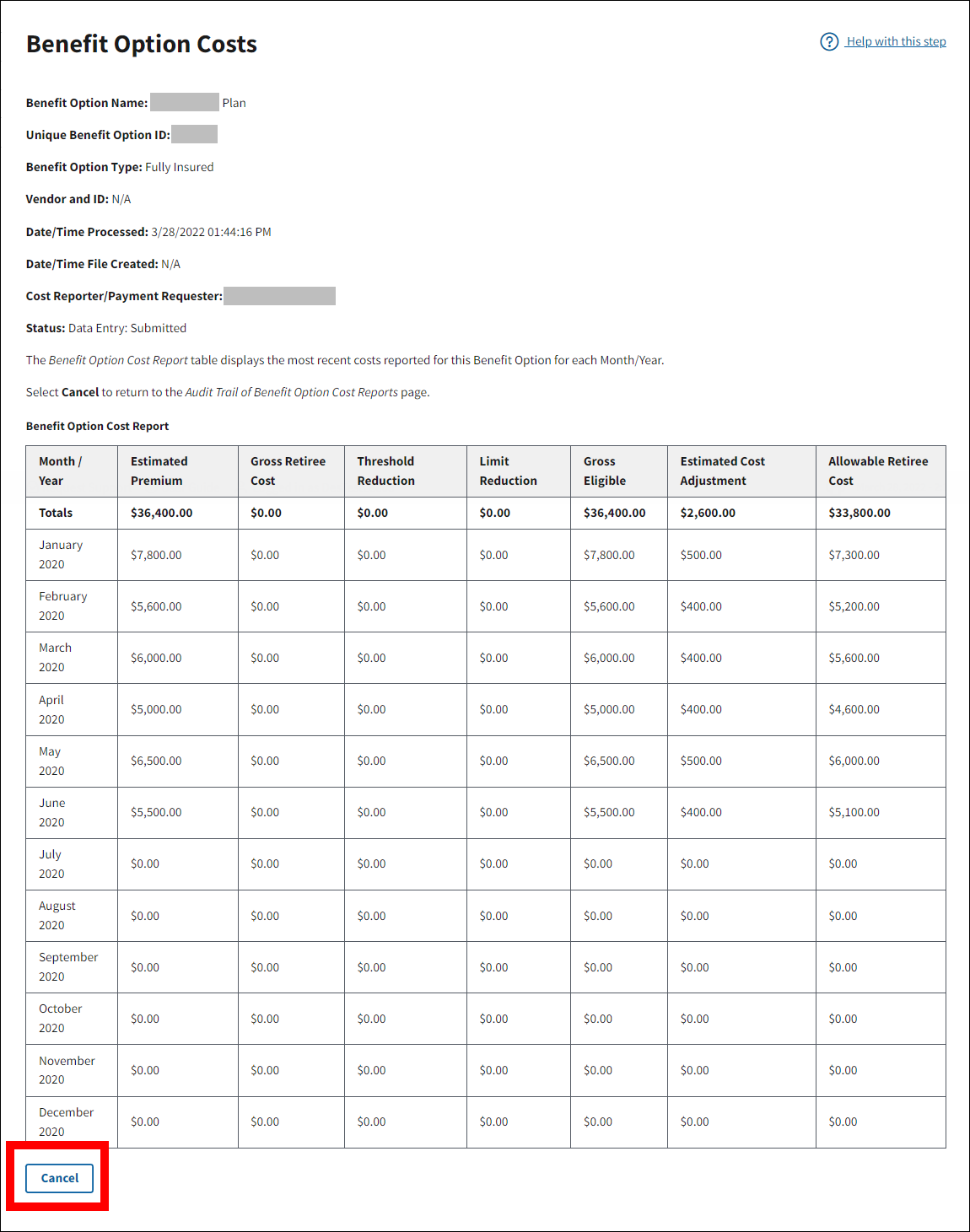
On the Audit Trail of Benefit Option Cost Reports page:
-
Select Cancel to return to the Report Costs page.
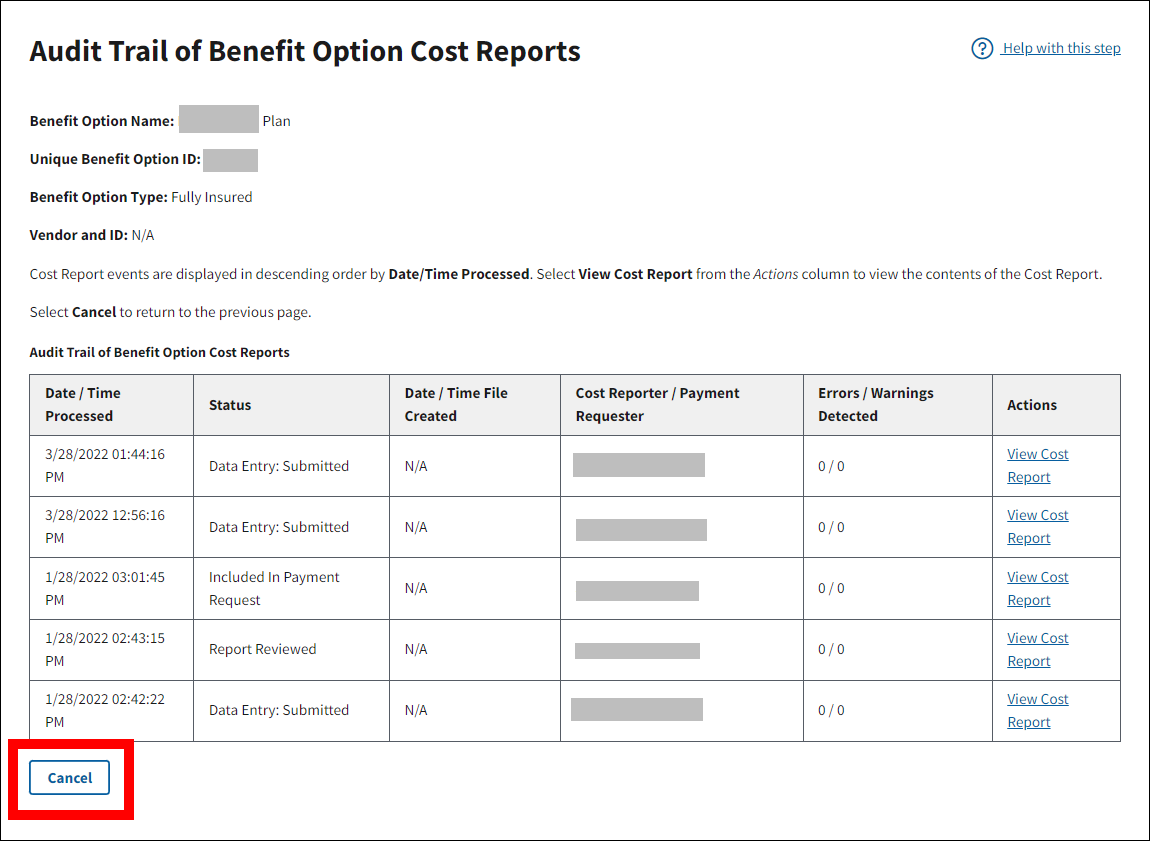
Connect:Direct Cost Reporting Guidelines
This section provides guidelines for Connect:Direct cost reporting:
- Preparing for Mainframe Transmission of Interim Costs
- Submitting Interim Costs by Mainframe Transmission
Preparing for Mainframe Transmission of Interim Costs
Vendors and Plan Sponsors may send Mainframe cost files with the following information:
- A Vendor file may contain cost reports for multiple Plan Sponsors, applications, and Benefit Options.
- A Plan Sponsor file may contain cost reports for multiple applications and Benefit Options, but only for a single Plan Sponsor.
- Both Vendor and Plan Sponsor files may report multiple months of costs for a single Benefit Option and may include multiple Benefit Options and applications.
Vendors must register with CMS' RDS Center to report costs and specify a reporting method. If reporting costs by Mainframe submission, an RDS Electronic Data Interchange (EDI) Representative assists the Vendor to establish the proper connection, file names, and file structure. This setup must be completed once for each Vendor. Before transmitting production data to CMS' RDS Center using the Mainframe submission method, a Vendor must contact CMS' RDS Center for information about how to send test files to ensure that proper connectivity is established.
A Vendor file may contain cost reports for multiple Plan Sponsors, applications, and Benefit Options. The Vendor must be assigned to the proper Benefit Option in Payment Setup for CMS' RDS Center to accept a Mainframe cost report from a Vendor. The Plan Sponsor can assign a Designee to a Vendor reporting Mainframe costs in Payment Setup. The Report Costs privilege allows the Designee to view all cost reports sent by that Vendor that did not have critical errors.
Note: CMS' RDS Center offers a series of Quick Access Reports (QAR) to assist and accelerate the cost reporting activities of Vendors and Plan Sponsors by delivering consolidated cost reporting information. QAR can be used to view a summary of cost reports and errors. Refer to the Quick Access Reports (QAR) Guide for comprehensive information about these reports.
Plan Sponsors that want to report costs by Mainframe submission must contact CMS' RDS Center to establish the proper connection, file names, and file structure. A Mainframe file reported by a Plan Sponsor may contain cost reports for multiple applications and Benefit Options, but only for a single Plan Sponsor. For CMS' RDS Center to accept a Mainframe cost report the Mainframe method must be assigned to the Plan Sponsor's Cost Reporter (Account Manager or Designee) in Payment Setup and the Plan Sponsor's Cost Reporter must be assigned to the proper Benefit Option.
When a cost report is received using the Mainframe submission method, the data cannot be modified on the RDS Secure Website. An audit trail of all cost reports "Accepted" by the Mainframe is viewable on the RDS Secure Website by Benefit Option.
The overall Mainframe cost report file format is as follows:
- File organization – Sequential
- Record Format (RECFM) – Fixed (F) or Fixed Blocked (FB)
- Record Length (LRECL) - 110 bytes
- Block Size (BLKSIZE) - Determined by the sender's system
Note: File Header (FHDR) information, File Creation Time must be preceded by leading zeroes if time is fewer than 8 bytes (to prevent time as "8:11:11")
For more information about the Mainframe cost report file format, review the Mainframe Report File Elements.
For more information about the Mainframe copybook, review the Cost Report Copybooks.
For more information about the Mainframe cost file, review the Sample Mainframe Cost File.
More than one Application ID may be submitted in the same file, but they must be separated by an Application Trailer and start with another Application Header. Finally, multiple months of cost data may be submitted for the same Unique Benefit Option Identifier (UBOI), but they must be in separate detail lines.
Files may contain interim costs and final costs for separate applications. When submitting final costs, all months in the plan year must be submitted between a single set of Application Header and Application Trailer records.
Submitting Interim Costs by Mainframe Transmission
A Vendor or a Plan Sponsor reporting costs by Mainframe submission must submit aggregated Qualifying Covered Retiree costs per Benefit Option for all application plan months. Costs submitted using the Mainframe are viewable on the RDS Secure Website; however, the costs reported using the Mainframe submission method cannot be changed using the RDS Secure Website. To revise costs originally submitted by Mainframe, the revised cost files must be resubmitted using the Mainframe connection. The new data displays on the RDS Secure Website.
If the Mainframe final cost report was received and had no critical errors, it displays on the RDS Secure Website approximately 24 to 48 hours after it was sent to CMS' RDS Center. Accepted cost reports display with a status of "Mainframe: Submitted." Cost reports that are rejected for non-critical errors display with a status of “Mainframe: Errors Detected."
Mainframe Cost Reports Rejected by CMS' RDS Center
If the Mainframe file was received, and there were critical errors that prevented it from being processed, an RDS Electronic Data Interchange (EDI) Representative contacts the submitter to discuss the errors. As a result, the cost reports are not viewable on the RDS Secure Website.
The following error conditions are considered critical:
- The Vendor ID is not found in the RDS database
- The Plan Sponsor ID is not found in the RDS database
- A field has an invalid format
- Negative numbers reported in any field
- The file format is invalid
- Trailer totals (application and file) do not match the sum of the detail records
- The created date and time are earlier than the last processed date and time
- The Application ID is not found in the RDS database
- The Application ID is not associated with the Plan Sponsor
- The Unique Benefit Option Identifier (UBOI) is not associated with the application
- If a Vendor submits a Mainframe cost report and is not properly setup on the application or Benefit Option in Payment Setup, the cost report is rejected with the following errors:
- The Vendor is not currently listed as a Cost Reporter on the application
- The Vendor is not currently a Cost Reporter for the Unique Benefit Option Identifier (UBOI)
Note: A cost file with any of the above-mentioned critical error conditions must be corrected and resubmitted to CMS' RDS Center.
Cost reports that are rejected by CMS' RDS Center for non-critical errors receive a status of "Mainframe: Errors Detected" and are viewable from the Benefit Option Interim Costs List page. Specific information about the file, cost report, and the corresponding errors can be viewed on the Audit Trail of Benefit Option Interim Cost Reports page. Additionally, Quick Access Reports (QAR) can be used to view errors. Refer to the Quick Access Reports (QAR) Guide for comprehensive information about these reports.
Connect:Direct Cost Reporting Resources
Use the resources on this page to assist with reporting costs through Connect:Direct transmission.
Connect:Direct Report File Elements: This page provides information about the Connect:Direct cost report file format.
Connect:Direct Cost Report Copybooks: This document contains the Connect:Direct Cost Report Copybooks.
Sample Connect:Direct Cost File: This document contains a sample Connect:Direct cost file.
Page last updated:


