Overview
This section provides an overview of the following topics:
- Introduction to Reconciliation: Finalize Covered Retirees
- Timing & Dependencies
- User Roles
- Downloading the Covered Retiree List
- Format of the Covered Retiree List
- Verifying the Covered Retiree List
- Discrepancies in the Covered Retiree List
- Resetting Reconciliation
- What Happens After This Step Is Complete?
Introduction to Reconciliation: Finalize Covered Retirees
The purpose of the Finalized Covered Retirees step is to allow the Plan Sponsor to request a Covered Retiree List and agree to the Covered Retiree List provided by CMS' RDS Center. The Covered Retiree List includes records for each Qualifying Covered Retiree (QCR), each Benefit Option, and each Subsidy Period approved by CMS' RDS Center.
The Plan Sponsor assigns appropriate staff to review and validate the Covered Retiree List, since costs cannot be reported for the QCRs, Benefit Options, and Subsidy Periods not included in the Covered Retiree List. This list is then finalized by the Authorized Representative or Account Manager.
Timing & Dependencies
To complete Reconciliation: Finalize Covered Retirees, the following conditions must be met:
-
A Covered Retiree List must be requested after the last Response File or Notification File was created. If this has not occurred, the following warning displays on the Finalize Covered Retirees page: "A Retiree Response File or Weekly Notification File was created after the last Covered Retiree List was created. You must request another Covered Retiree List before you can finalize covered retirees."
Note: During Reconciliation, the Covered Retiree List must be requested in this Reconciliation step, not outside the Reconciliation process.
-
The last requested Covered Retiree List must be created. If this has not occurred, the following warning displays on the Finalize Covered Retirees page: "A new Covered Retiree List was requested and is being processed. This step may not be completed until the Covered Retiree List is created."
Note: The Covered Retiree List is created by CMS' RDS Center and is usually available for download within approximately 15 minutes after the request.
- The last created Covered Retiree List has been downloaded. If this has not occurred, the following warning displays on the Finalize Covered Retirees page: "A new Covered Retiree List is available for download. This step may not be completed until the Covered Retiree List has been downloaded."
If Reconciliation is reset, after Finalize Covered Retirees is re-opened a new CRL must be requested and downloaded to be able to complete this step again.
Reconciliation steps must be completed in order - each step must be marked "Complete" to proceed to the next step.
For more information about the constraints and implications of completing the Reconciliation steps and making changes to completed Reconciliation steps, refer to Conditions and Results for Completing Reconciliation Steps.
User Roles
The Authorized Representative, the Account Manager, or a Designee with the Request Payment privilege can request the Covered Retiree List (CRL) within Reconciliation.
Only the Authorized Representative or Account Manager can finalize covered retirees or reset Reconciliation. Designees with the Request Payment privilege can view this step but cannot complete it.
Downloading the Covered Retiree List
There are two methods to download the Covered Retiree List:
- The Account Manager, the Authorized Representative, or a Designee with the View/Send/Receive Retiree Data privilege can download the Covered Retiree List from the Covered Retiree Lists page of the RDS Secure Website; or
- The Account Manager, the Authorized Representative, or a Designee with both the Request Payment privilege and View/Send/Receive Retiree Data privilege can download the Covered Retiree List using the Download Covered Retirees link on the Finalize Covered Retirees page. If a Designee is not assigned both privileges, the download link for the Covered Retiree List is deactivated for that Designee within Reconciliation.
For more information on downloading the Covered Retiree List, refer to Request a Covered Retiree List.
Format of Covered Retiree List
The Covered Retiree List includes all Qualifying Covered Retirees having at least one Benefit Option where at least one Subsidy Period exists. A separate record is created for each beneficiary, Benefit Option, and Subsidy Period combination. Only beneficiaries approved for at least one day of subsidy are included in the Covered Retiree List.
For more information on the format of the Covered Retiree List, refer to Covered Retiree List File Layout and Format.
Verifying the Covered Retiree List
The Covered Retiree List may be validated by the persons responsible for coordinating retiree eligibility for the Benefit Options within the application. The Plan Sponsor must work with all Cost Reporters to ensure that the cost data being reported is only for the Qualifying Covered Retirees and Subsidy Periods listed in this file.
Federal law requires that cost data be submitted only for the individual beneficiaries, Benefit Options, and Subsidy Periods listed in the Covered Retiree List.
If a retiree record that was expected to be on the Covered Retiree List is absent, or if any of the Subsidy Periods do not match the Plan Sponsor's internal records, the Plan Sponsor should verify that all Retiree Response Files and Weekly Notification Files for this application have been processed. After all files have been processed, the Plan Sponsor requests a new Covered Retiree List and compares it to the updated internal records. Rejected records will not appear on the Covered Retiree List.
Note: Be sure Cost Reporters are aware of the need to coordinate Cost Thresholds and Cost Limits within an application for each Qualifying Covered Retiree.
Discrepancies in the Covered Retiree List
If there are discrepancies in the Covered Retiree List, the Plan Sponsor must submit an ADD/UPD/DEL Retiree File containing records for the beneficiaries in question when any of the following occurs:
- The Plan Sponsor needs to add beneficiaries who have approved Subsidy Periods under this application that are not included in the current Covered Retiree List; .
- The Plan Sponsor needs to delete beneficiaries who are no longer Qualified Covered Retirees (QCRs) under this application;
- The Plan Sponsor needs to update beneficiaries to reflect changes to approved Subsidy Periods under this application; and/or
- The Plan Sponsor is unable to process the Retiree Response Files and Weekly Notification Files for any reason.
If discrepancies cannot be resolved, the Plan Sponsor should contact the beneficiary to validate all identifying information (for example, Date of Birth, HICN, or SSN) and Medicare coverage. The beneficiary may contact 1-800-Medicare to discuss any identifying information or coverage issues. If the Plan Sponsor is still unable to resolve the discrepancy, contact CMS' RDS Center for assistance.
Note that CMS’ RDS Center is not granted the authority to discuss specific entitlements with Plan Sponsors, their agents, or beneficiaries.
After completing this Reconciliation step, and despite a Plan Sponsor's best efforts to ensure that the retiree data reflected in the Covered Retiree List is accurate, there may be instances where a Plan Sponsor becomes aware of changes to its Qualifying Covered Retirees after it has completed Reconciliation: Finalize Covered Retirees, but before it has completed Reconciliation: Review & Submit Reconciliation Payment Request. Such changes include adding or deleting Qualifying Covered Retirees, changes to the approved Subsidy Periods, or changes in which Benefit Option a Qualifying Covered Retiree is enrolled.
In such cases, the Account Manager or Authorized Representative can reset Reconciliation using the RDS Secure Website. If the reset request is submitted timely, Reconciliation: Finalize Covered Retirees is changed to an "Incomplete" status after completion and ALL subsequent Reconciliation steps that were previously completed—beginning with Reconciliation: Finalize Covered Retirees—are changed to an "Incomplete" status and must be completed again. However, the application's Reconciliation Deadline date does not change. Refer to Resetting Reconciliation for additional information.
For step-by-step instructions, refer to Step-by-Step Instructions: Reset Reconciliation.
Resetting Reconciliation
Before re-opening Finalize Covered Retirees, the Plan Sponsor should consider the following factors:
- Only the Account Manager and Authorized Representative have the authority to re-open Finalize Covered Retirees.
- The Reset Reconciliation function is not available:
- If Finalize Covered Retirees has not been completed, or
- If Review and Submit has been completed, or
- If the Reconciliation Deadline has passed
- CMS’ RDS Center cannot expedite retiree file processing. Consequently, Plan Sponsors must explicitly agree to accept the risk of missing the Reconciliation Deadline when a reset is performed with less than a week remaining until that deadline.
- When Reconciliation is reset:
- The Reconciliation Deadline does not change;
- All Reconciliation steps that were previously completed, beginning with Finalize Covered Retirees, will revert to an “Incomplete” status and must be completed again;
- The Plan Sponsor must request and download a new CRL within Reconciliation after the most recent Response File(s) and Weekly Notification File(s) are received in order to complete Finalize Covered Retirees again;
- Retiree Response Files, Weekly Notification Files, and Medicare Part D Enrollment Rejection Notifications will be processed again until Finalize Covered Retirees is re-completed;
- Any Data Entry cost reports that were previously submitted will revert to “Data Entry: Update/Entry Required” and will need to be updated and re-submitted;
- A confirmation email will be sent to the Account Manager, Authorized Representative, and Designees with any of the following privileges: Request Payment, Report Costs, View/Send/Receive Retiree Data.
What Happens After This Step Is Complete?
After Reconciliation: Finalize Covered Retirees is complete, it is marked with a green check mark in the Left Navigation menu of the application. The status of the application changes to "Reconciliation Cost Reporting Opened”.
When this Reconciliation step is marked "Complete" or the Reconciliation Deadline has passed for that application, the following is true:
- The Plan Sponsor is unable to upload retiree files using the RDS Secure Website.
- Any retiree list submitted through Connect:Direct, VDSA, or MIR will result in a Response File sent with Reason Code 28 indicating the rejection.
- CMS' RDS Center no longer creates or sends Weekly Notification Files.
- Medicare Part D Enrollment Rejection Notifications are no longer posted to the RDS Secure Website.
- An email is sent to the Authorized Representative, Account Manager, and Designee with the View/Send/Receive Retiree Data privilege informing them that retiree processing has stopped.
- On the Finalize Covered Retirees page, the Reset Reconciliation section will become active for the Account Manager and Authorized Representative.
Note: Retiree files should continue to be sent to CMS' RDS Center until the Covered Retiree List is validated and finalized during Reconciliation.
Step-by-Step Instructions
This section provides step-by-step instructions to complete the following tasks:
- Download the Covered Retiree List
- View Monthly Retiree Counts
- Finalize Covered Retirees
- Reset Reconciliation
Download the Covered Retiree List
To access the RDS Secure Website and navigate to the Dashboard page, review instructions to access the RDS Secure Website.
On the Dashboard page:
- Select In Progress to view a list of all Applications in progress.
-
Select the Application ID for which you want to view Reconciliation.
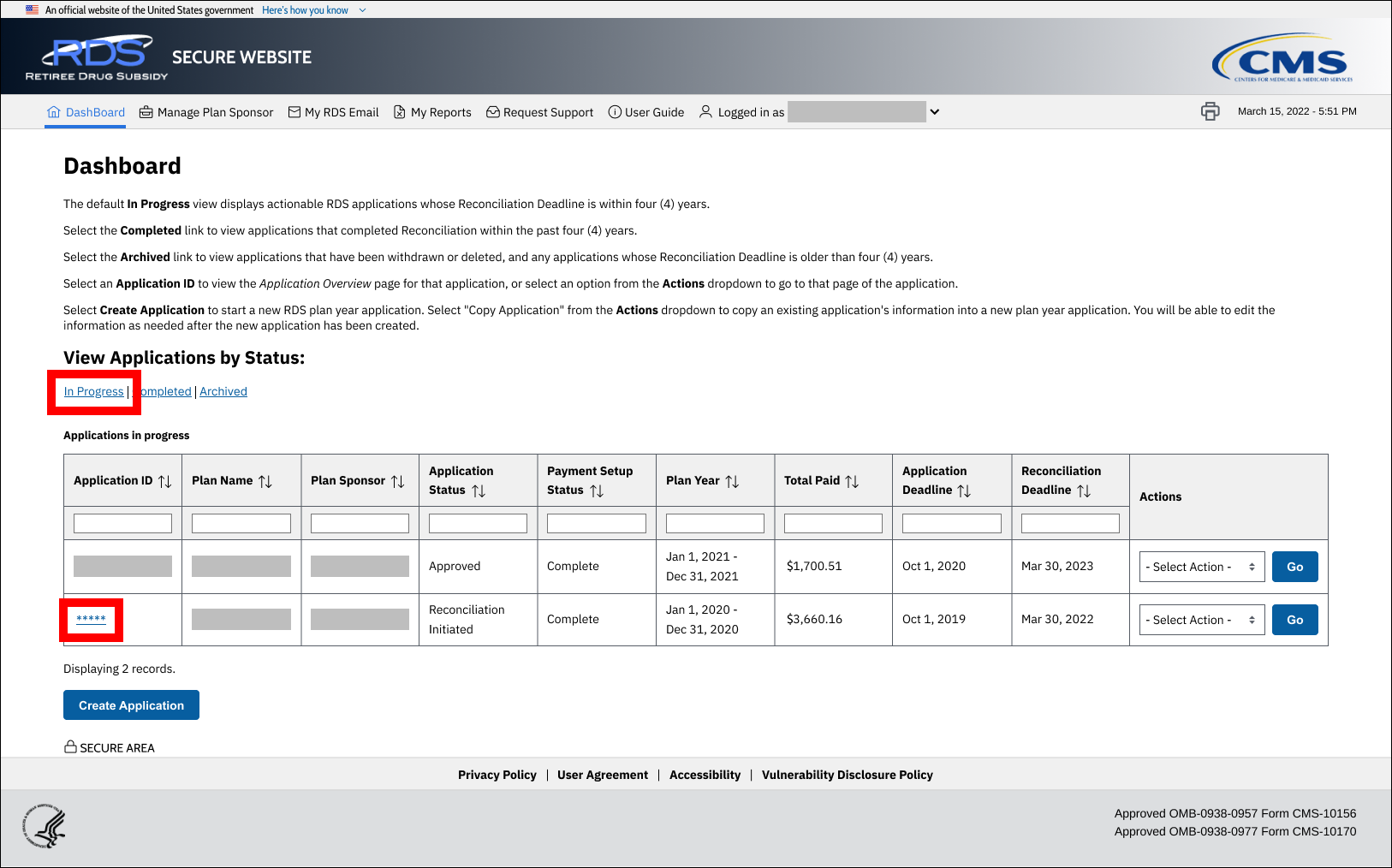
On the Application Overview page:
-
Select Reconciliation.
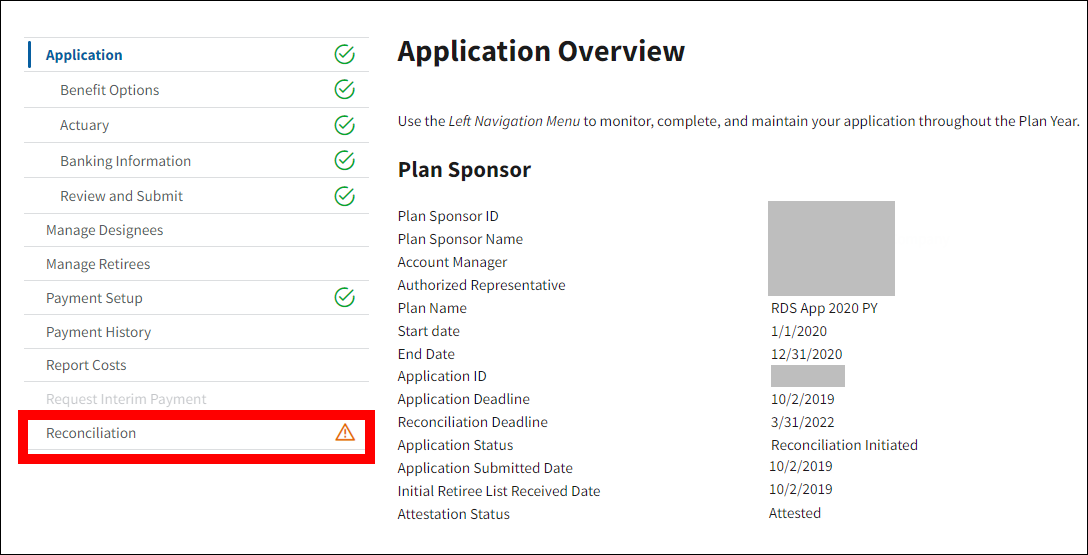
On the Reconciliation page:
-
Select Finalize Covered Retirees.
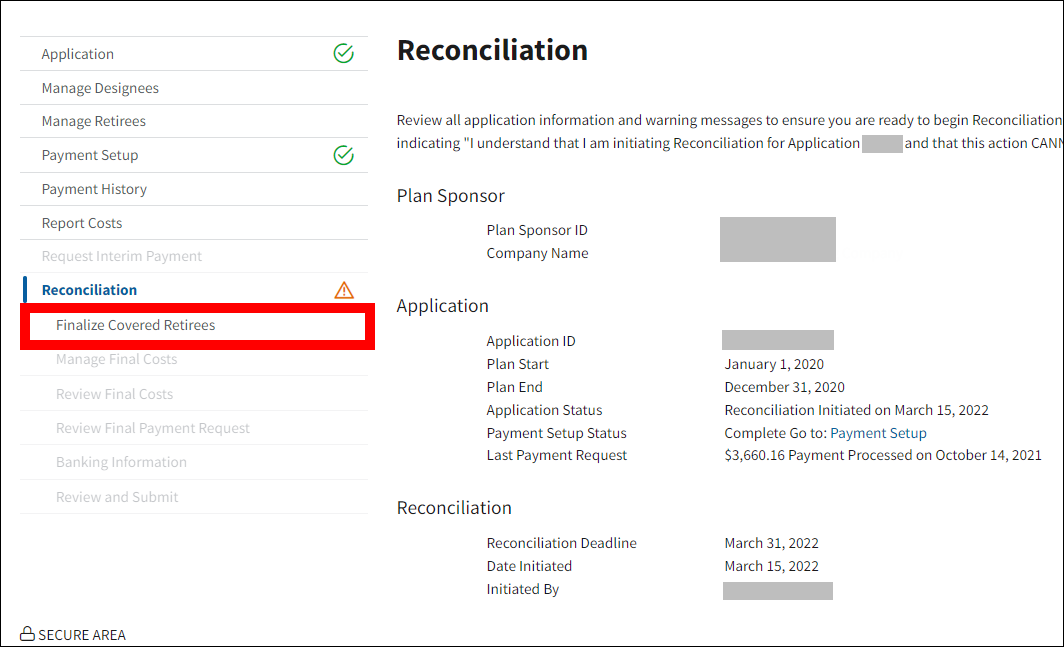
On the Finalize Covered Retirees page:
-
Review the warning messages displayed on the page, if applicable.
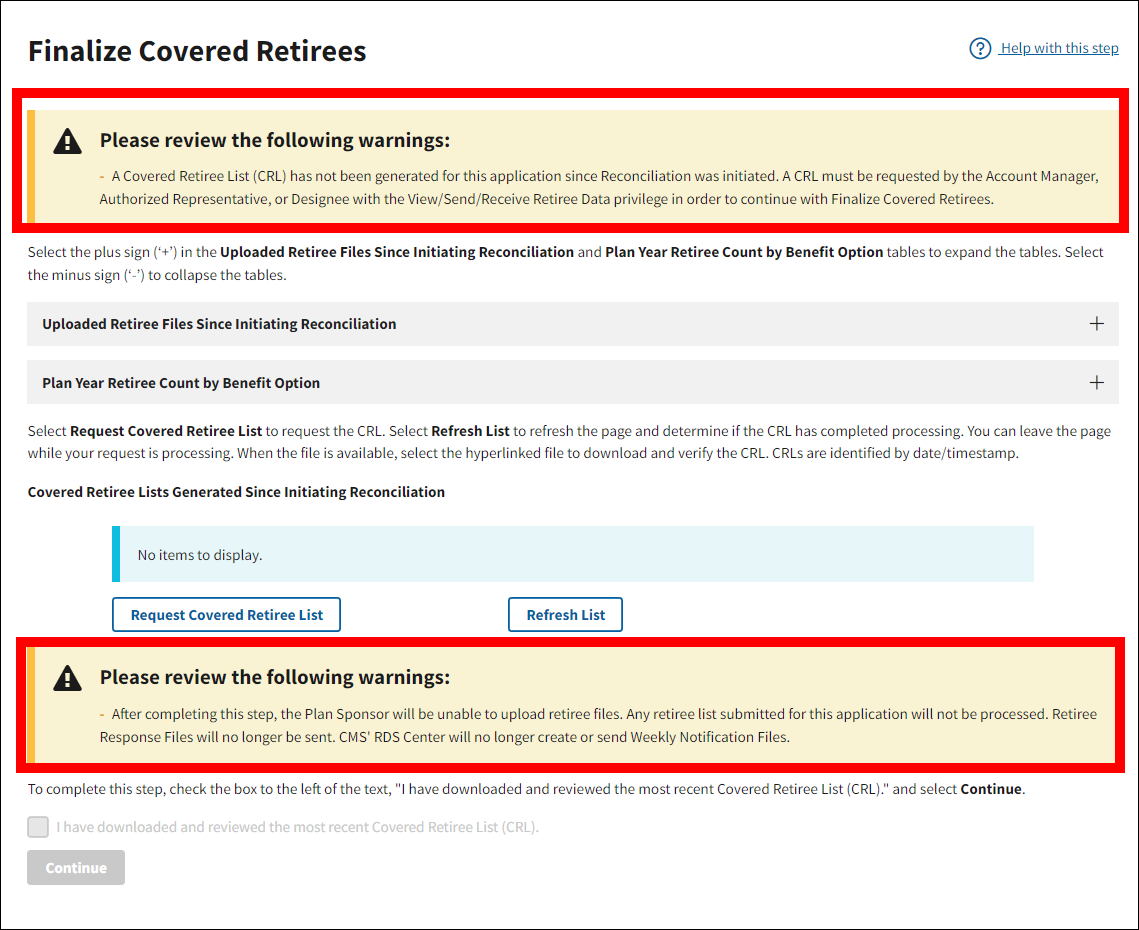
-
Select the plus symbol + to expand the list of Uploaded Retiree Files Since Initiating Reconciliation, if applicable.
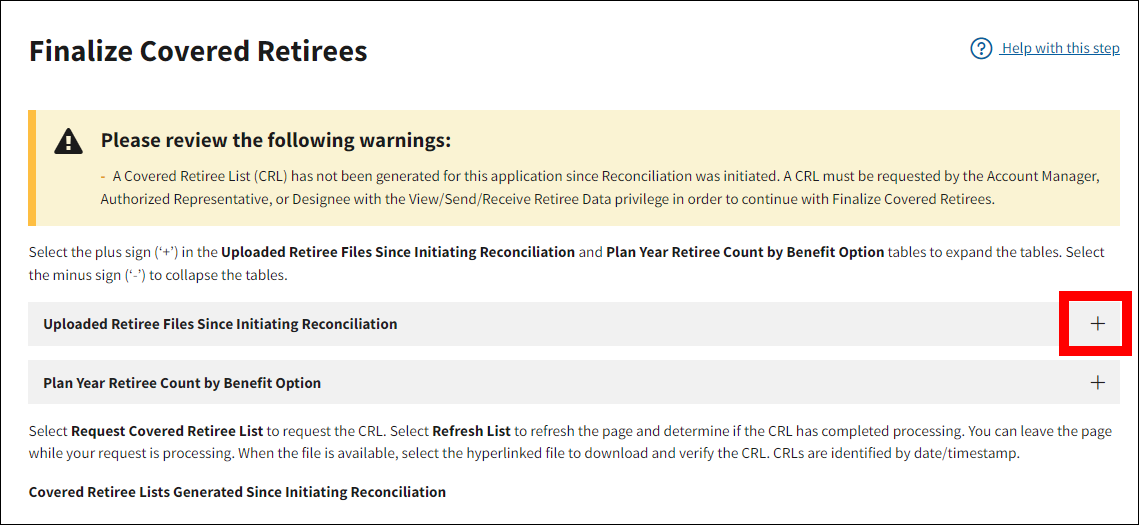
-
Review the list of Covered Retiree Lists Generated Since Initiating Reconciliation, if applicable. Available lists are displayed in descending order by created date. If no Covered Retiree Lists are available for download, select Request Covered Retiree List.
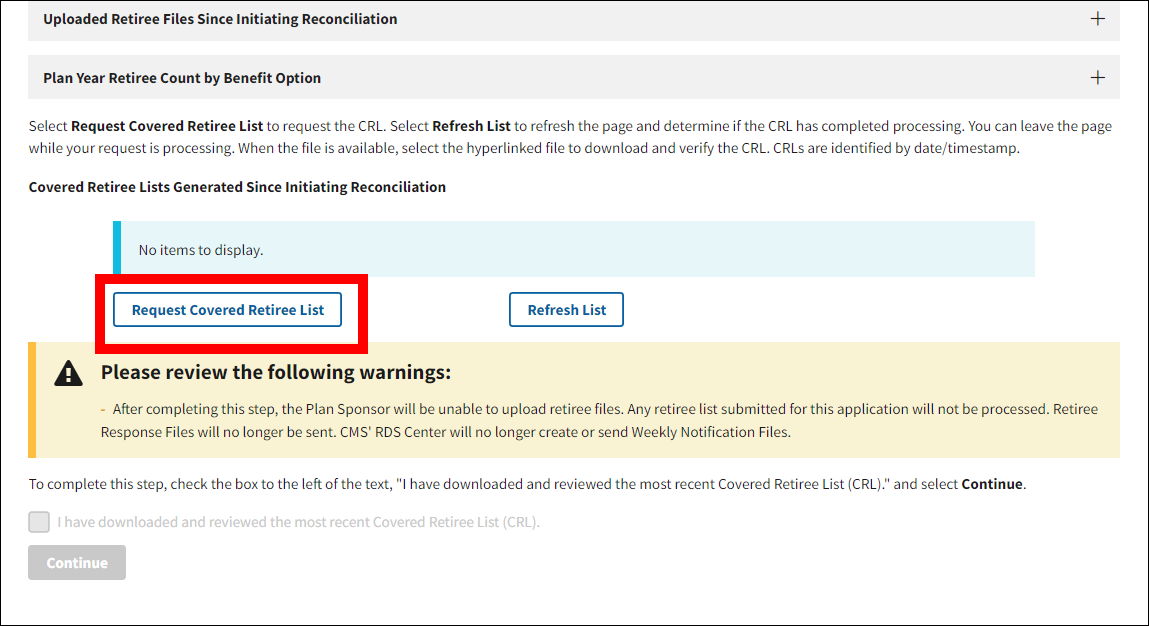
-
The page refreshes to show that a new Covered Retiree List is processing.
Note: The Covered Retiree List is created by CMS' RDS Center and is usually available for download within approximately 15 minutes after the request.
-
If you have already requested a Covered Retiree List, select Refresh List.
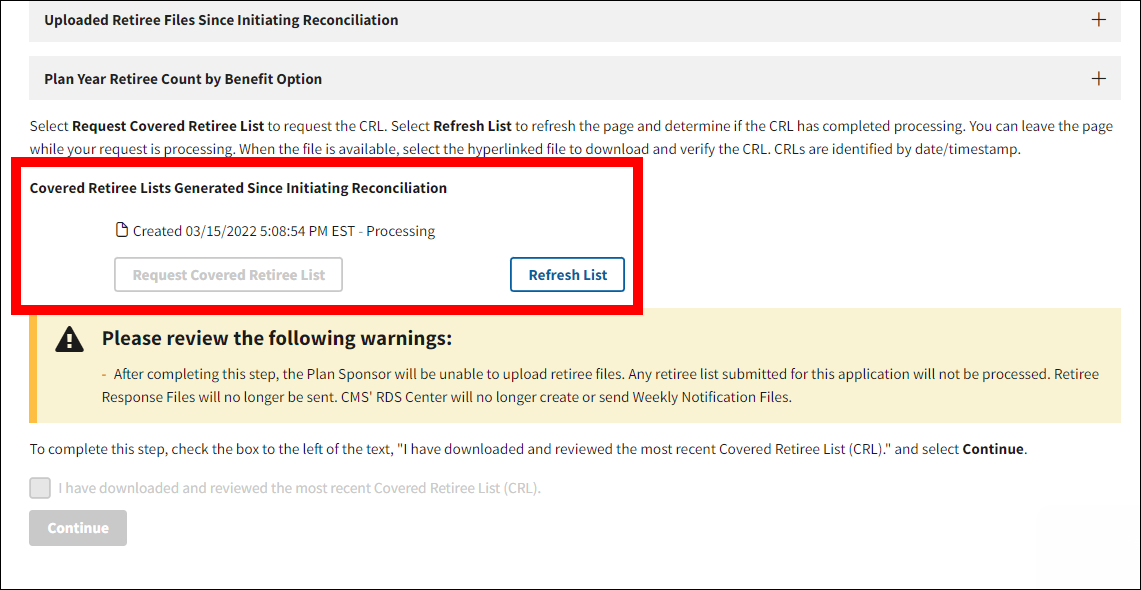
-
Once a Covered Retiree List is available, select the file name hyperlink to download the file.
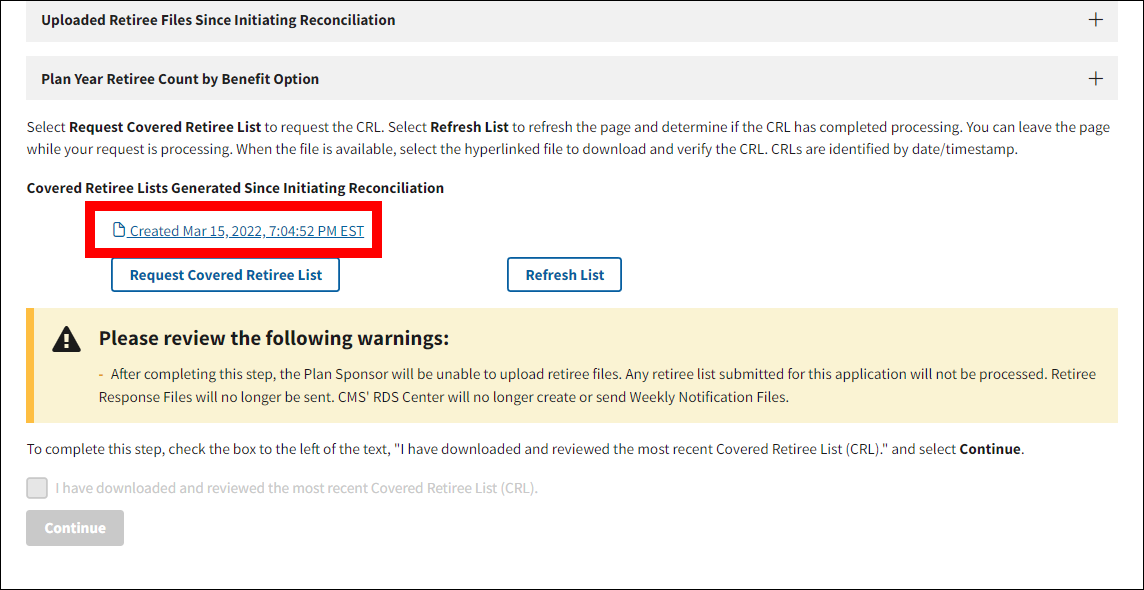
The Electronic Protected Health Agreement opens in a new window.
-
Select I Accept to proceed with the download or select Cancel to return to the Finalize Covered Retirees page.
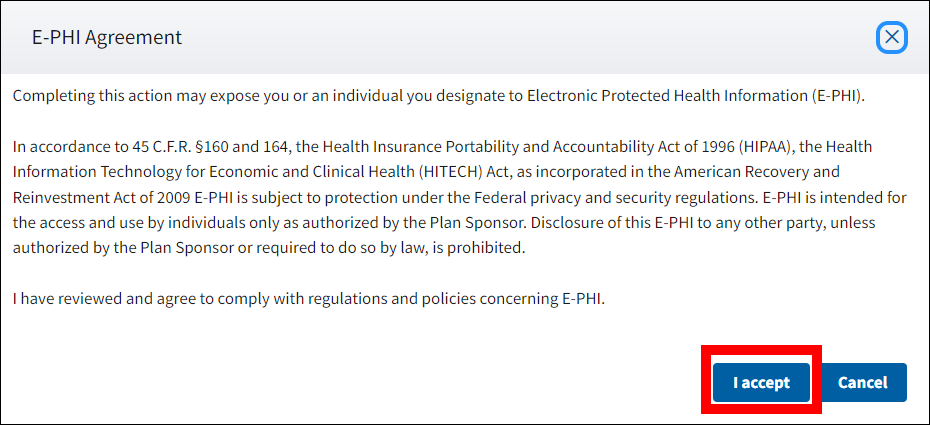
On the Finalize Covered Retirees page:
- The Electronic Protected Health Agreement closes.
-
Depending on your browser settings, a file download window may display as a pop-up over the browser window or within the frame of the browser window. The file download may close automatically when the download is complete, or you may need to close it manually.
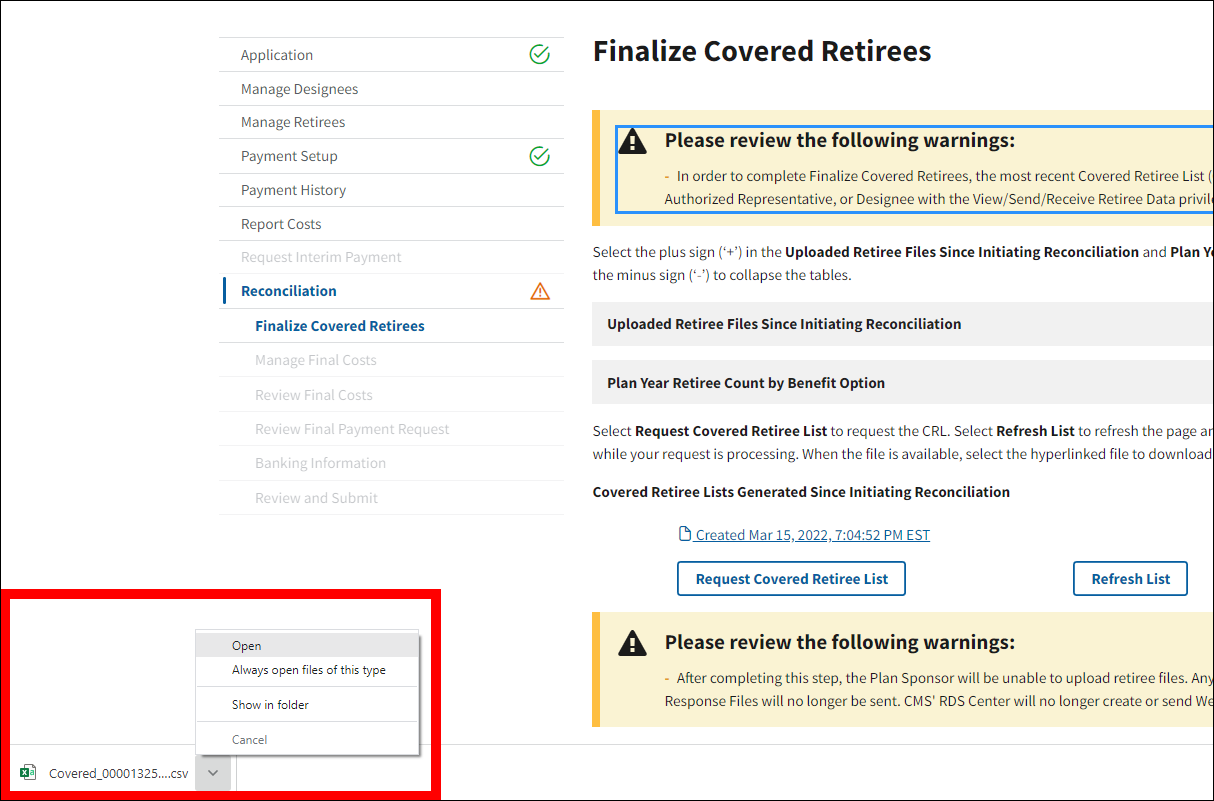
- You may now open and review the Covered Retiree List.
On the Finalize Covered Retirees page:
-
Select the plus symbol + to expand the Plan Year Retiree Count by Benefit Option section.
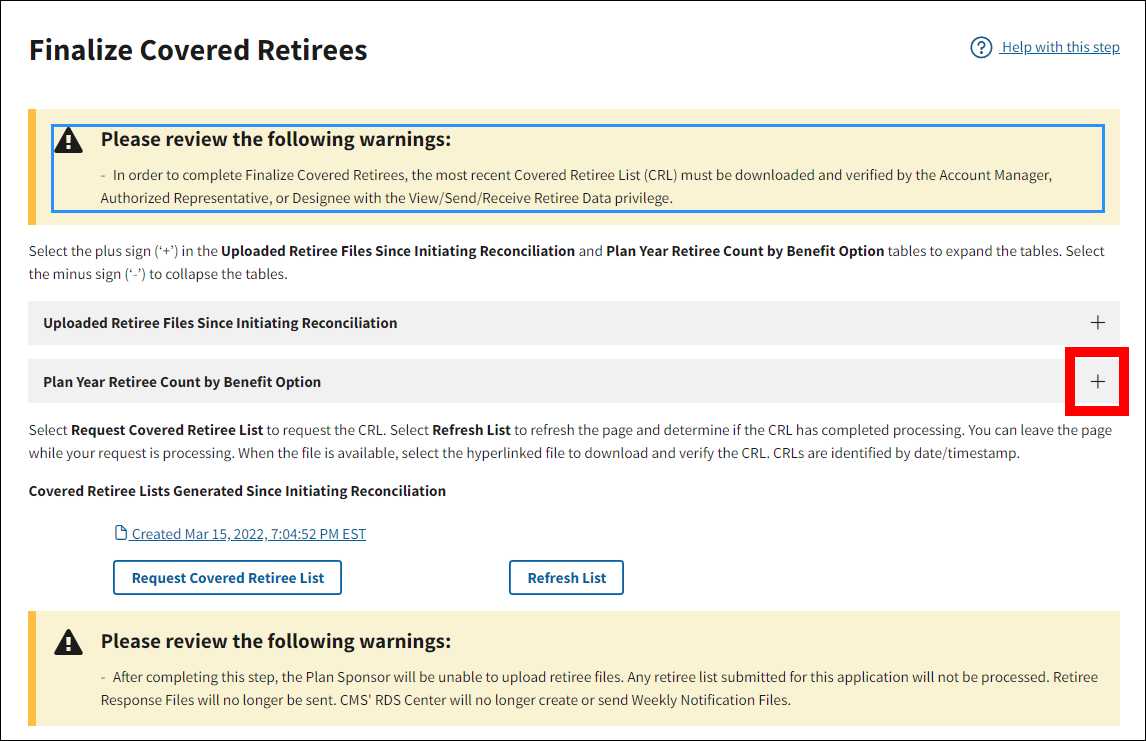
-
Review the Application Unique Retiree Count table. Select View Monthly Retiree Counts in the Actions column to view the monthly retiree count for a specific benefit option.
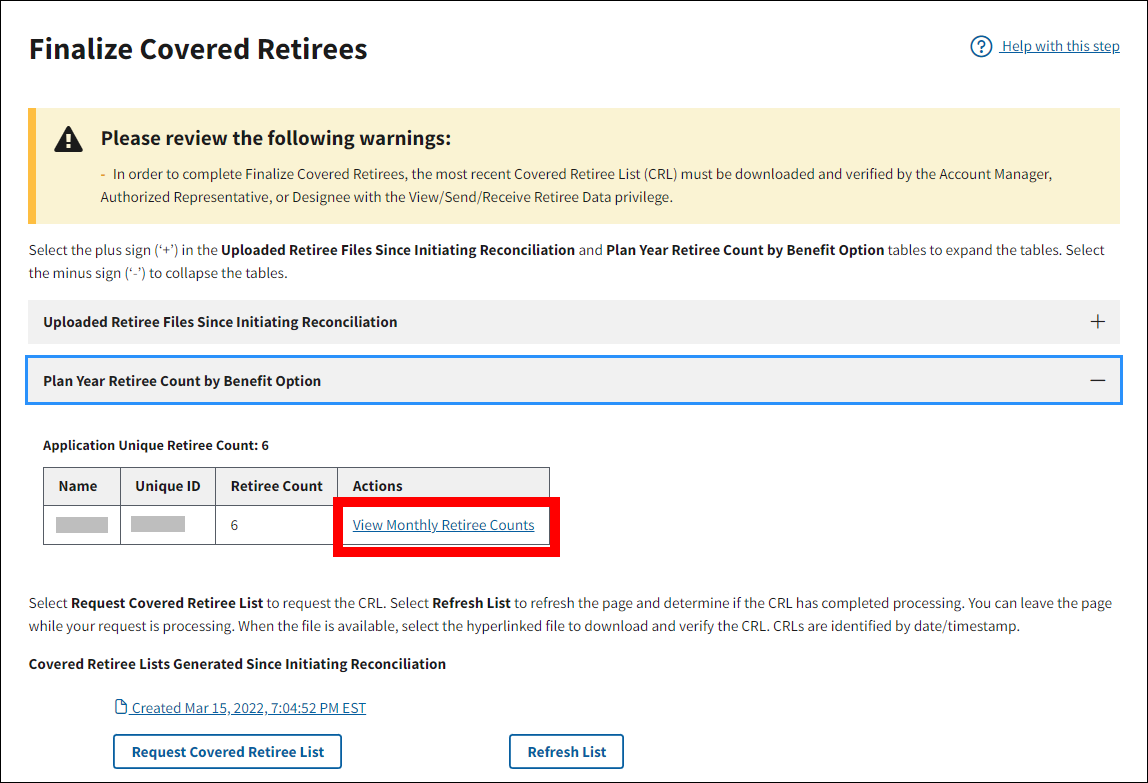
The Benefit Option Monthly Retiree Count opens in a new window:
-
Review the monthly retiree counts and select Cancel to close the pop-up window and return to the Finalize Covered Retirees page.
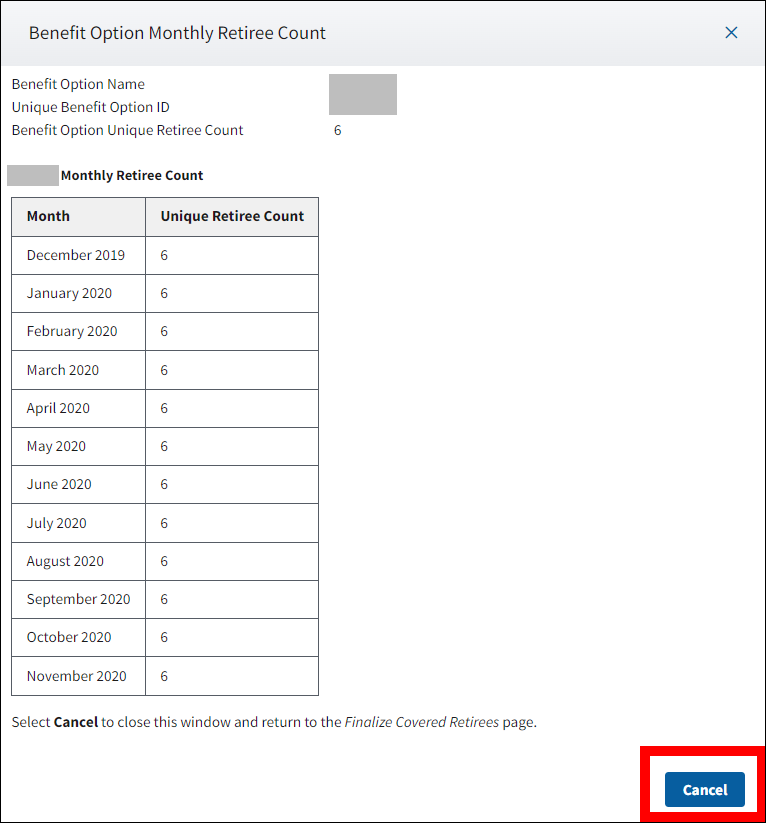
On the Finalize Covered Retirees page:
- Repeat steps 1-3 for each benefit option defined for the application.
On the Finalize Covered Retirees page:
- After downloading the Covered Retiree List and reviewing the Monthly Retiree Counts, select the checkbox to indicate that you have downloaded the most recent Covered Retiree List.
-
Select Continue to finalize the covered retirees for the application.
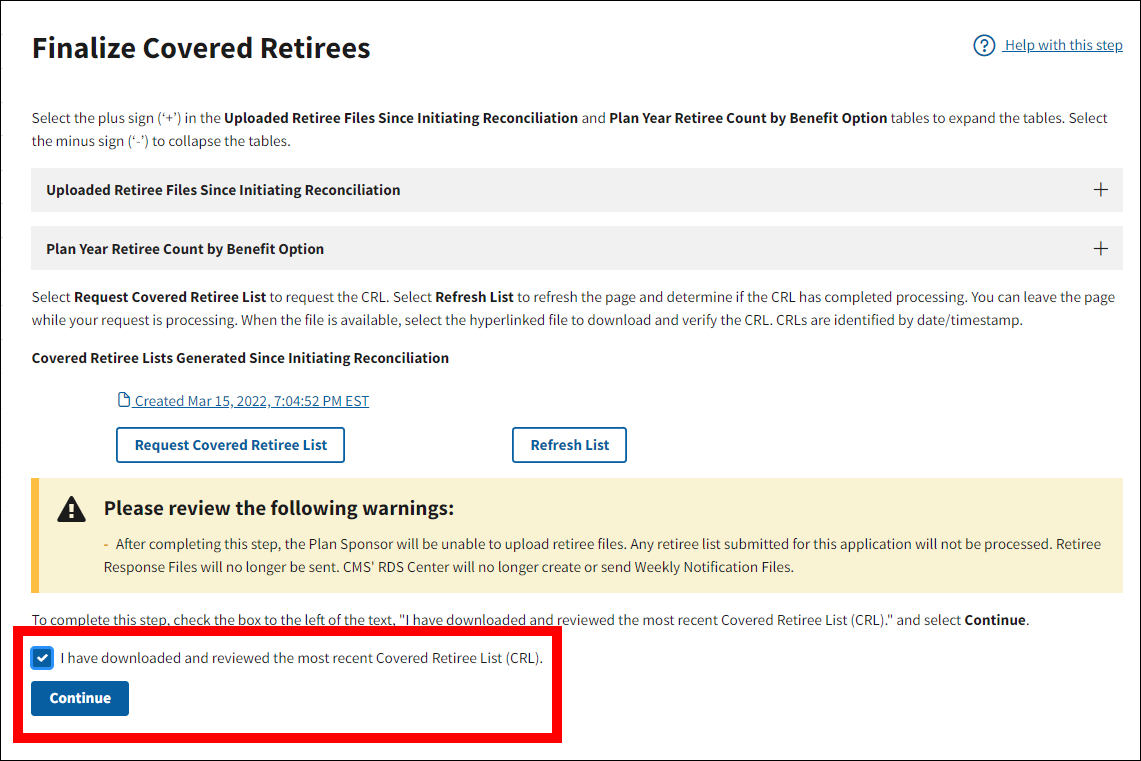
The RDS Secure Website will refresh to display the Manage Final Costs page. Finalize Covered Retirees will be marked with a green check mark in the Left Navigation menu of the application.
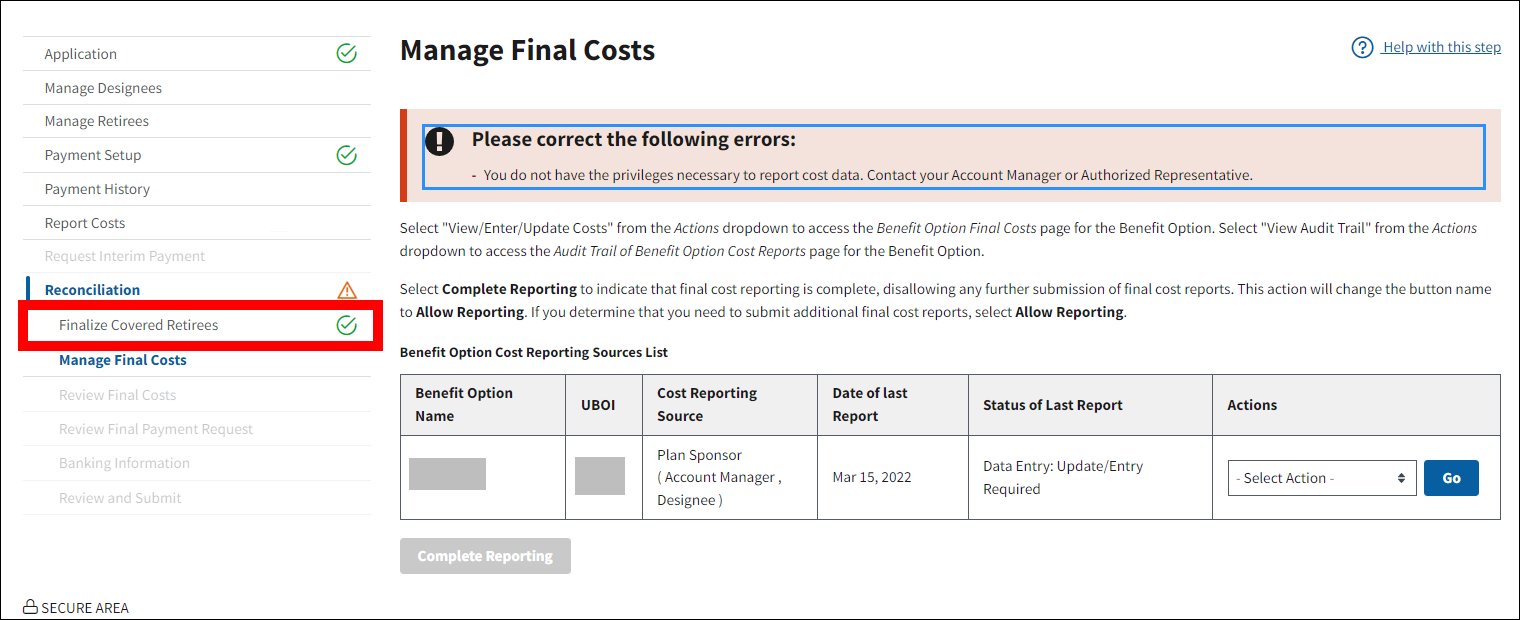
Note: This process is available to the Account Manager and Authorized Representative only.
On the Finalize Covered Retirees page:
- When the Plan Sponsor completes Reconciliation: Finalize Covered Retirees, the Reset Reconciliation section of the page will become active for the Account Manager or Authorized Representative. Before resetting Reconciliation, review all Warning messages displayed in the Reset Reconciliation section.
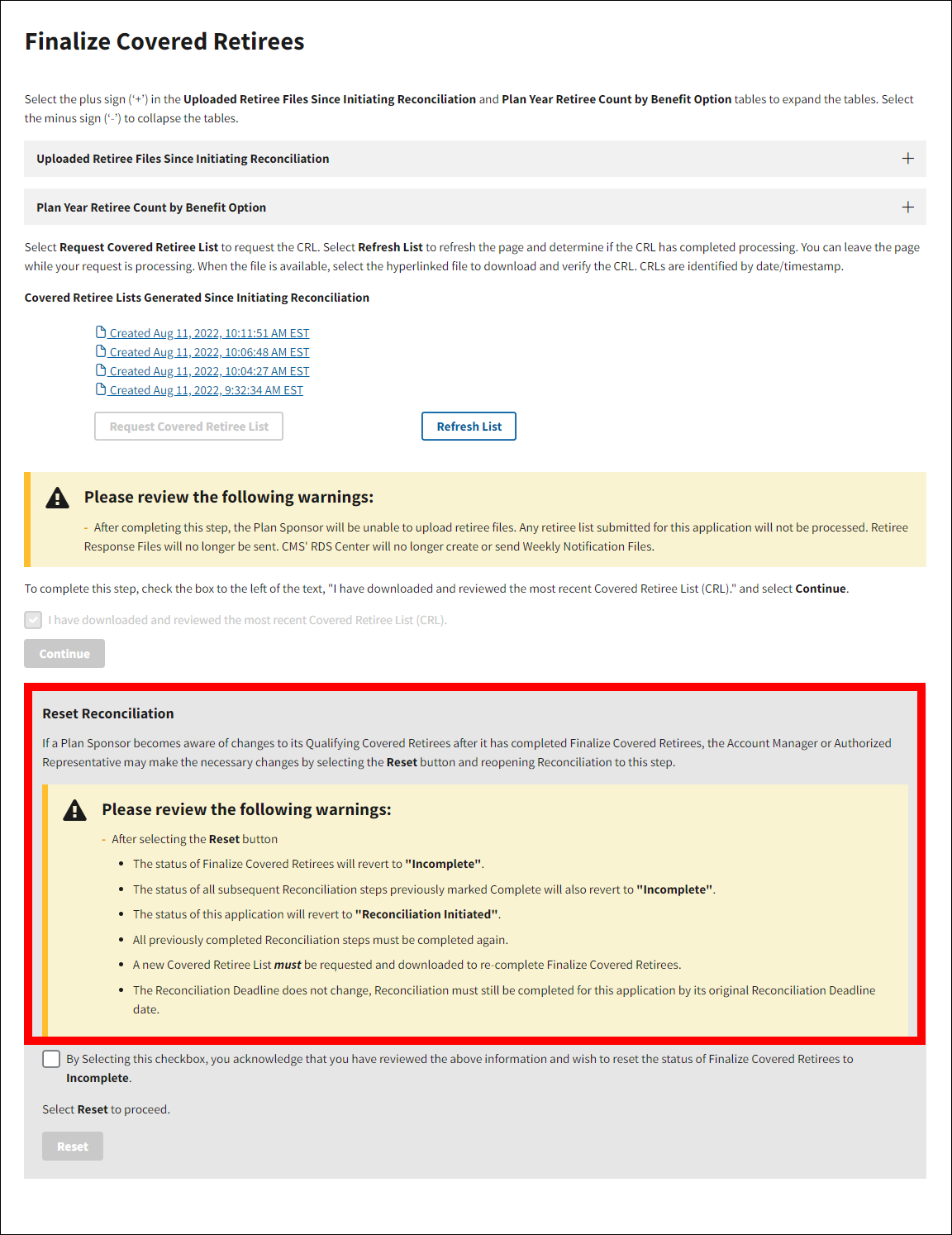
- Select the checkbox to acknowledge that you have reviewed all Warning messages and wish to reset the status of Reconciliation: Finalize Covered Retirees to “Incomplete.”

- Select Reset.
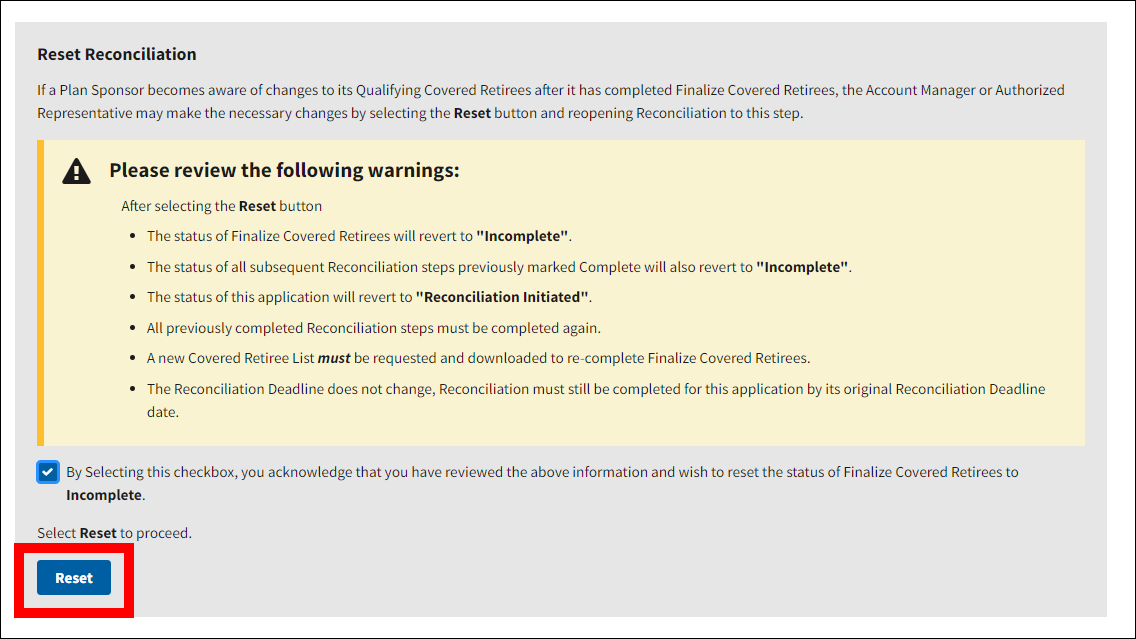
On the Reset Confirmation page pop-up:
- The Secure Website will perform checks to verify the Reconciliation Deadline for the application and whether cost reporting for the application is OPEN or CLOSED.
If the Reconciliation Deadline is seven (7) or more business days away and cost reporting is OPEN:
- Select Continue to proceed or select Cancel to return to the Finalize Covered Retirees page.
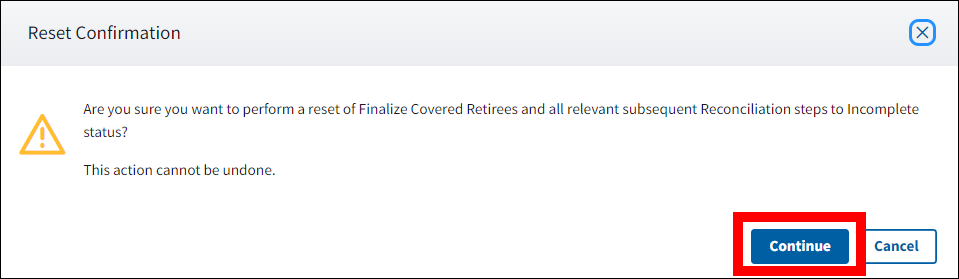
If the Reconciliation Deadline is seven (7) or more business days away and cost reporting is CLOSED:
- Select the checkbox to acknowledge that Reconciliation: Manage Final Costs must be re-completed after this Reset is performed, then select Continue to proceed or select Cancel to return to the Finalize Covered Retirees page.
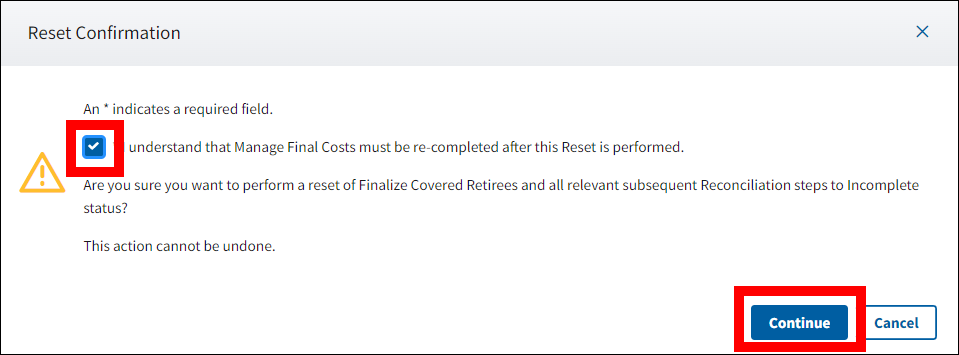
If the Reconciliation Deadline is six (6) or less business days away and cost reporting is OPEN:
- Select the checkbox to acknowledge that performing a reset at this time leaves the Plan Sponsor fewer than seven (7) business days to meet its Reconciliation Deadline, select the checkbox to accept any and all risks incurred when performing the reset, then select Continue to proceed or select Cancel to return to the Finalize Covered Retirees page.
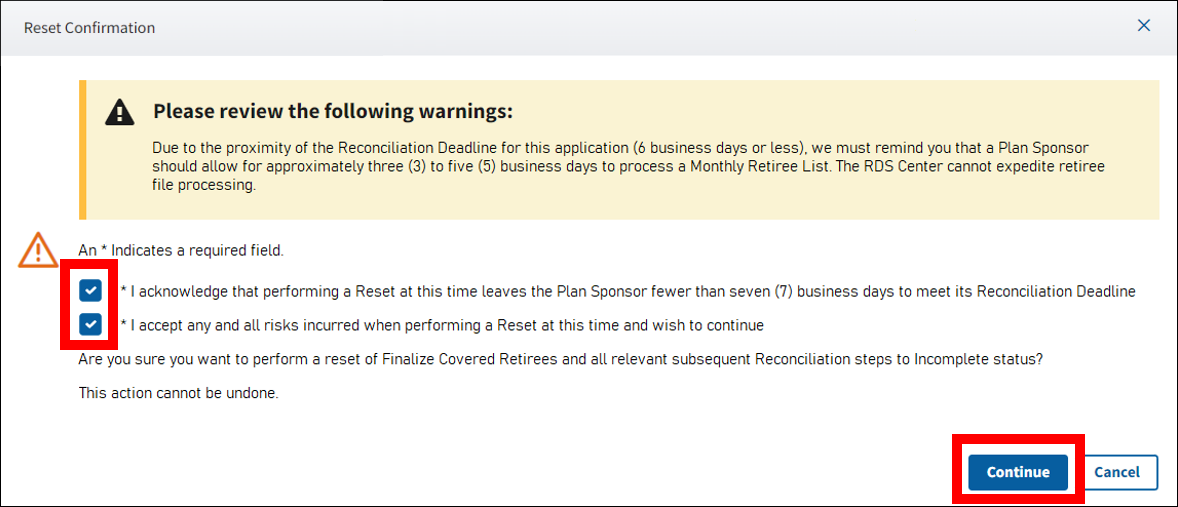
If the Reconciliation Deadline is six (6) or less business days away and cost reporting is CLOSED:
- Select the checkbox to acknowledge that performing a reset at this time leaves the Plan Sponsor fewer than seven (7) business days to meet its Reconciliation Deadline, select the checkbox to acknowledge that Reconciliation: Manage Final Costs must be re-completed after this Reset is performed, select the checkbox to accept any and all risks incurred when performing the reset, then select Continue to proceed or select Cancel to return to the Finalize Covered Retirees page.
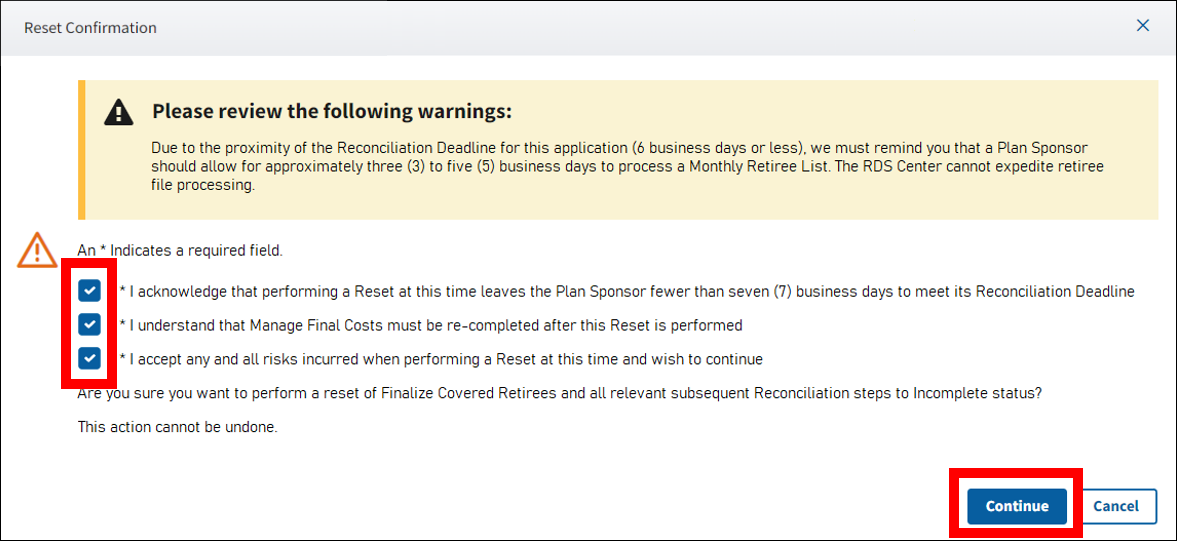
On the Finalize Covered Retirees page:
- A Success message displays stating that Reconciliation Reset was successful, all relevant Reconciliation steps have been reset to “Incomplete” status, beginning with Reconciliation: Finalize Covered Retirees, and the status of the application has been reset to “Reconciliation Initiated.” The green check mark is removed from all Reconciliation steps in the Left Navigation menu, beginning with Reconciliation: Finalize Covered Retirees.
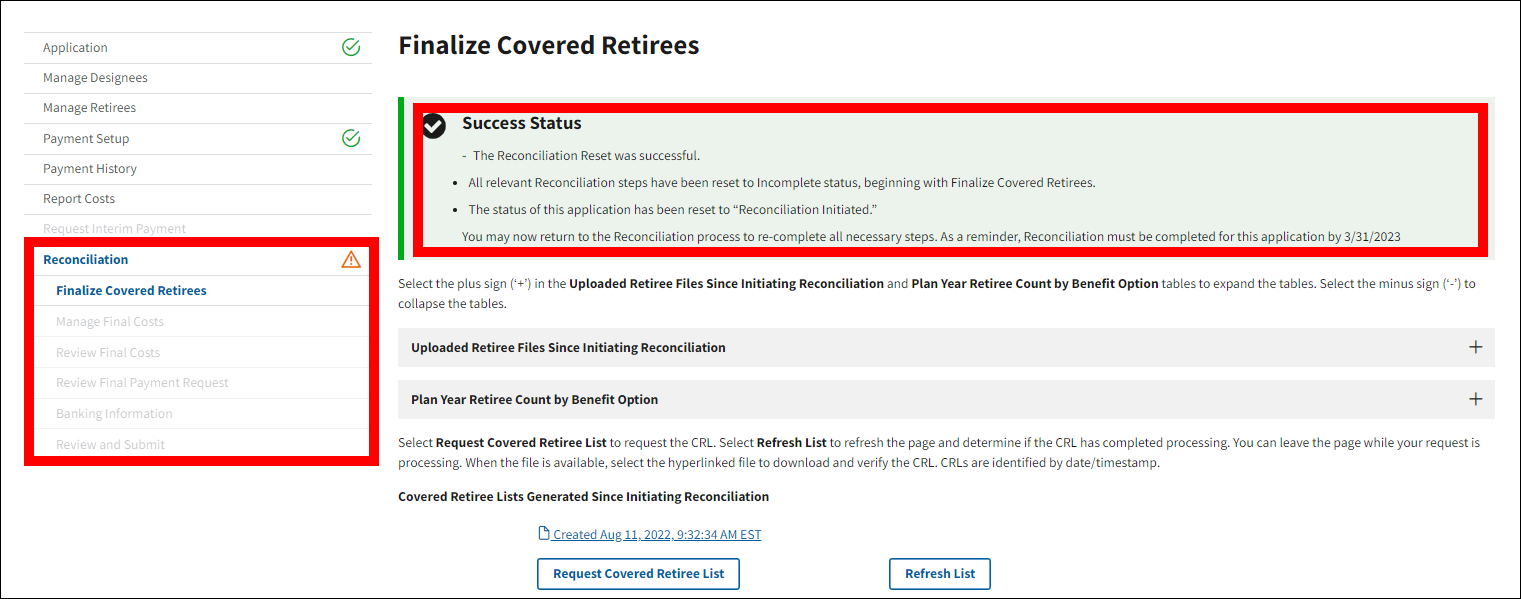
If you receive an error message that Reconciliation Reset cannot be performed at this time, please try to complete this process again or contact CMS’ RDS Center immediately for assistance.
Return to Initiate Reconciliation | Continue to Reconciliation: Manage Final Costs


