Overview
This section provides an overview of the following topics related to Reconciliation: Manage Final Costs:
- Introduction to Reconciliation: Manage Final Costs
- Timing & Dependencies
- User Roles
- Managing Final Cost Reporting
- Preparing to Submit Final Costs
- Cost Reporter Considerations With Final Cost Reports
- Submitting Accurate Cost Reports
- Submitting Final Costs by Connect:Direct Transmission
- Connect:Direct Cost Reports Rejected by CMS' RDS Center
- Data Entry on the RDS Secure Website
- Cost Validation Edits
- Status of the Last Cost Report
- What Happens After This Step Is Complete?
Introduction to Reconciliation: Manage Final Costs
The purpose of Reconciliation: Manage Final Costs is to allow the Account Manager or Designee with the Request Payment privilege to monitor the submission of final cost reports submitted by all reporting sources for the entire application.
By completing this step, the Plan Sponsor indicates that final cost reporting is complete for the application, thus disallowing any further submission of final cost reports. The Plan Sponsor may return to this step at a later time to allow for additional cost reporting as necessary.
Timing & Dependencies
After Reconciliation is initiated, all cost reports submitted to CMS' RDS Center are considered final cost reports. Final cost reports are only accepted after Reconciliation: Finalize Covered Retirees is complete, the Application Status is "Reconciliation Cost Reporting Opened," and Payment Setup is complete. Any Connect:Direct final cost reports submitted when the application is not in this status or when Payment Setup is incomplete are rejected by CMS' RDS Center with a status of "Connect:Direct: Errors Detected."
Note: Payment Setup can be revisited while cost reporting is open.
Plan Sponsors may complete this Reconciliation step when at least one final cost report has been submitted for a Benefit Option if interim payments have not been requested for any other Benefit Option. If a Plan Sponsor received an interim payment, they must report final costs for each Benefit Option that received this payment to enable the "Complete Reporting" button. When entering costs on the RDS Secure Website, the "Complete Reporting" button remains disabled while any final cost reports are in "Data Entry: Saved" status.
When final cost reporting is complete, Reconciliation: Manage Final Costs is marked "Complete" and the status of the application changes to "Reconciliation Cost Reporting Closed." After Reconciliation: Manage Final Costs is complete, Data Entry cost reporting is prohibited on the RDS Secure Website and any Connect:Direct cost reports submitted to CMS' RDS Center are rejected.
When Reconciliation: Manage Final Costs is complete, the "Allow Reporting" button becomes enabled in the event the Plan Sponsor needs to allow for additional cost updates after initial completion of this step. When reporting is allowed, Reconciliation: Manage Final Costs is marked "Incomplete", as are any subsequent Reconciliation steps that may have been completed, and the Application Status changes to "Reconciliation Cost Reporting Opened." When the application is returned to this status, Connect:Direct final cost reports will again be accepted by CMS' RDS Center and the RDS Secure Website allows final cost reports to be entered.
User Roles
Only the Designee with the Request Payment privilege or the Account Manager can close or reopen final cost reporting in this Reconciliation step. If the Account Manager has the Report Costs privilege for the application and has been assigned the Data Entry method, they may enter final cost reports for any Benefit Options they were assigned in Payment Setup. Account Managers can view all cost reports regardless of privilege.
The Authorized Representative has "View Only" access to this Reconciliation step.
The Account Manager, Authorized Representative, and Designee with the Request Payment privilege may access this step any time after Reconciliation is initiated to view the most current reported costs, historical cost reports, and an Audit Trail of all cost reporting events relating to a Benefit Option.
Managing Final Cost Reporting
To ensure the successful submission of final cost reports, Plan Sponsors should consider the following:
- If a Connect:Direct cost report is submitted before Reconciliation: Finalize Covered Retirees is complete, the cost report is rejected and the status of the Connect:Direct cost report changes to "Connect:Direct: Errors Detected."
- In this case, the Connect:Direct cost report must be resubmitted after final cost reporting is opened with the completion of Reconciliation: Finalize Covered Retirees.
- If Cost Reporters are submitting Connect:Direct final cost reports, the Plan Sponsor and their Vendor Composite Report Recipient, if applicable, should monitor cost reporting activity using Quick Access Reports (QAR).
- Connect:Direct cost reports are rejected by CMS' RDS Center for data inconsistencies and edit failures.
- When a Connect:Direct cost report is rejected by CMS' RDS Center, the status of the cost report changes to "Connect:Direct: Errors Detected."
- The Plan Sponsor must work with the Cost Reporter to eliminate any data discrepancies and resubmit the final cost report.
- If a final cost report was previously accepted by CMS' RDS Center, the Plan Sponsor may proceed with Reconciliation using the previously reported final costs.
- If a Connect:Direct cost report is submitted after Reconciliation: Manage Final Costs is complete, the cost report is rejected and the status of the Connect:Direct cost report changes to "Connect:Direct: Errors Detected." It is suggested that the Account Manager check to see if costs have changed, and reopen costs and resubmit them if necessary.
- A Warning appears on the Reconciliation page instructing the Plan Sponsor to return to Reconciliation: Manage Final Costs to review the rejected cost report in the Cost Report Audit Trail.
- If a final cost report was previously accepted by CMS' RDS Center, the Plan Sponsor may proceed with Reconciliation using the previously reported final costs.
- If cost reports are entered on the RDS Secure Website, the Plan Sponsor should monitor the status of each cost report.
- If interim costs were previously entered on the RDS Secure Website and included in an interim payment request, the final cost report has a status of "Data Entry: Update Entry Required." A cost report may be left in this status only if final costs for the same Benefit Option are reported by another source.
- If final costs are being reported using the same method as interim costs, the Cost Reporter must enter or re-save costs for at least one plan month and submit the final cost report. After final costs are saved for all plan months, the status of the final cost report changes to "Data Entry: Saved."
- A cost report cannot be left in the "Data Entry: Update Entry Required" or "Data Entry: Saved" statuses. The Cost Reporter must submit the final cost report. After the final cost report is submitted, the status of the final cost report changes to "Data Entry: Submitted."
- Plan Sponsors are required to have internal supporting drug cost details and summarized data validating all final cost data reported.
- Plan Sponsors should compare the summarized data with the final cost reports already submitted to ensure that the final cost data included in the Reconciliation payment request is accurate.
Preparing to Submit Final Costs
Previously Reported Interim Costs
The Account Manager and Designee with the Report Costs privilege may view the Audit Trail which includes interim cost reports and final cost reports.
Methods for Submitting Final Costs
As with interim cost reporting, final cost reports are submitted to CMS' RDS Center by two methods: Connect:Direct submission or Data Entry using the RDS Secure Website.
During Payment Setup, the Account Manager or Authorized Representative specified the reporting method for Cost Reporters not associated with a Vendor. For more information, refer to Payment Setup.
Reporting Sources and Cost Reporters
Vendors and Plan Sponsors are the two types of sources that can report final cost data. Each source's cost report is treated as separate and distinct from the final cost report submitted by another source. If multiple sources successfully report final cost data for a Benefit Option, the final cost data is aggregated to determine the final subsidy amount. The Plan Sponsor has the ability to reject an individual cost report in Reconciliation: Review Final Costs and exclude that cost report from the final Reconciliation payment request if duplicate cost data is reported.
Only the Account Manager, Authorized Representative, and Designee with the Request Payment privilege may view the final costs submitted by all reporting sources.
An Account Manager assigned the Report Costs privilege and Data Entry Reporting Method is considered a Cost Reporter for the Plan Sponsor. Account Managers may only enter or edit costs reported directly by the Plan Sponsor for the Benefit Options specified in Payment Setup. Account Managers cannot modify costs reported by a Vendor reporting source. If the Plan Sponsor submitted costs by Connect:Direct submission, the Account Manager cannot modify the cost report.
Designees with the Report Costs privilege may be assigned to a Vendor or the Plan Sponsor in Payment Setup. If assigned to a Vendor, the Designee may access only the costs reported by that Vendor. The Designee does not have access to cost reports for any other Vendor or the Plan Sponsor. The Vendor must currently be assigned to the Benefit Option in Payment Setup for a Vendor Designee to access the Vendor's reported costs. If the Vendor has specified the Data Entry method for reporting final costs, the Designee may also enter or modify costs on behalf of the Vendor. If the Vendor has specified the Connect:Direct method for reporting final costs, the Designee has "View Only" access to the Vendor's Connect:Direct reports.
A Designee Cost Reporter that is not assigned to a Vendor in Payment Setup is considered a Plan Sponsor Designee and does not have access to any Vendor cost reports. The Designee has access to the Plan Sponsor cost reports for the Benefit Options assigned to the Designee only. If the Connect:Direct method is used, the Designee has "View Only" access to those reports submitted via Connect:Direct transmission by the Plan Sponsor. If the data entry method is used, the Designee is permitted to enter, modify, and submit final cost figures on behalf of the Plan Sponsor for the assigned Benefit Options.
Preparing Final Costs
For information on preparing final costs, refer to Prepare Cost Data.
Preparing for Connect:Direct Transmission of Final Costs
- Interim cost reports and final cost reports are sent using the same file format
- Both Vendors and Plan Sponsors can send Connect:Direct cost files
- Both Vendor and Plan Sponsor files must report the entire plan year of incurred costs for final cost reports
- Both Vendor and Plan Sponsor files may contain interim and final cost data for separate Applications in the same file
Vendors must register with CMS' RDS Center to report costs and specify their reporting method. If reporting costs by Connect:Direct submission, an RDS Electronic Data Interchange (EDI) Representative assists the Vendor in establishing the proper connection, file names, and file structure. This setup must be completed once for each Vendor. Before transmitting data to CMS' RDS Center using Connect:Direct, contact CMS' RDS Center for information about how to send test files to ensure that proper connectivity is established.
A Vendor file may contain cost reports for multiple Plan Sponsors, applications, and Benefit Options. The Vendor must be assigned to the proper Benefit Option in Payment Setup for CMS' RDS Center to accept a Connect:Direct cost report from a Vendor. The Plan Sponsor can assign a Designee to a Vendor reporting Connect:Direct costs in Payment Setup. This privilege allows the Designee to view all cost reports sent by that Vendor which did not have critical errors.
Plan Sponsors that report final costs by Connect:Direct submission must contact CMS' RDS Center to establish the proper connection, file names, and file structure. A Connect:Direct file reported by a Plan Sponsor may contain cost reports for multiple applications and Benefit Options, but only for a single Plan Sponsor. For CMS' RDS Center to accept a Connect:Direct cost report, the Connect:Direct method must be assigned to the Plan Sponsor's Cost Reporter (Account Manager or Designee) in Payment Setup, and the Plan Sponsor's Cost Reporter must be assigned to the proper Benefit Option.
The overall Connect:Direct cost report file format is as follows:
- File organization - Sequential
- Record Format (RECFM) - Fixed (F) or Fixed Blocked (FB)
- Record Length (LRECL) - 110 bytes
- Block Size (BLKSIZE) - Determined by the sender's system
Note: File Header (FHDR) information and File Creation Time must be preceded by leading zeroes if time is less than 8 bytes (to prevent time as "8:11:11").
For more information about the Connect:Direct cost report file format, review the Connect:Direct Cost Report Copybooks.
For more information about the Connect:Direct cost file, review the Sample Connect:Direct Cost File.
More than one Application ID may be submitted in the same file, but they must be separated by an Application Trailer and start with another application Header. Finally, multiple months of cost data may be submitted for the same Unique Benefit Option Identifier (UBOI), but they must be in separate detail lines.
Files may contain interim cost data and final cost data for separate applications. When submitting final cost data, all months in the plan year must be submitted between a single set of Application Header and Application Trailer records.
Cost Reporter Considerations With Final Cost Reports
There is no limit to the number of final cost reports that may be submitted while the Application Status is "Reconciliation Cost Reporting Opened." If multiple files are sent by a reporting source, the most recent error-free cost report is used to reflect cost figures for all months on the RDS Secure Website.
Final cost reports must include cost data for every month in the plan year. Zero dollars must be reported for months where no valid cost data was incurred. In addition, zero dollars must be reported for a plan month if no eligible retiree has coverage effective dates that fall within the plan month.
Final costs reported by multiple reporting sources for the same Benefit Options are summed when calculating the final subsidy amount if the cost reports pass system edits and are accepted by the Plan Sponsor in Reconciliation: Review Final Costs.
Submitting Accurate Cost Reports
An accurate cost report is one that:
- Includes only eligible costs incurred for the Qualifying Covered Retirees (QCRs), their Subsidy Periods, and Benefit Options agreed upon in the finalized Covered Retiree List (CRL).
- Note: Gross Retiree Costs are eligible costs aggregated by plan month based on the incurred date. Eligible drug cost(s) are:
- Covered under Medicare Part D and not reimbursable under Medicare Part B;
- Incurred on or within the Subsidy Period Effective Date and Termination Date listed on the CRL; and
- Paid by the plan, the QCR through out-of-pocket co-pay or deductible, or a combination of the two.
- Note: Gross Retiree Costs are eligible costs aggregated by plan month based on the incurred date. Eligible drug cost(s) are:
- Has accurately calculated Gross Retiree Costs based upon the incurred date of claims.
- Has accurately applied the Cost Threshold and Cost Limit to each QCR and summarized by plan month and Benefit Option to calculate the Threshold Reduction and Limit Reduction.
- Has applied the correct Cost Threshold and Cost Limit based upon the Plan Year End Date.
- Has been accurately adjusted to account for coordination of individual retiree cost data should an individual beneficiary be covered under more than one Benefit Option or Subsidy Period, and/or have cost data reported by more than one source.
- Does not include cost data for drugs that are not eligible for Medicare Part D.
- Has accurately completed all financial accounting for beneficiary costs and Actual Cost Adjustments (for example, discounts, chargebacks, rebates, and similar price concessions) for this application.
Submitting Final Costs by Connect:Direct Transmission
A Vendor or a Plan Sponsor reporting final costs by Connect:Direct submission must submit aggregated retiree cost data per Benefit Option for all application plan months. Cost data sent using Connect:Direct is viewable on the RDS Secure Website; however, the cost data reported via Connect:Direct cannot be changed using the RDS Secure Website. To revise cost data originally submitted by Connect:Direct, the revised cost data files must be resubmitted using the Connect:Direct connection. This new data displays on the RDS Secure Website.
If the Connect:Direct final cost report was received and had no critical errors, it displays on the RDS Secure Website approximately 24 to 48 hours after it was sent. Accepted cost reports display with a status of "Connect:Direct: Submitted." Cost reports that are rejected for non-critical errors display with a status of "Connect:Direct: Errors Detected."
Connect:Direct Cost Reports Rejected by CMS' RDS Center
Generally, if the Connect:Direct file was received, and there were critical errors that prevented it from being processed, CMS’ RDS Center will email the submitter to alert them to the errors. As a result, the cost reports are not viewable on the RDS Secure Website.
The following error conditions are considered critical:
- The Vendor ID is not found in the RDS database
- The Plan Sponsor ID is not found in the RDS database
- A field has an invalid format
- Negative numbers reported in any field
- The file format is invalid
- Trailer totals (Application and File) do not match the sum of the detail records
- The created date and time are earlier than the last processed date and time
- The Application ID is not found in the RDS database
- The Application ID is not associated with the Plan Sponsor
- The Unique Benefit Option Identifier (UBOI) is not associated with the application
- If a Vendor submits a Connect:Direct cost report and is not properly setup on the application or Benefit Option in Payment Setup, the cost report is not viewable on the RDS Secure Website and is rejected with the following errors:
- The Vendor is not currently listed as a Cost Reporter on the application
- The Vendor is not currently a Cost Reporter for the UBOI
Important: In order for a Vendor Technical Contact to be able to discuss application-specific information, they must be assigned to the application and complete user registration.
Note: Errors are viewable through Quick Access Reports (QAR).
Cost reports that are rejected by CMS' RDS Center for non-critical errors receive a status of "Connect:Direct: Errors Detected" and are viewable from the Benefit Option Final Costs list. Specific information about the file, cost report, and the corresponding errors can be viewed on the Audit Trail.
A cost report rejected by CMS' RDS Center is not included in the final Reconciliation payment request. However, if a final cost report was previously accepted for the Benefit Option from the same source or a different source, the Plan Sponsor may choose to proceed with Reconciliation using the last successfully submitted final cost report.
The following error conditions cause a Connect:Direct cost report to be placed in "Connect:Direct: Errors Detected" status:
- The Application Status is not "Reconciliation Cost Reporting Opened."
- Payment Setup is not complete for the application.
- The Vendor or Plan Sponsor's reporting method specified in Payment Setup is Data Entry.
- The file does not contain all months of the application plan year (zero cost data is accepted).
- The month/year reported falls outside of the application plan year.
- Estimated Premium cost data is not equal to zero.
- An Actual Cost Adjustment amount greater than zero is reported for a month prior to January 2006.
- Failure of one or more Cost Validation Edits. For more information, refer to Cost Validation Edits.
Data Entry on the RDS Secure Website
Data Entry through the RDS Secure Website requires a user to access the RDS Secure Website and manually enter the aggregated final cost data per Benefit Option. Final cost figures must be entered and saved for each plan month to submit the final cost report. Only submitted final cost reports may be included in the final Reconciliation payment request.
If interim Gross Retiree Costs were previously entered and submitted on the RDS Secure Website by the Cost Reporting source, the last submitted interim cost figures initially appear as final costs when Reconciliation is initiated. The status of the final cost report appears as "Data Entry: Update/Entry Required." The Cost Reporter for the Reporting Source must save the costs for at least one plan month to submit the final cost report.
After all plan months have a status of "Saved," the Cost Reporter submits the final cost report. The Cost Report status changes to "Data Entry: Submitted." The Cost Reporter may return to modify costs for any plan month while final cost reporting is open. When modifications are saved, the plan month appears as "Updated" and the status of the cost report is "Data Entry: Saved." The Cost Reporter must re-submit the cost report for the changes to be included in the final Reconciliation payment request. The Plan Sponsor cannot complete final cost reporting if any cost reports are left in "Data Entry: Saved" status.
Cost Validation Edits
Final Cost Reporting
During final cost reporting, cost figures are validated when saved on the RDS Secure Website, submitted on the RDS Secure Website, or submitted by Connect:Direct submission.
Some Cost Validation Edits look at the compatibility of the reported data. For example, the reported Threshold Reduction and Limit Reduction cannot exceed the reported Gross Retiree Costs. Other Cost Validation Edits apply maximum thresholds to the final cost figures based on the finalized Covered Retiree List. Edits are applied to individual cost reports and the Benefit Options in total during final cost reporting.
A Cost Validation Edit failure during final cost reporting may result in either an error or warning. If a cost report fails a Cost Validation Edit, an error is usually generated. A warning occurs if a Benefit Option's costs fail to pass Cost Validation Edits due to multiple sources reporting final costs for the Benefit Option.
If costs fail a Cost Validation Edit resulting in an error, the cost figures are not accepted.
If an error occurs when saving cost figures for a plan month, an error message is displayed, and the user must resolve the error before the data can be saved on the RDS Secure Website.
If a cost validation error is returned when submitting the final cost report on the RDS Secure Website, the error must be resolved before the system accepts the cost report.
If a cost validation error is detected in a Connect:Direct cost report, the cost report is rejected with a status of "Connect:Direct: Errors Detected."
Note: A warning does not prevent the cost report from being saved, submitted, or accepted by CMS' RDS Center in Reconciliation: Manage Final Costs.
Final Cost Review
Cost Validation Edits are again applied to the final cost figures accepted in Reconciliation: Review Final Costs. All Cost Validation Edit failures result in errors in Reconciliation: Review Final Costs. In addition to examining an individual cost report and Benefit Option, all costs reported for an application are examined in total to detect failures to coordinate individual retiree costs across the application.
If an error was caused by duplicate reporting, the Plan Sponsor may choose to reject an individual cost report to resolve the error. If the error was caused by the reporting of inaccurate final costs, the Plan Sponsor must reopen final cost reporting, and final cost reports must be re-submitted.
Status of the Last Cost Report
The Benefit Option Cost Reporting Source List table displays "Status of Last Report." This status refers to the last cost report saved or submitted by a reporting source for each Benefit Option. The status of individual cost reports is displayed in the Audit Trail.
Initiate Reconciliation: Status of Last Report
When Reconciliation is initiated the "Status of Last Report" reflects one of the following statuses:
- No Reports
- No Final Reports
- Data Entry: Update/Entry Required
If a Connect:Direct Cost Report is received after Reconciliation is initiated and before final cost reporting is opened, the "Status of Last Report" is "Connect:Direct: Errors Detected."
Manage Final Costs: Status of Last Report
During Reconciliation final cost reporting, the status of the last cost report reflects one of the following statuses:
- No Reports
- No Final Reports
- Connect:Direct: Errors Detected
- Connect:Direct: Submitted
- Data Entry: Update/Entry Required
- Data Entry: Saved
- Data Entry: Submitted
Review Final Costs: Status of Last Report
After final cost reporting is closed, and Reconciliation: Manage Final Costs is complete, the Account Manager or Designee with the Request Payment privilege must review the final cost data submitted for each Benefit Option to prepare the final Reconciliation payment request. Final cost reports with a status of "Data Entry: Submitted" and "Connect:Direct: Submitted" in this step are reviewed in Reconciliation: Review Final Costs and may be included in the final Reconciliation payment request. Reviewing costs in Reconciliation: Review Final Costs will change the "Status of Last Report" in Reconciliation: Manage Final Costs.
If the "Status of Last report" in Reconciliation: Manage Final Costs is "Connect:Direct: Errors Detected," previously accepted final costs may be eligible for review in Reconciliation: Review Final Costs. If the reporting source previously submitted final costs without error, the last cost report accepted by CMS' RDS Center is reviewed by the Plan Sponsor in Reconciliation: Review Final Costs and may be included in the final Reconciliation payment request.
The following cost reporting review statuses result from the actions taken in Reconciliation: Review Final Costs:
- Reviewed: Reject
- Reviewed: Undo Reject
- Review Complete: Accepted
- Review Complete: Rejected
Note: If a Connect:Direct final cost report is submitted after Reconciliation: Review Final Costs is closed, the "Status of Last Report" appears as "Connect:Direct: Error Detected." If a final cost report was previously submitted without errors, the review status appears in the Audit Trail.
Review and Submit: Status of Last Report
Completing Reconciliation: Review and Submit Reconciliation Payment Request changes the "Status of Last Report" of all cost reports accepted in Reconciliation: Review Final Costs to "Included in Final Payment Request" if the status is not "Connect:Direct: Errors Detected."
Reporting Statuses
The following table describes the last cost report statuses.
| Cost Report Statuses | |
|---|---|
| Cost Report Status | Description |
| Data Entry: Saved |
This status pertains only to cost reports entered on the RDS Secure Website and indicates that the last final cost report was saved but not yet submitted by the reporting source. At least one Plan Month must be entered. The Complete Reporting button is disabled when any cost report displays this status AND that cost report is the only cost report for the benefit option. |
| Data Entry: Entry/Update Required |
If an interim cost report was saved or submitted on the RDS Secure Website, the status of the last final cost report appears as "Data Entry: Update/Entry Required" when Reconciliation is initiated. If Gross Retiree Costs were reported, the interim cost figures are available for update while final cost reporting is open. When final cost figures have been saved for all plan months, the status of the last cost report changes to "Data Entry: Saved" and the final cost report can be submitted. The Complete Reporting button is disabled when any cost report displays this status. |
| Data Entry: Submitted | This status pertains only to cost reports entered on the RDS Secure Website and indicates that the final cost report from this reporting source has been submitted and can now be included in the Reconciliation payment request. |
| Connect:Direct: Submitted | This status pertains only to cost reports received using Connect:Direct file transfer and indicates that no errors were detected and that the final cost report for this reporting source is now available to be included in the Reconciliation payment request. |
| Connect:Direct: Errors Detected | This status pertains only to cost reports received using Connect:Direct file transfer and indicates that at least one error was detected in the last submitted cost report from this reporting source. Reconciliation may proceed if a final cost report was previously submitted without error for the Benefit Option by the same source, or final costs have been submitted for the Benefit Option by a different source or method. |
| No Reports | This status indicates that no cost reports have been processed (Connect:Direct) or saved/submitted (Data Entry) for the Benefit Option by this reporting source. |
| No Final Reports |
This status pertains only to cost reports received using Connect:Direct file transfer. This status indicates that interim costs were previously reported by the reporting source for the Benefit Option; however, the reporting source has not yet reported final costs. The Complete Reporting button is disabled when any cost report displays this status. |
| Reviewed: Reject |
The Account Manager or Designee with the Request Payment privilege rejected this cost report but has not yet completed the review of final cost reports for the application. The Complete Reporting button is disabled when any cost report displays this status. |
| Reviewed: Undo Reject | The Account Manager or Designee with the Request Payment privilege previously rejected this cost report, and the cost report is currently accepted. This status displays when the review of final cost reports for the application is not yet complete. |
| Review Complete: Accepted | The Account Manager or a Designee with the Request Payment privilege completed the review of final cost reports for the Benefit Option and has accepted this cost report. |
| Review Complete: Rejected | The Account Manager or a Designee with the Request Payment privilege completed the review of final cost reports for the Benefit Option and has rejected this cost report. |
| Included in Final Payment Request | This status indicates the cost report was used to calculate the final payment request amount agreed to in Reconciliation: Review and Submit. |
What Happens After This Step Is Complete?
After this step is complete, Reconciliation: Manage Final Costs is marked with a green check in the Left Navigation menu of the application to indicate that the step is complete. Data Entry final cost reports can no longer be entered and/or edited on the RDS Secure Website. Connect:Direct final cost reports that are submitted will now be rejected and appear in the Cost Reporting Audit Trail with a status of "Connect:Direct: Errors Detected." The status of the application changes to "Reconciliation Cost Reporting Closed."
Step-by-Step Instructions
This section provides step-by-step instructions to complete the following tasks in Reconciliation: Manage Final Costs:
- View/Enter/Update Costs in Reconciliation: Manage Final Costs
- View Audit Trail in Reconciliation: Manage Final Costs
- Complete Reconciliation: Manage Final Costs
- Reopen Reconciliation: Manage Final Costs
View/Enter/Update Costs in Reconciliation: Manage Final Costs
To access the RDS Secure Website and navigate to the Dashboard page, review instructions to access the RDS Secure Website.
On the Dashboard page:
- Select In Progress to view a list of all Applications in progress.
-
Select the Application ID for which you want to view Reconciliation.
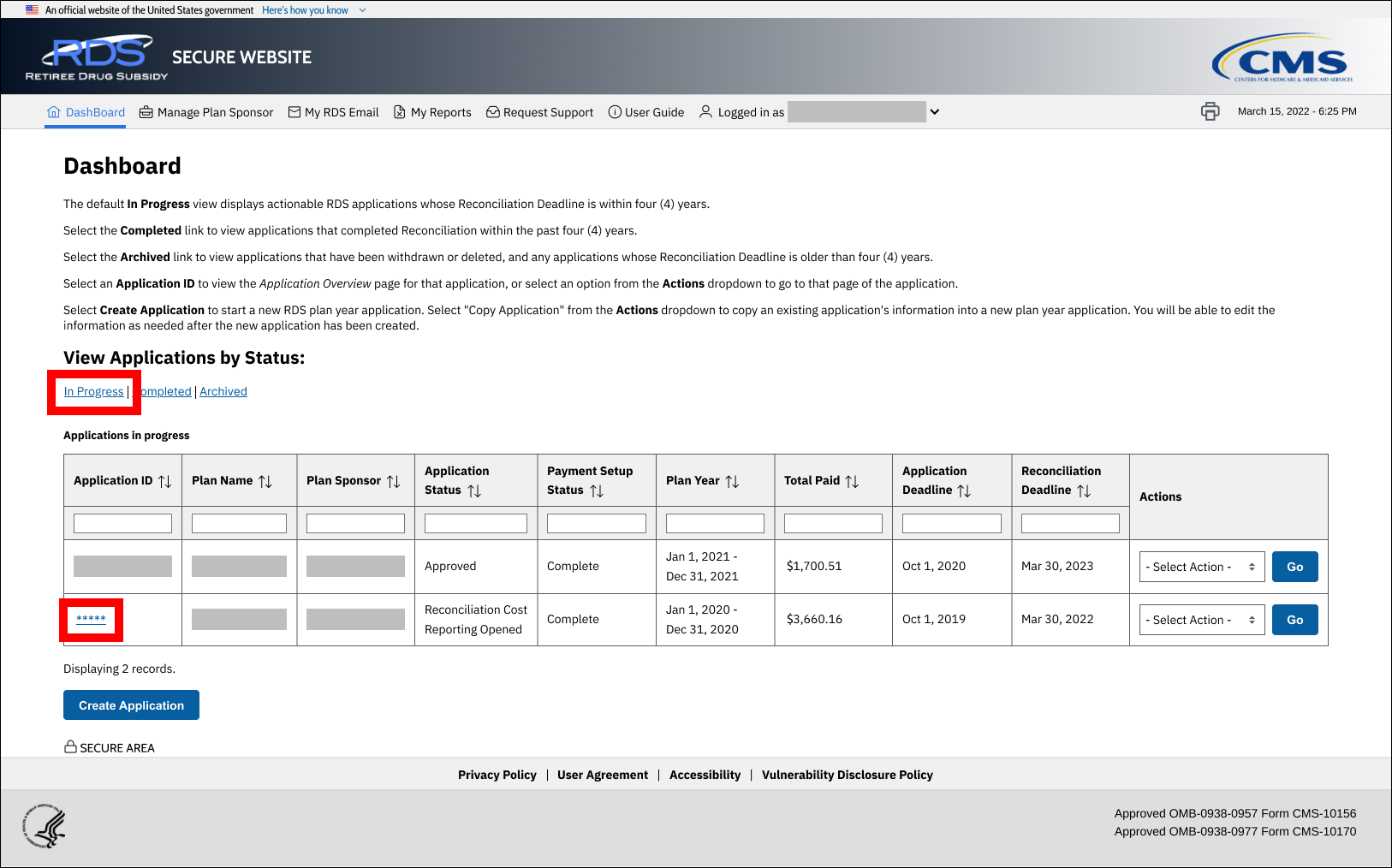
On the Application Overview page:
-
Select Reconciliation.
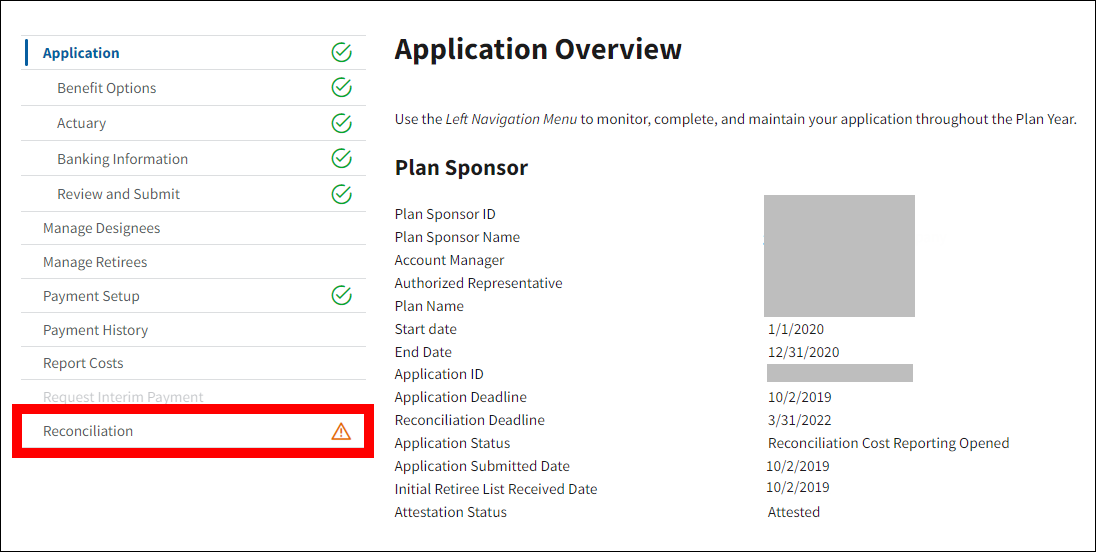
On the Reconciliation page:
-
Select Manage Final Costs.
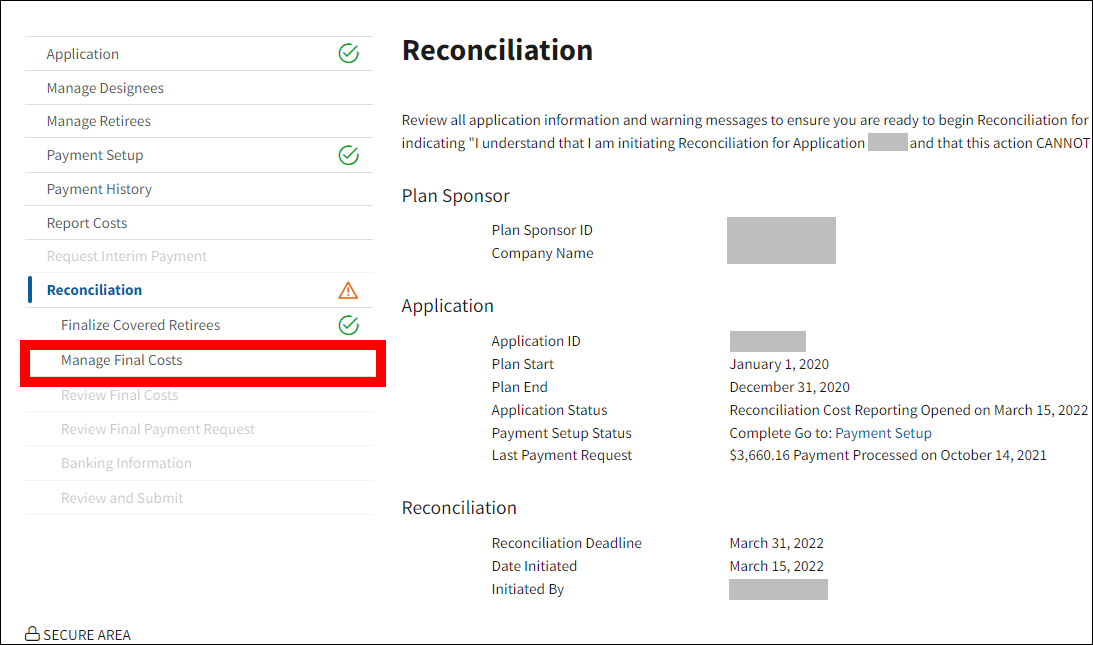
On the Manage Final Costs page:
-
Select View/Enter/Update Costs in the Actions column of the Benefit Option Cost Reporting Sources List table and select Go.
Note: Only the Account Manager or Designee with Report Costs privilege for a particular Benefit Option may modify cost amounts.
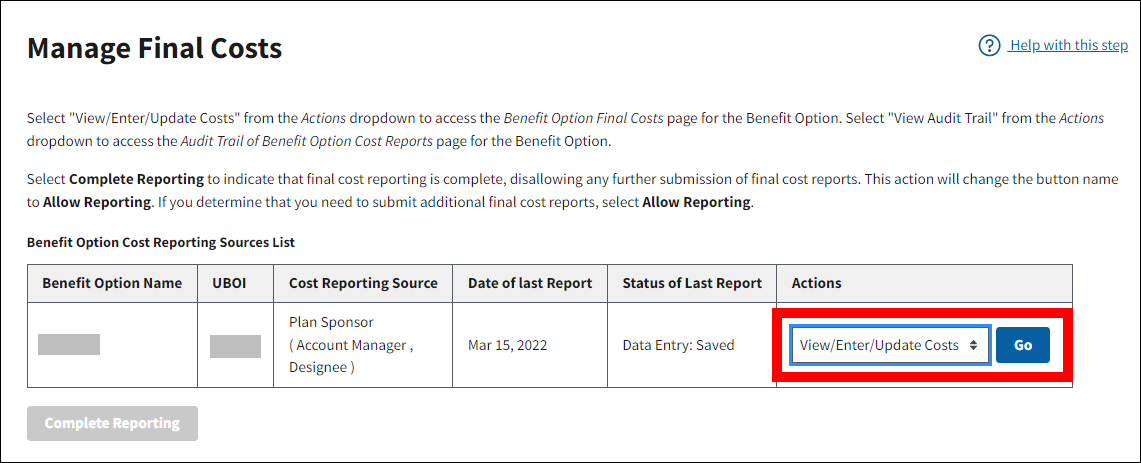
On the Benefit Option Final Costs page:
-
The Benefit Option Final Cost Report table lists the most recent final costs reported for each month of the Plan Year. The Submit Costs button is enabled after costs are updated for at least one Month/Year. To enter or modify costs, select Update Costs for the appropriate Month/Year. There is no limit to the number of final cost reports that may be submitted by a Cost Reporter.
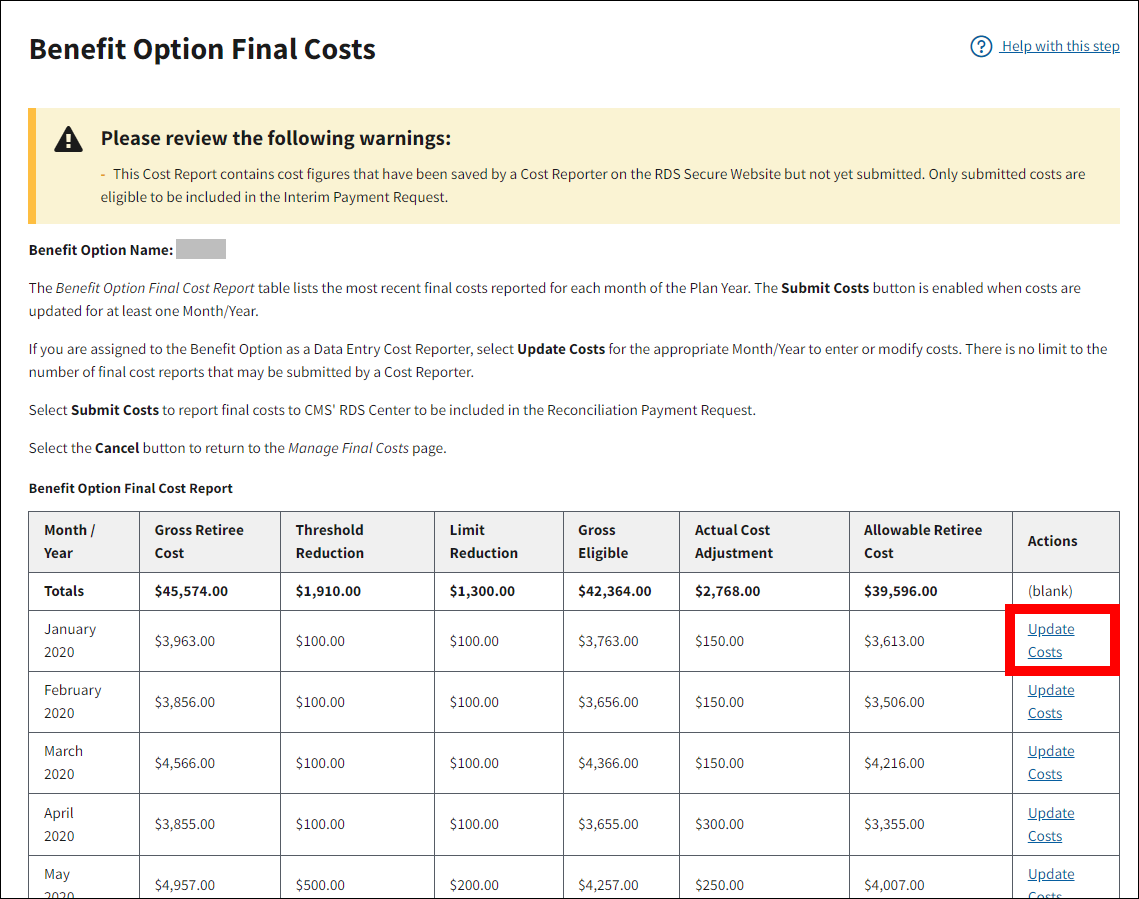
On the Update Benefit Option Final Costs page:
An asterisk (*) indicates a required field.
- Enter the modified amount(s) in the following fields:
- *Gross Retiree Cost
- *Threshold Reduction
- *Limit Reduction
- *Actual Cost Adjustment
-
Select Save to store the information and proceed, or select Cancel to disregard any entry and return to the Benefit Option Final Costs page.
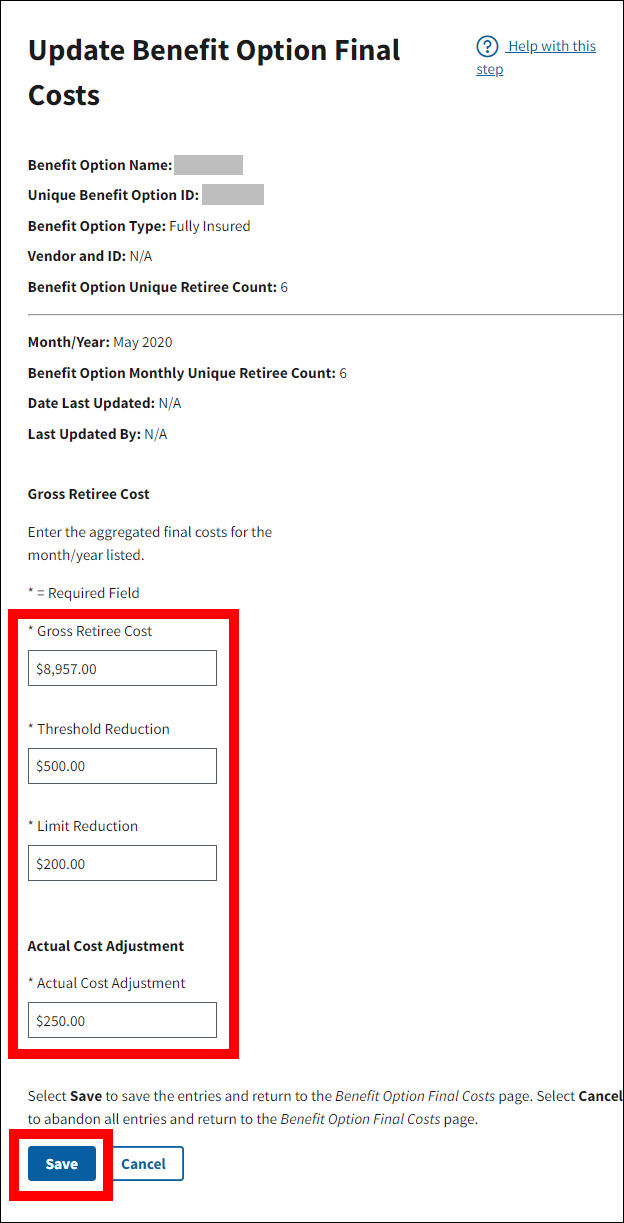
On the Benefit Option Final Costs page:
- A Success message displays stating that the Benefit Option Final Costs saved, and the Submit Costs button is enabled.
- Repeat Steps 6-8 to update costs for any additional Month/Year requiring updates. There is no limit to the number of final cost reports that may be submitted by a Cost Reporter.
-
Select Submit Costs to close final cost reporting or select Cancel to return to the Manage Final Costs page without completing this step. Note: you can view the audit trail of Benefit Option cost reports from the Manage Final Costs page.
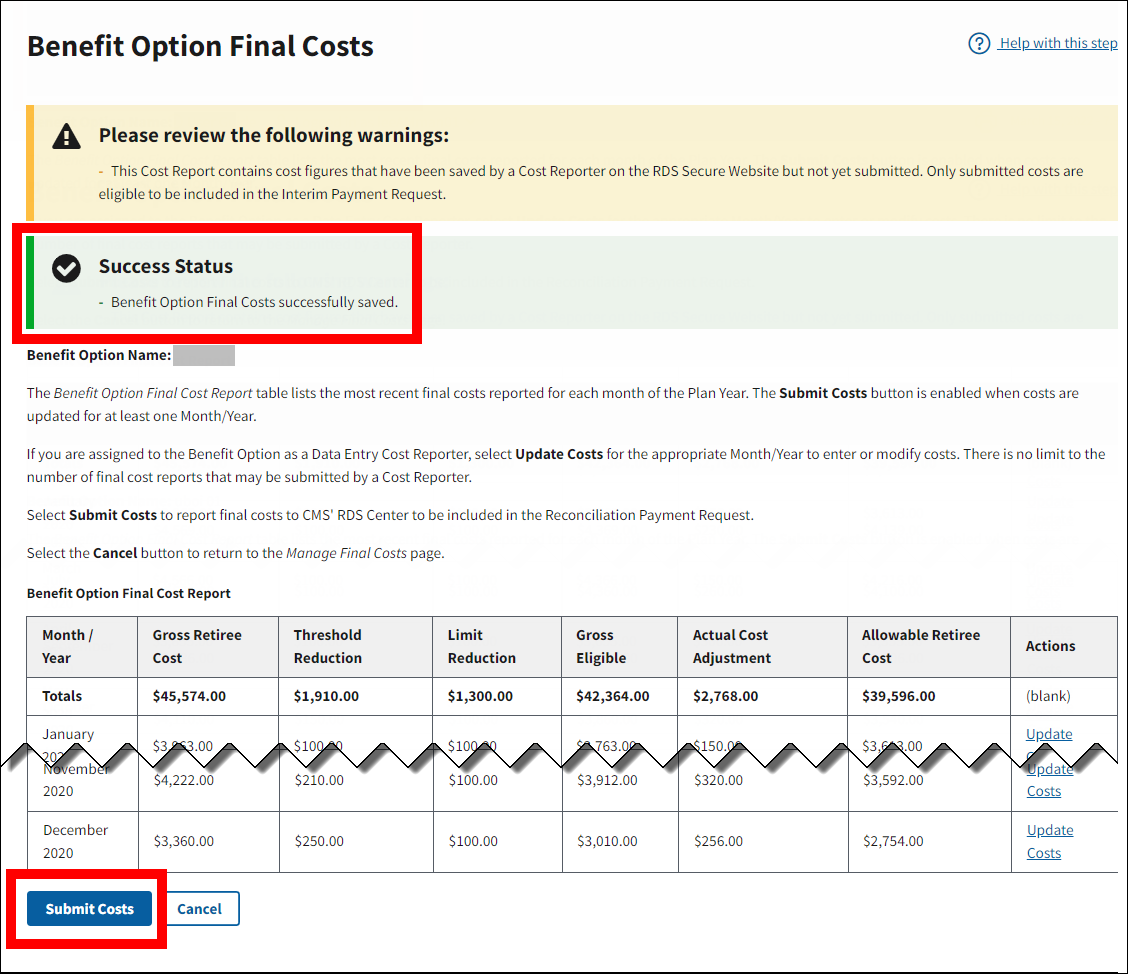
View Audit Trail in Reconciliation: Manage Final Costs
To access the RDS Secure Website and navigate to the Dashboard page, review instructions to access the RDS Secure Website.
On the Dashboard page:
- Select In Progress to view a list of all Applications in progress.
-
Select the Application ID for which you want to view Reconciliation.
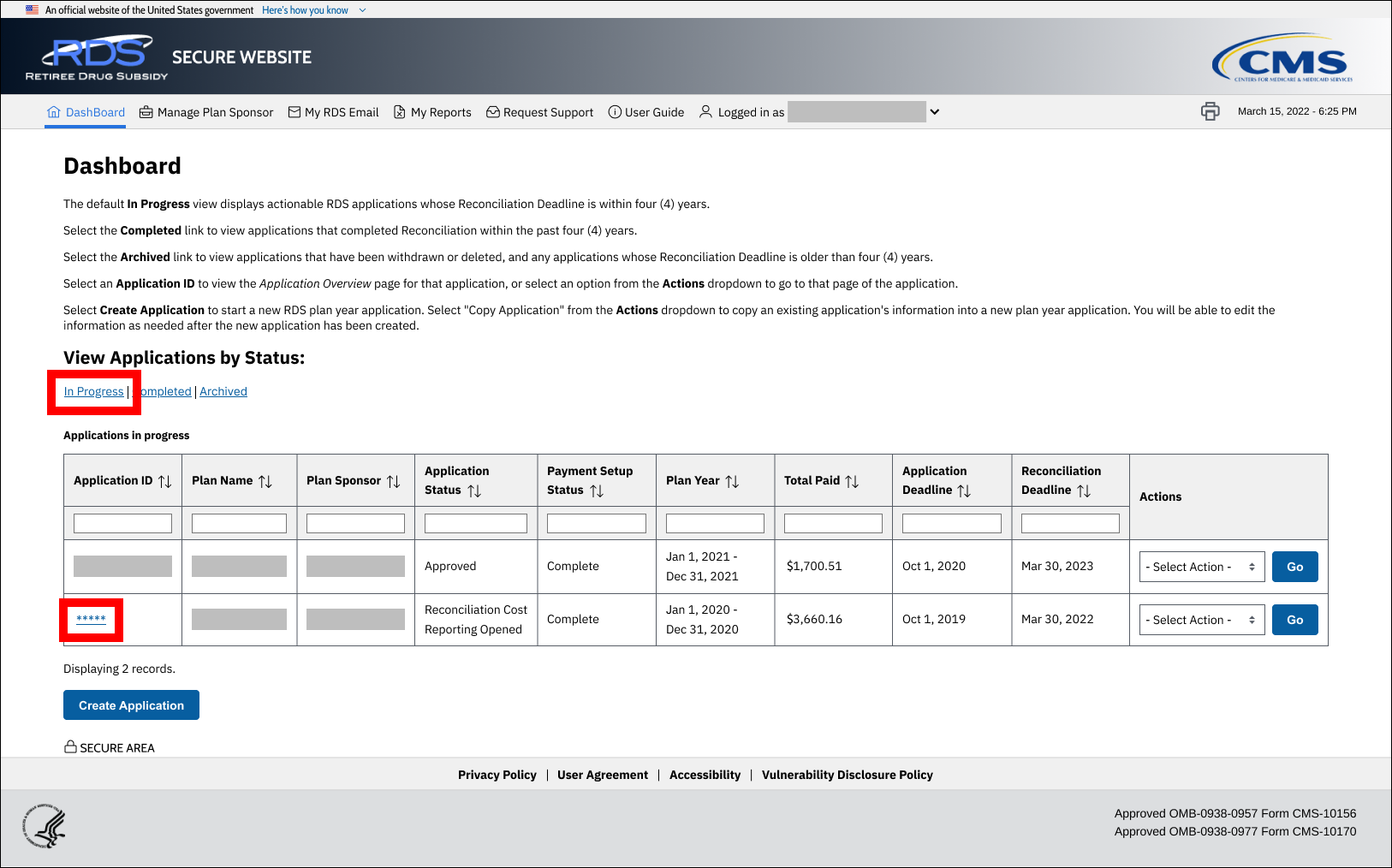
On the Application Overview page:
-
Select Reconciliation.
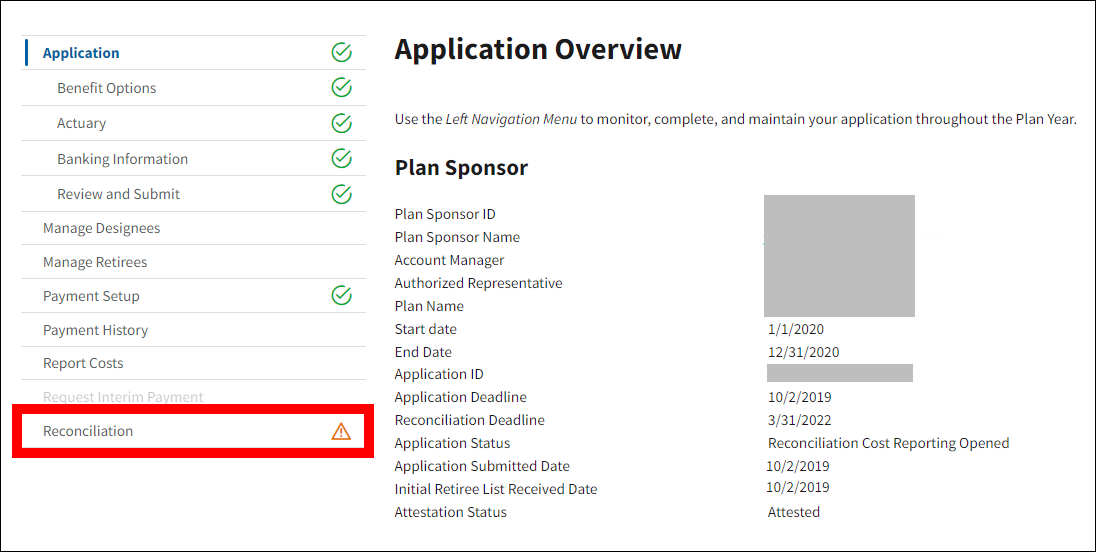
On the Reconciliation page:
-
Select Manage Final Costs.
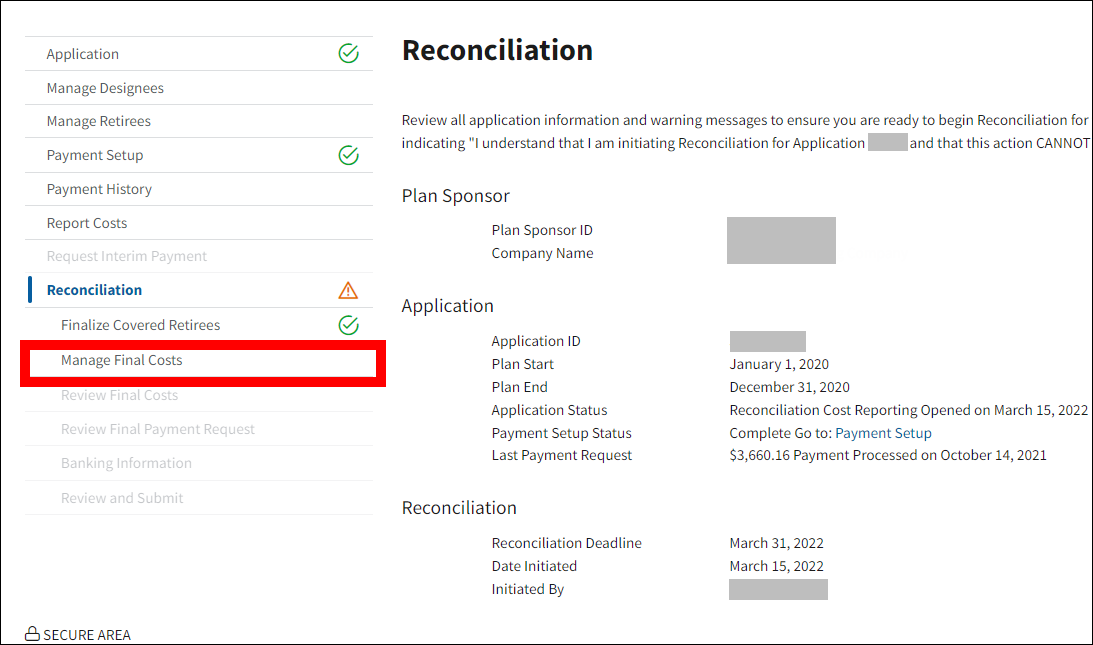
On the Manage Final Costs page:
-
Select View Audit Trail in the Actions column of the Benefit Option Cost Reporting Sources List table and select Go.
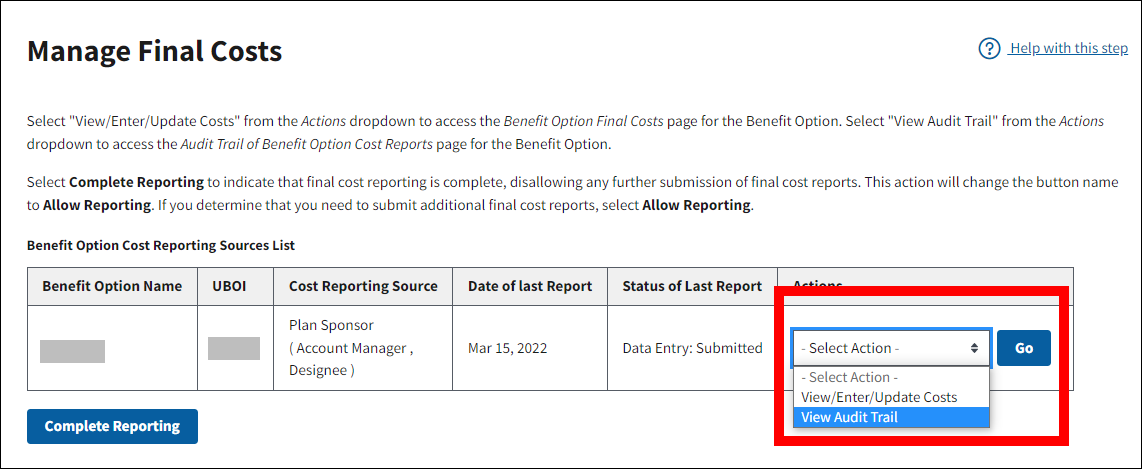
On the Audit Trail of Benefit Option Cost Reports page:
-
Select View Cost Report in the Actions column of the Audit Trail of Benefit Option Cost Reports table and select Go, or select Cancel to return to the Manage Final Costs page.
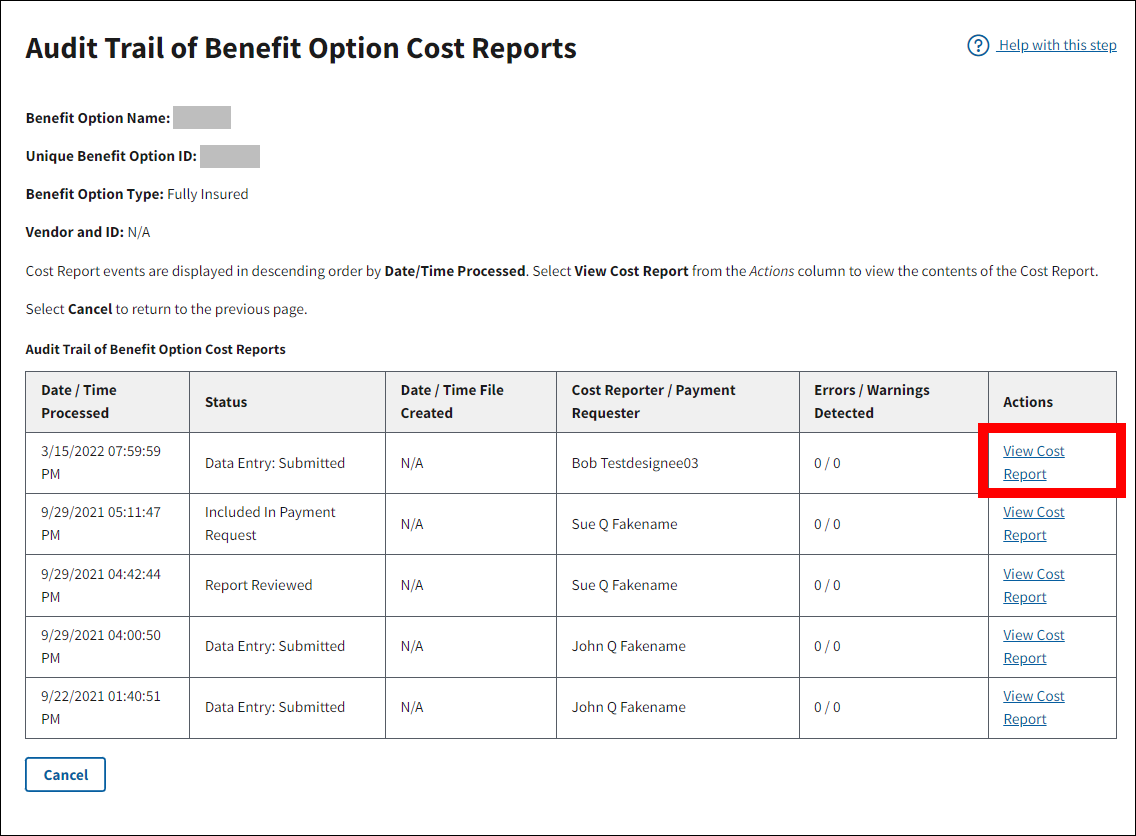
On the Benefit Option Costs page:
-
Review the Benefit Option Cost Reporting Sources List table. When your review is complete, select Cancel to return to the Manage Final Costs page.
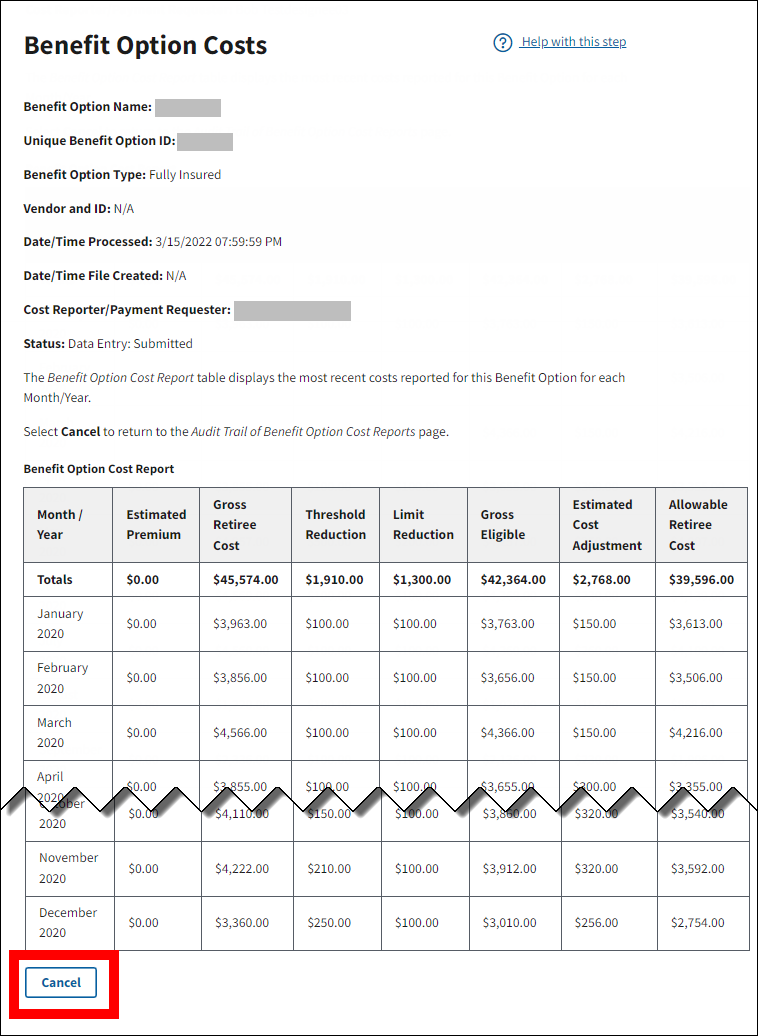
Complete Reconciliation: Manage Final Costs
To access the RDS Secure Website and navigate to the Dashboard page, review instructions to access the RDS Secure Website.
On the Dashboard page:
- Select In Progress to view a list of all Applications in progress.
-
Select the Application ID for which you want to view Reconciliation.
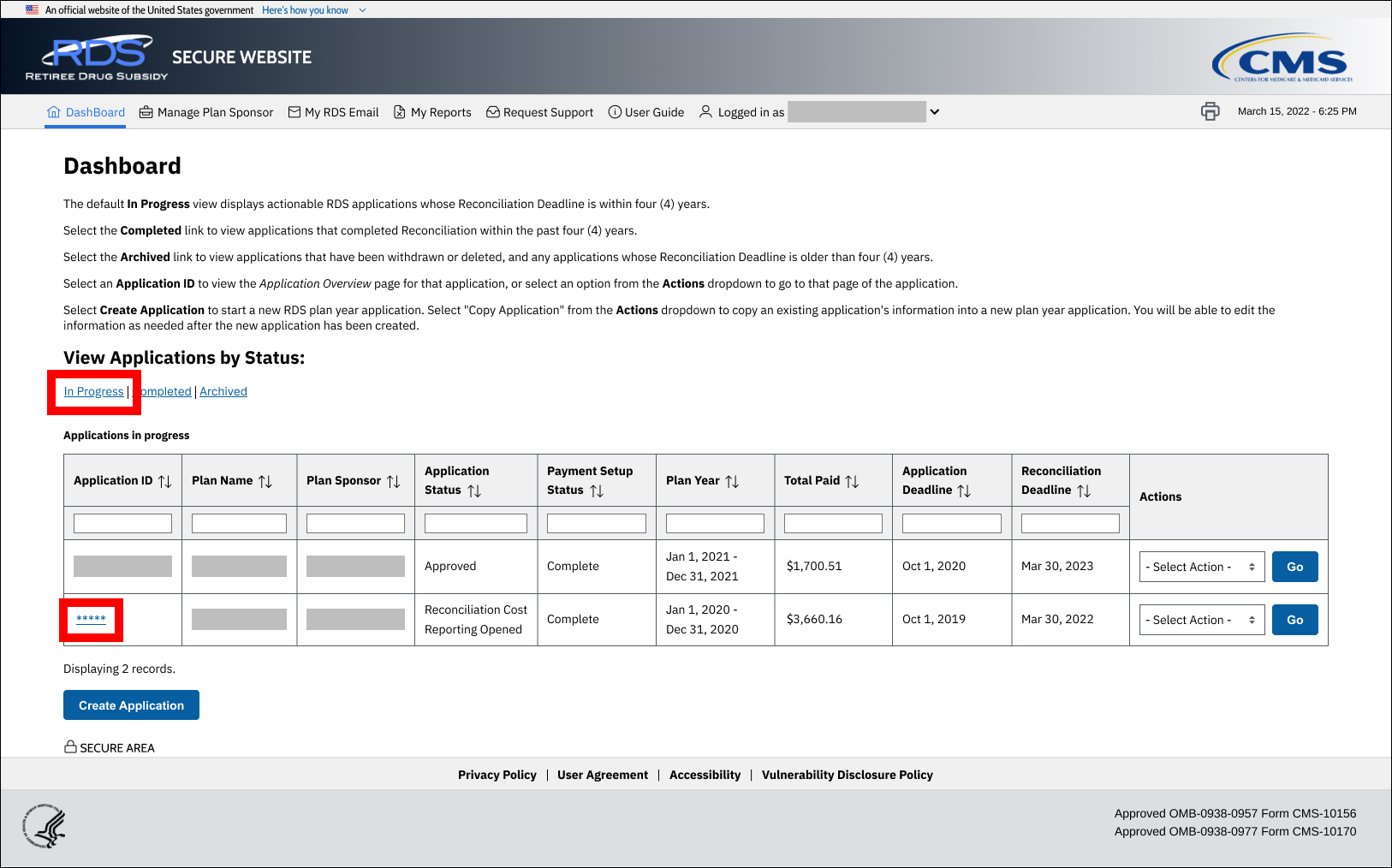
On the Application Overview page:
-
Select Reconciliation.
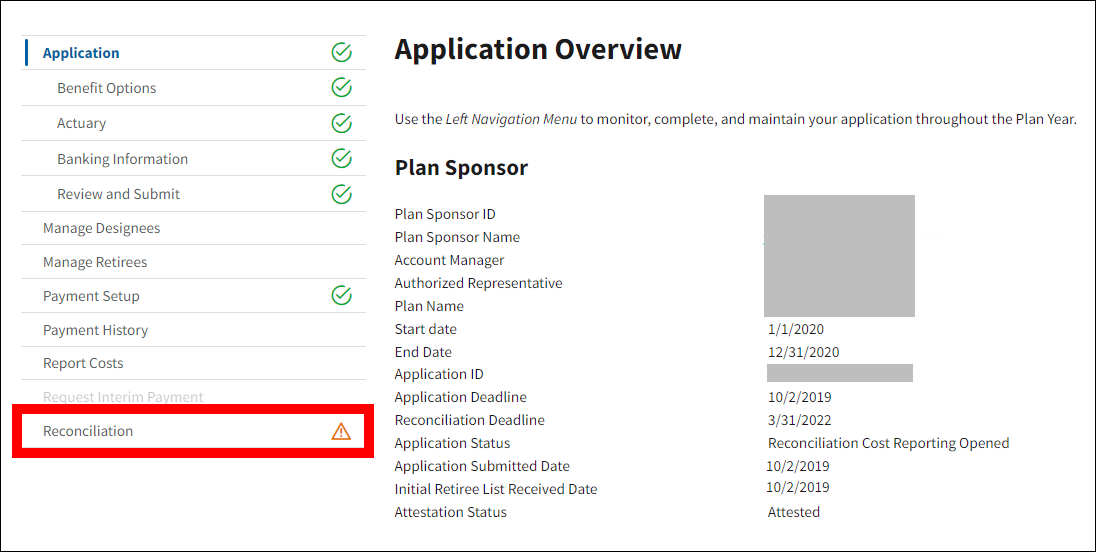
On the Reconciliation page:
-
Select Manage Final Costs.

On the Manage Final Costs page:
-
Select Complete Reporting.
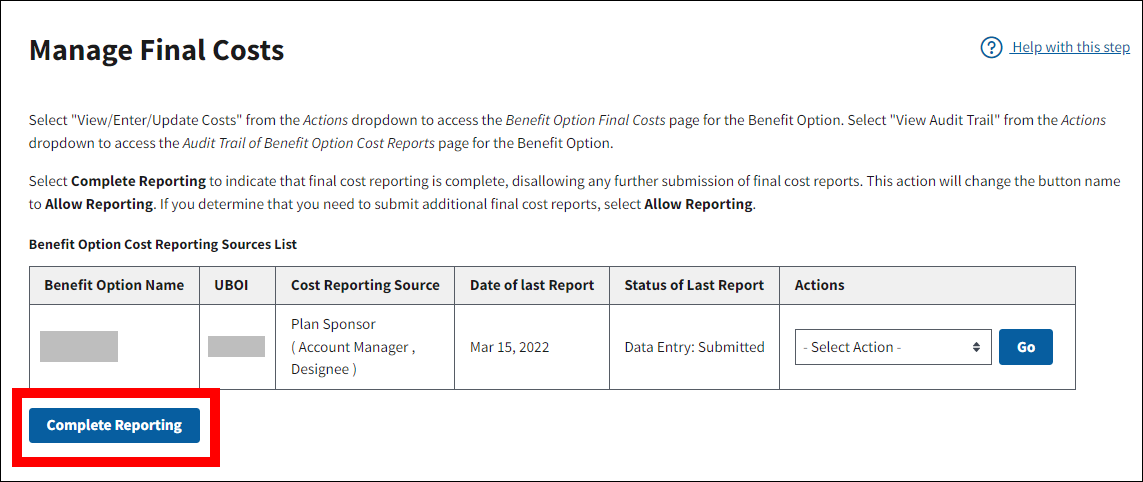
-
The Manage Final Costs page refreshes to display a Success message stating that Reconciliation Cost Reporting is closed for the application. The Complete Reporting button is replaced by the Allow Reporting button. Manage Final Costs is marked with a green check mark in the Left Navigation menu.
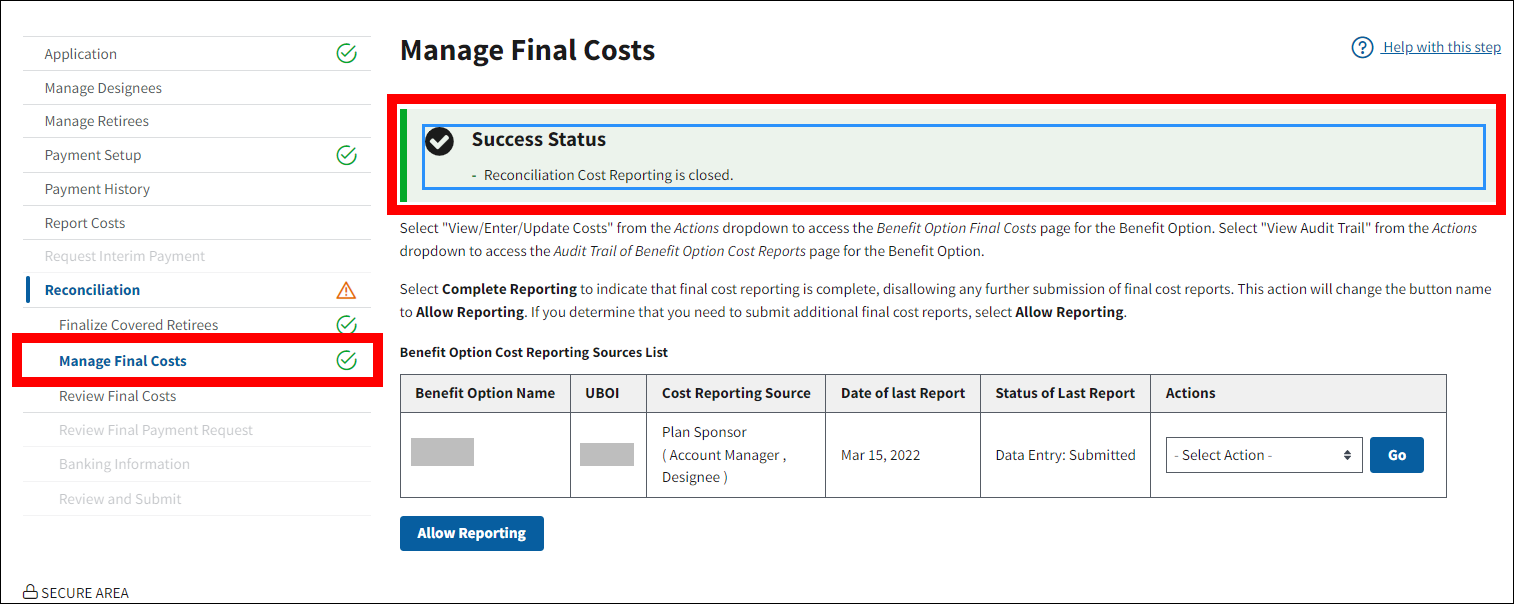
Reopen Reconciliation: Manage Final Costs
To access the RDS Secure Website and navigate to the Dashboard page, review instructions to access the RDS Secure Website.
On the Dashboard page:
- Select In Progress to view a list of all Applications in progress.
-
Select the Application ID for which you want to view Reconciliation.

On the Application Overview page:
-
Select Reconciliation.
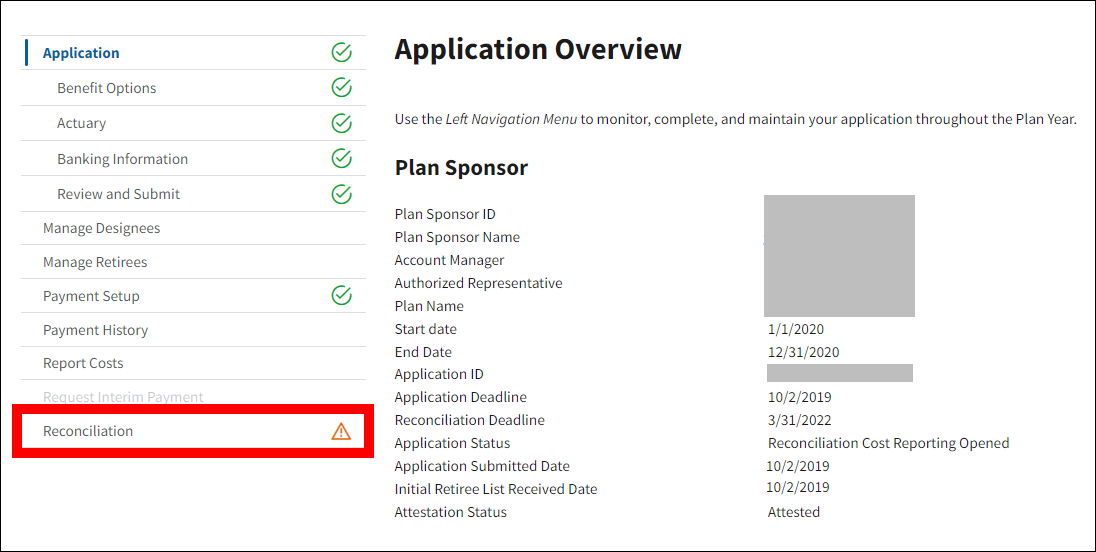
On the Reconciliation page:
-
Select Manage Final Costs.
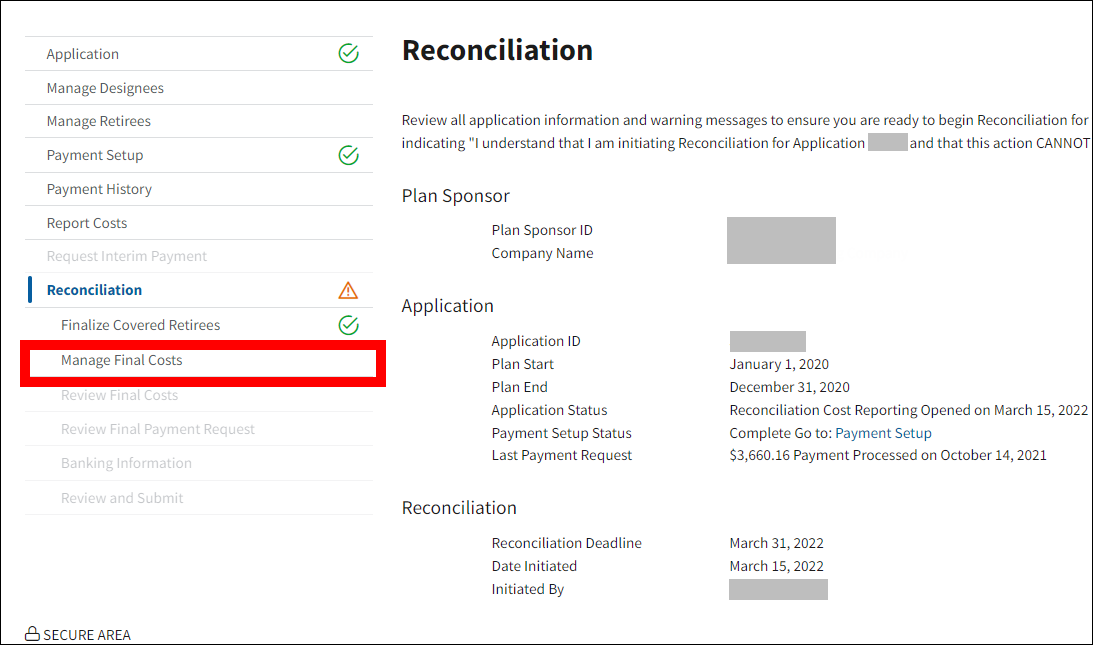
On the Manage Final Costs page:
-
Select Allow Reporting.
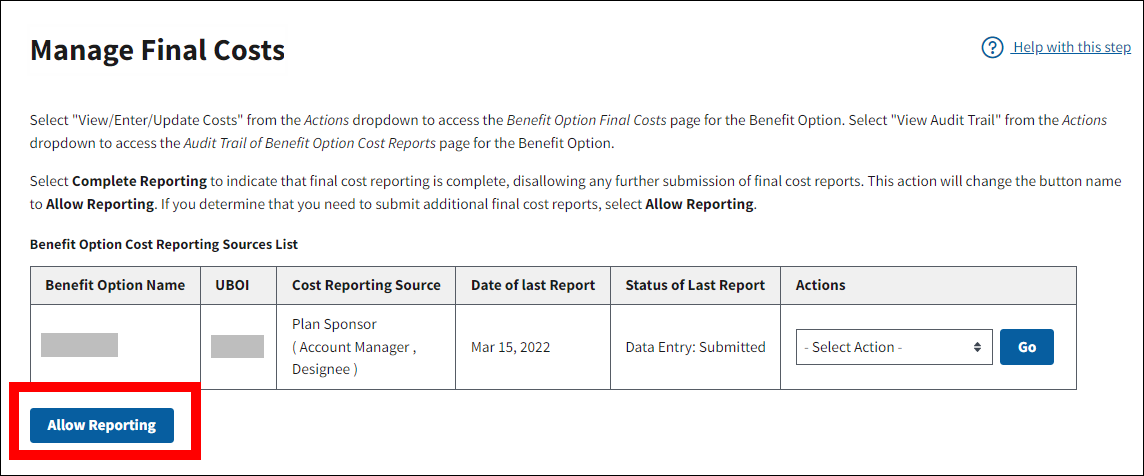
-
The Manage Final Costs page refreshes to display a Success message stating that Reconciliation Cost Reporting is open for the application. The Allow Reporting button is replaced by the Complete Reporting button. The green check mark is removed from Manage Final Costs in the Left Navigation menu.
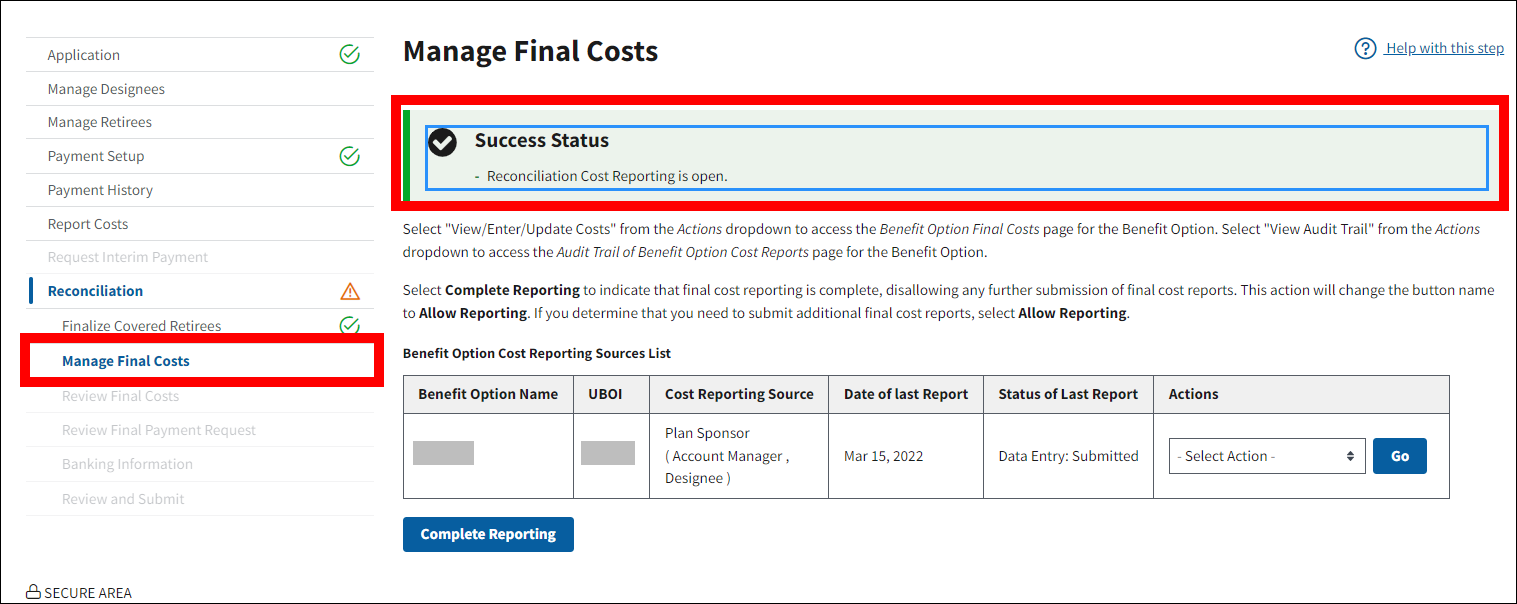
Return to Reconciliation: Finalize Covered Retirees | Continue to Reconciliation: Review Final Costs


