Overview
This section provides an overview of the following topics related to processing Weekly Notification Files:
- Important Information About Processing Weekly Notification Files
- Processing Weekly Notification Files
- User Roles
- Timing & Dependencies
- Emails About Weekly Notification Files
- Weekly Notification File Layouts
- Evaluating Weekly Notification Files
- Weekly Notification File Reason Codes
Important Information About Processing Weekly Notification Files
Weekly Notification Files will be provided using the Retiree Submission Method defined in the Benefit Options section of the Application. Regardless of the method selected, the RDS Secure Website will always be copied on Notification Files.
The Plan Sponsor must process Weekly Notification Files and update Subsidy Period information in their internal systems so that the appropriate cost calculations may be performed. The Plan Sponsor may receive multiple notification records for a single Qualifying Covered Retiree (QCR) in the event that there is a gap in Subsidy Coverage Periods or the beneficiary is enrolled in multiple Benefit Options.
The Weekly Notification Files contain all the original data elements that were sent in the most recent retiree file, plus the Determination Indicator, Reason Codes, Subsidy Period Effective Date, and the Subsidy Period Termination Date as described below. The transaction type data element will be left blank.
For more information about how coverage dates are populated with regard to reason codes, refer to RDS Reason Codes.
Processing Weekly Notification Files
- If you receive a Reason Code 21: New Medicare Information, re-submit this beneficiary in the next Monthly Retiree List. The Determination Indicator is blank and the subsidy dates are zero. The new Medicare information may result in increased subsidy coverage.
- If the notification event results in a change to the Subsidy Period, new dates are reported in the file.
- If the notification event is regarding the beneficiary's initial application for Medicare Part D or is a change that may result in an increased Subsidy Period, the original Subsidy Period Effective and Termination Dates will be reported in the file.
User Roles
The Authorized Representative, Account Manager, and Designee with the View/Send/Receive Retiree Data privilege access the Weekly Notification Files page by selecting Manage Retirees in the left navigation menu.
Timing & Dependencies
Plan Sponsors could receive a Weekly Notification File as frequently as once a week, on Thursdays, once the application is approved and has a unique retiree count greater than zero. If no Weekly Notification File is received, this indicates that none of the Qualifying Covered Retirees (QCRs) covered under that application had notification events for that week.
Emails About Weekly Notification Files
The Authorized Representative, Account Manager, and Designee with the View/Send/Receive Retiree Data privilege receive an email indicating that Weekly Notification Files are available for download.
Note: When Reconciliation: Finalize Covered Retirees is marked "Complete" or the Reconciliation Deadline has passed for that application, CMS' RDS Center no longer creates or sends Weekly Notification Files.
Weekly Notification File Layouts
The following Weekly Notification File Layouts are available for reference:
- Weekly Notification Files RDS Secure Website CSV File Layout
- Weekly Notification File Connect:Direct Record Layout
Evaluating Weekly Notification Files
When CMS' RDS Center receives notifications from the Medicare Beneficiary Database (MBD) about beneficiaries, the system re-evaluates the beneficiary's eligibility for RDS subsidy. While reviewing Weekly Notification Files and making updates to the Plan Sponsor's internal records, consider the following:
- Each notification that affects the ability to claim RDS subsidy for a beneficiary is reported in the Weekly Notification File. Factors that affect the beneficiary's eligibility include their Medicare Part D enrollment status, date of death, and other factors.
- Plan Sponsors must process Weekly Notification Files and update Subsidy Period information in their internal systems so that the appropriate cost calculations may be performed. The Plan Sponsor may receive multiple notification records for a single beneficiary in the event that there is a gap in subsidy or enrollment in more than one Benefit Option.
- If the notification event results in a change to the Subsidy Period, new dates are reported in the file.
- If the notification event is regarding the beneficiary's initial Application for Medicare Part D or is a change that may result in an increased Subsidy Period, the original Subsidy Period Effective and Termination Dates are populated based on the Reason Code. For more information, refer to RDS Reason Codes.
- The Weekly Notification Files contain all the original data elements that were sent in the retiree file, plus the Determination Indicator, Reason Codes, Subsidy Period Effective Date, and the Subsidy Period Termination Date, as described below. However, the Transaction Type data element is left blank.
- The Weekly Notification File name includes the Plan Sponsor ID, Application ID, and Creation Date. For example:
- Plan Sponsor 12345, Application 6789, created on October 7, 2011 (20111007).
- The Weekly Notification File would be: NOTIFY_12345_6789_201110070916570322.csv.
Note: Plan Sponsors must process Weekly Notification Files and update Subsidy Period information in their internal systems so that the appropriate cost calculations may be performed.
Weekly Notification File Reason Codes
To review the possible reason codes for Weekly Notification Files, refer to RDS Reason Codes.
Step-by-Step Instructions
This section provides step-by-step instructions to download Weekly Notification Files.
To access the RDS Secure Website, and navigate to the Dashboard page, review instructions to access the RDS Secure Websiteinstructions to access the RDS Secure Website.
On the Dashboard page:
-
Select the appropriate Application ID.

On the Application Overview page:
-
Select Manage Retirees.

On the Manage Retirees page:
-
Select Weekly Notification Files.
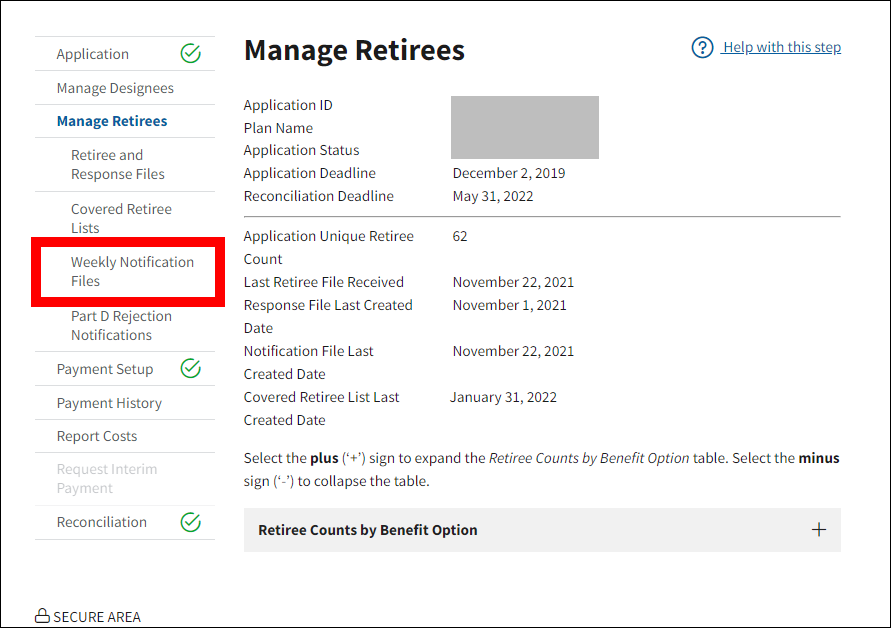
On the Weekly Notification Files page:
- The Weekly Notification Files table displays a list of all files available for download, sorted in descending order by Creation Date. An application can receive multiple Notification Files on the same day, and each file must be processed by the Plan Sponsor.
-
Locate the file you wish to download and select the File Name link.
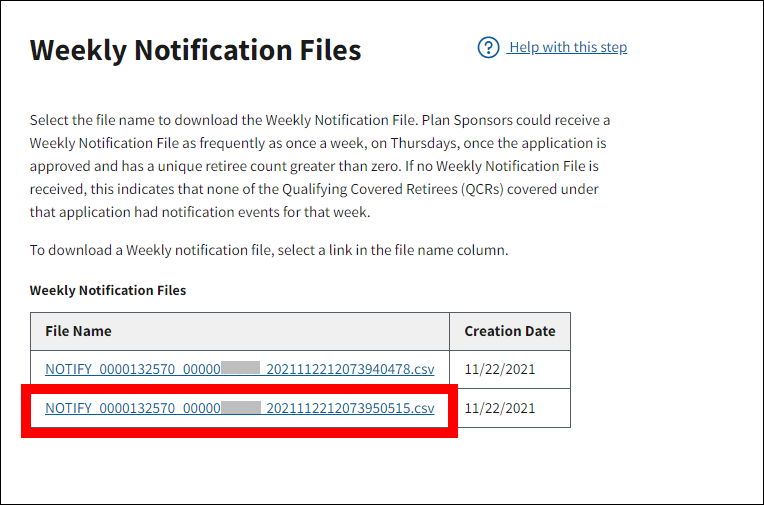
The Electronic Protected Health Information (E-PHI) Agreement opens in a new window.
-
Review the agreement, and then select I accept to proceed with the download, or select Cancel to return to the Weekly Notification Files page.
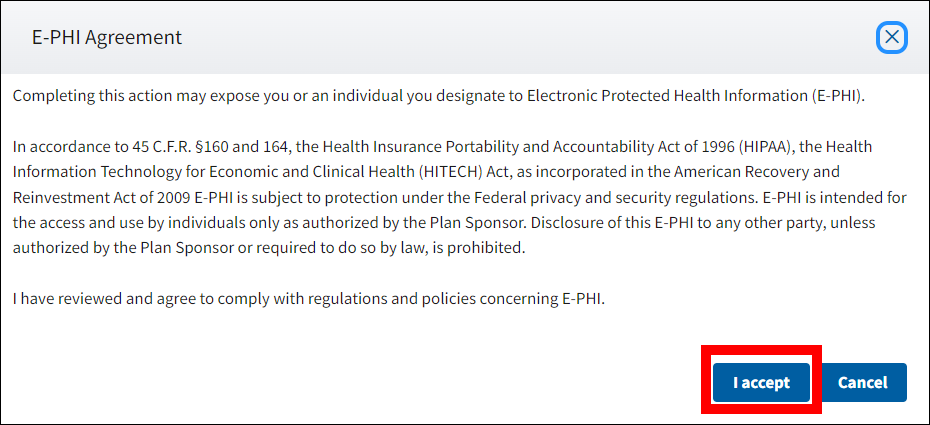
On the Weekly Notification Files page:
- The Electronic Protected Health Information (E-PHI) Agreement closes.
-
Depending on your browser settings, a file download window may display as a pop-up over the browser window or within the frame of the browser window. The file download may close automatically when the download is complete, or you may need to close it manually.

- You may now download another file or navigate to another page.


