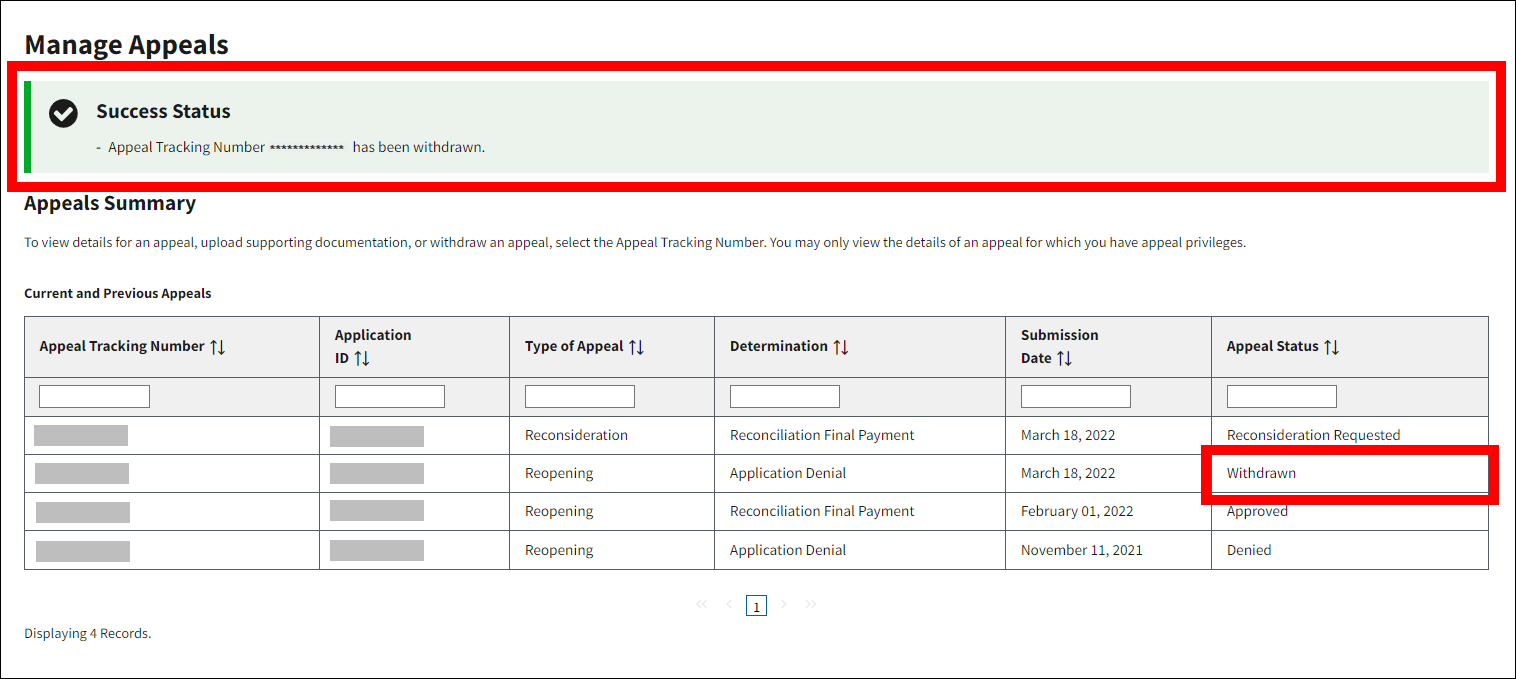Overview
This section provides an overview of appealing an initial determination:
- Introduction to Appeals
- Appealable Initial Determinations
- Reconsideration versus Reopening
- Three Levels of Reconsideration-Related Appeals
- Appeal User Roles
- Appeal Statuses
- Preparing to Request a Reconsideration or Reopening
- Information to Include in Reopening Requests
- Include Supporting Documentary Evidence
Introduction to Appeals
RDS Plan Sponsors have the right to appeal various types of RDS Program determinations in accordance with Federal regulations at 42 C.F.R. §423.890. An appeal can take the form of either a reconsideration or a reopening.
Appealable Initial Determinations
An initial determination is a decision made by CMS' RDS Center in response to information that the Plan Sponsor submitted. If a Plan Sponsor disagrees with the initial determination made by CMS' RDS Center, it can request a reconsideration or a reopening. The following are the two types of initial determinations for which a Plan Sponsor may request a reconsideration or a reopening.
Did not meet the Application Deadline:
The Plan Sponsor did not submit a Valid Initial Online Application and a Valid Initial Retiree List by the Application Deadline. For detailed information about the Application Deadline, including what is required to be submitted by the Application Deadline, refer to Important Application Deadline Information.
Reconciliation Final Payment:
The Plan Sponsor does not agree with the Reconciliation determination or final payment determination.
Reconsideration versus Reopening
An appeal is classified as either a reconsideration or a reopening based on the timeframe in which the appeal is submitted:
Reconsideration Application Denial: This appeal type exists when the Plan Sponsor failed to meet the Application Deadline for a specific plan year. The request for reconsideration must be submitted within 15 calendar days from the "sent" date of the email notice from CMS' RDS Center that provides the initial determination.
Reopening Application Denial: This appeal type exists when a Plan Sponsor failed to meet the Application Deadline for a specific plan year. The request for reopening must be submitted within 4 calendar years from the "sent" date of the email notice from CMS' RDS Center that provides the initial determination.
Reconsideration Reconciliation Final Payment: This appeal type exists when the Plan Sponsor has completed Reconciliation for a specific plan year and has discovered issues impacting subsidy dollars or has missed the Reconciliation Deadline. This may include, but is not limited to, a completed Reconciliation based on inaccurate or incomplete retiree data and/or cost data. The request for reconsideration must be submitted within 15 calendar days from the "sent" date of the email notice from CMS' RDS Center that provides the initial determination.
Reopening Reconciliation Final Payment: This appeal type exists when the Plan Sponsor has either completed Reconciliation for a specific plan year and has discovered issues impacting subsidy dollars or does not agree with an adverse Reconciliation final payment determination resulting from a missed Reconciliation Deadline. This may include, but is not limited to, a completed Reconciliation based on inaccurate or incomplete retiree data and/or cost data. The request for reopening must be submitted within 4 calendar years from the "sent" date of the email notice from CMS' RDS Center that provides the initial determination.
Three Levels of Reconsideration-Related Appeals
- First level: Reconsideration
- Second level: Informal Hearing
- Third level: Administrator Review
RDS Plan Sponsors use the RDS Secure Website to submit First Level Reconsideration-related Appeals. The second and third levels of reconsideration-related appeals are not requested using the RDS Secure Website. Plan Sponsors receive instructions via email explaining how to request additional levels of appeal once a first level appeal decision is made by CMS' RDS Center.
Second Level Informal Hearing Appeals Portal
Second Level Informal Hearing Appeals are filed using the CMS Office of Hearings Case and Document Management System (OH CDMS). The OH CDMS is a web-based portal for RDS Plan Sponsors to submit and manage their Second Level Informal Hearing Appeals and to correspond with the CMS Hearing Officer.
An Informal Hearing Request filed in the Second Level Appeal must be filed with the CMS Office of Hearings within 15 calendar days after receipt of the CMS Reconsideration Denial Decision in order to be considered. Access to specific cases is limited to the parties of the case, including party representatives. This Second Level Appeal process is not relevant to First Level Reconsiderations or to Third Level Administrator Reviews.
RDS Plan Sponsors should register with the OH CDMS Portal if:
- The Plan Sponsor submitted a First Level Reconsideration for an RDS application, and
- The First Level Reconsideration was subsequently denied, and
- The Plan Sponsor now intends to request an Informal Hearing
RDS Plan Sponsors only need to register for the OH CDMS portal once. Registration is not required for each Second Level Appeal a Plan Sponsor wishes to pursue. Once a user is registered for the portal, that user will maintain a single active account for all RDS Second Level Appeals in the OH CDMS portal.
IMPORTANT: The RDS Secure Website (SWS) and the OH CDMS portal are separate web applications requiring separate and unique registrations and account management. CMS’ RDS Center does not maintain the OH CDMS. Because the OH CDMS portal falls entirely outside of the RDS Program’s purview, CMS’ RDS Center will not provide technical support for this web application. It is the Plan Sponsor’s responsibility to contact the OH CDMS Help Desk if they are experiencing any issues accessing or using the OH CDMS portal, especially during critical timeframes related to their appeal(s). Please refer to CMS’ Hearing Officer Electronic Filing page for support and contact information for the OH CDMS portal. User manuals are included on this page to assist with the registration process and the functionality of the Hearing Officer module.
Appeal User Roles
The Account Manager, Authorized Representative, and Designee with Submit Appeal privilege:
- May request a reconsideration through the RDS Secure Website.
- May withdraw or check the status of an appeal through the RDS Secure Website.
- Will receive email notification regarding activity, decisions, and any next steps required.
Appeal Statuses
The following table displays information about appeal statuses:
| Appeal Statuses, Descriptions, and Actions | ||
|---|---|---|
| Status | Description | Action |
| Reconsideration Requested | CMS' RDS Center received the Plan Sponsor's request for reconsideration. | If a Plan Sponsor wishes to submit supporting documentary evidence for CMS' RDS Center to consider, they should submit such documentation immediately. |
| Reopening Requested | CMS' RDS Center received the Plan Sponsor's request for reopening. | If a Plan Sponsor wishes to submit additional documentary evidence for CMS' RDS Center to consider, they should submit such documentation immediately. |
| Appeal Under Review | CMS' RDS Center is currently reviewing the Plan Sponsor's request for reconsideration or reopening. | If the Plan Sponsor wishes to submit additional documentary evidence for consideration, they should contact CMS' RDS Center immediately to ensure that this additional documentary evidence is received and reviewed before the reconsideration or reopening decision is made. |
| Approved | CMS' RDS Center reviewed the Plan Sponsor's request for reconsideration or reopening and reversed the adverse initial determination. | If further action is required on behalf of the Plan Sponsor, the Plan Sponsor will be notified by CMS' RDS Center. |
| Denied | CMS' RDS Center reviewed the Plan Sponsor's request for reconsideration or reopening and upheld the initial determination. |
A Plan Sponsor dissatisfied with CMS' RDS Center reconsideration decision has the right to request an Informal Hearing. Federal regulations at 42 CFR §423.890(d)(6) specify that a decision by CMS' RDS Center to deny a Plan Sponsor's request to reopen an initial or reconsidered determination is final and binding and cannot be appealed. |
| Pending | The request for reconsideration or reopening has been received by CMS' RDS Center and has been placed in this status while another request by the Plan Sponsor is in "Appeal Under Review" status. | A decision has not been made. If a Plan Sponsor wishes to submit additional documentary evidence for CMS' RDS Center to consider, they should submit such documentation immediately. Please include a Documentary Evidence cover sheet that specifies your Application ID. |
| Withdrawn |
The Plan Sponsor has withdrawn the request for reconsideration through the RDS Secure Website before CMS' RDS Center made a decision. The Plan Sponsor has withdrawn the request for reopening before CMS' RDS Center made a decision. |
Reconsiderations or reopenings that have been withdrawn by the Plan Sponsor will not be reviewed by CMS' RDS Center. |
Preparing to Request a Reconsideration or Reopening
A reconsideration or a reopening may be requested through the RDS Secure Website when the Plan Sponsor disagrees with the initial determination made by CMS' RDS Center.
A reconsideration must be requested within 15 calendar days from the "sent" date of the email notice from CMS' RDS Center that provides the initial determination. All timely submitted reconsideration requests are reviewed by CMS' RDS Center.
A reopening must be requested within 4 calendar years from the “sent” date of the email notice from CMS' RDS Center that provides the initial determination.
Consider the following when submitting a request for a reconsideration or reopening:
- A reconsideration or reopening request must be made for each initial determination you wish to appeal.
- The request for a reconsideration or reopening must specify the findings or issues with which the Plan Sponsor disagrees and the reasons for the disagreements.
- The request for a reconsideration or reopening may include additional documentary evidence the Plan Sponsor wishes CMS' RDS Center to consider. For more information about submitting additional documentary evidence, refer to Include Supporting Documentary Evidence.
Information to Include in Reopening Requests
Requests for reopening must comply with Federal regulations at 42 C.F.R. §423.890(d). The type of information to include in a reopening request varies depending on the type of initial determination:
Application Denial
The reopening request must include:
- The Plan Sponsor's Name, Plan Sponsor ID, Application ID, and contact information.
- A description of the specific facts and circumstances as to why the Plan Sponsor missed the Application Deadline.
- If the request for reopening is submitted after one calendar year, but within four calendar years of the determination at issue, an explanation of why good cause exists to reopen the determination. (For information on what constitutes good cause, see Federal regulations at 42 C.F.R. §423.890(d)(4).)
Reconciliation Final Payment Determination: Plan Sponsor Missed the Reconciliation Deadline
The reopening request must include:
- The Plan Sponsor's Name, Plan Sponsor ID, Application ID, and contact information.
- The Gross Costs, Cost Threshold Reductions, Cost Limit Reductions, and price concession amount that the Plan Sponsor wishes the subsidy to be based upon. (For this purpose, this data can either be broken down by Benefit Option by month or can be submitted in the aggregate for the entire application.) These amounts should be based upon what the Plan Sponsor believes to be the accurate Retiree List.
- A description of the specific facts and circumstances as to why the Plan Sponsor missed the Reconciliation Deadline.
- The number of retirees the Plan Sponsor wishes to include in its Covered Retiree List.
- If the request for reopening is submitted after one calendar year, but within four calendar years of the determination at issue, an explanation of why good cause exists to reopen the determination. (For information on what constitutes good cause, see Federal regulations at 42 C.F.R. §423.890(d)(4).)
Reconciliation Final Payment Determination: Plan Sponsor Correcting Inaccurate or Incomplete Data
The reopening request must include:
- The Plan Sponsor's Name, Plan Sponsor ID, Application ID, and contact information.
- A statement that the Plan Sponsor wishes to correct inaccurate or incomplete data and is requesting a reopening.
- A request that the Plan Sponsor be given the opportunity to formally submit the updated data, by Benefit Option by month, by resubmitting its Reconciliation payment request or its final payment request using the RDS Secure Website. The Plan Sponsor should also disclose the amount of subsidy it received for the application.
- The Gross Costs, Cost Threshold Reductions, Cost Limit Reductions, and price concession amount that the Plan Sponsor now wishes the subsidy to be based upon. (For this purpose, this data can either be broken down by Benefit Option by month or can be submitted in the aggregate for the entire application.) These amounts should be based upon what the Plan Sponsor now believes to be the accurate Retiree List.
- A description of the specific facts and circumstances, including the specific reason(s) why the data submitted with the Reconciliation or Final Payment Request was inaccurate or incomplete, and whether or not the Plan Sponsor believes the Covered Retiree List it agreed to before submitting its Reconciliation or final payment request was accurate.
- If the Plan Sponsor believes the Covered Retiree List agreed to before submitting Reconciliation or final payment request was inaccurate, they must include the specific reason(s) why.
- In any case, the Plan Sponsor must specify the number of retirees the Plan Sponsor now believes will be included in the new Covered Retiree List.
- If the request for reopening is submitted after one calendar year, but within four calendar years of the determination at issue, an explanation of why good cause exists to reopen the determination. (For information on what constitutes good cause, see Federal regulations at 42 C.F.R. §423.890(d)(4).)
See "How is the Retiree Drug Subsidy calculated for a given application?" for instructions on how the subsidy for an application is calculated.
Include Supporting Documentary Evidence
If you wish to submit supporting documentary evidence for CMS' RDS Center to consider while reviewing the reconsideration or reopening request:
- A Documentary Evidence Example has been provided for your reference.
- Please include a Documentary Evidence Cover Sheet that specifies your Application ID. A Sample Supporting Documentary Evidence Cover Sheet has been provided for your reference.
- Please include all relevant Documentary Evidence with your submission. Do not include any Protected Health Information (PHI), as defined in the Health Insurance Portability and Accountability Act (HIPAA), or Personally Identifiable Information (PII) in the submission, such as User ID, Password, MBI, SSN, DOB, etc.
- Refer to Submit Supporting Documentation for instructions on submitting documentary evidence through the RDS Secure Website.
Step-by-Step Instructions
This section provides step-by-step instructions for managing appeals:
- Appeal an Application Denial
- Appeal a Reconciliation Final Payment Determination
- View an Appeal
- Submit Supporting Documentation
- Withdraw an Appeal
Appeal an Application Denial
Refer to Preparing to Request a Reconsideration or Reopening and Information to Include in Reopening Requests for details to consider when submitting an appeal.
To access the RDS Secure Website, and navigate to the Dashboard page, review instructions to access the RDS Secure Website.
From the Dashboard page:
-
Select Manage Plan Sponsor in the Top Navigation menu.

On the Manage Plan Sponsor Account page:
-
Locate the Plan Sponsor for which you want to create an appeal in the Plan Sponsor List table, select Appeals from the corresponding Actions column, and select Go.
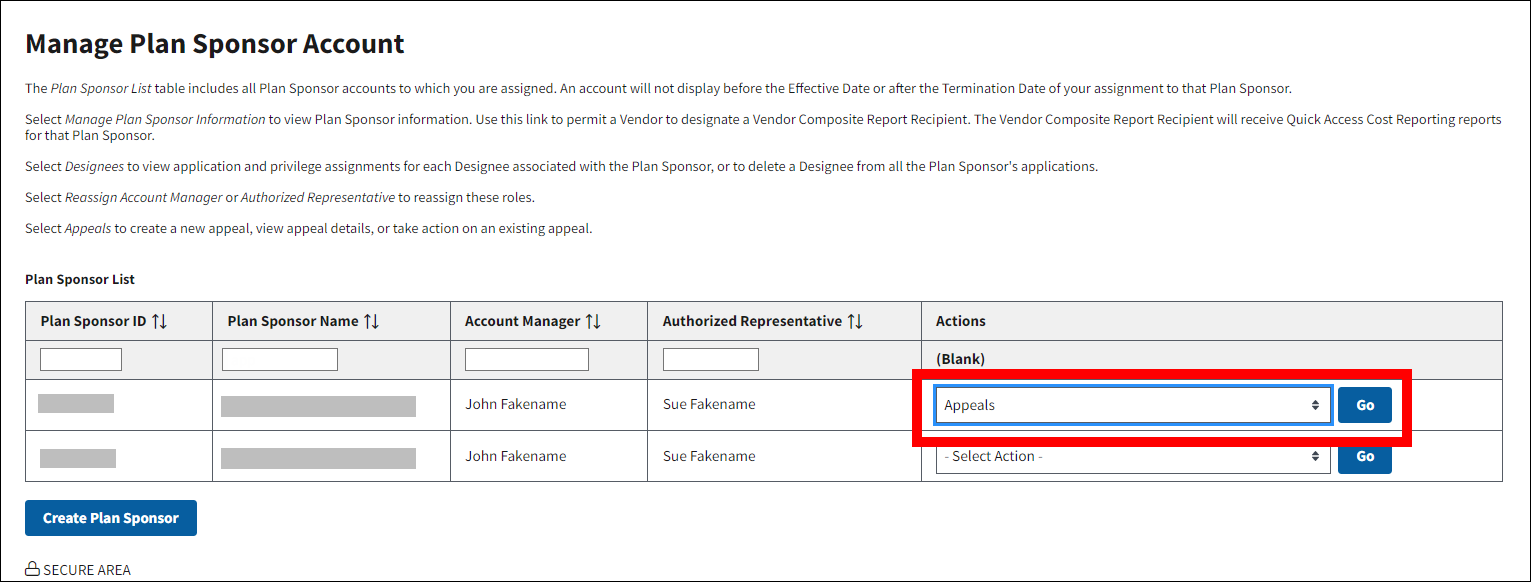
On the Manage Appeals page:
An asterisk (*) indicates a required field.
-
*Select an Application ID from the dropdown and select Create Appeal.

On the Create Appeal page:
An asterisk (*) indicates a required field.
- *Select a Type of Appeal (Reopening or Reconsideration) from the dropdown.
- *Enter a Reason for Appeal.
-
Select Continue to proceed with the appeal process or select Cancel to return to the Manage Appeals page.
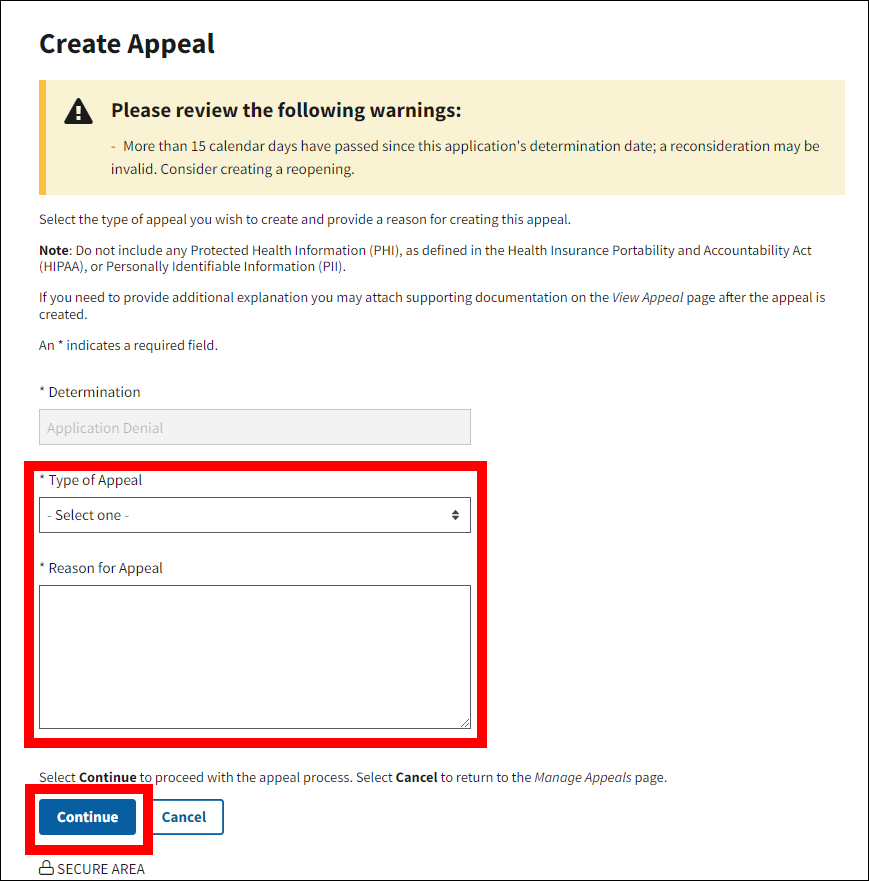
On the Create Appeal Verification page:
-
Select Confirm to submit the appeal or select Cancel to return to the Create Appeal page.
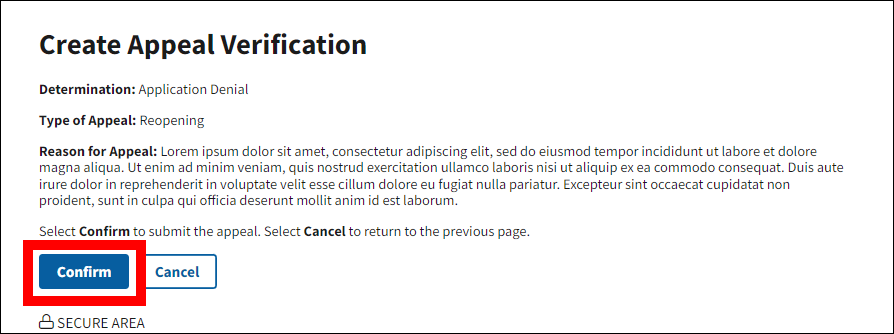
On the Manage Appeals page:
-
A Success message displays to confirm creation of the appeal and the Appeal Tracking Number. The Current and Previous Appeals table refreshes to display a row for the new appeal.
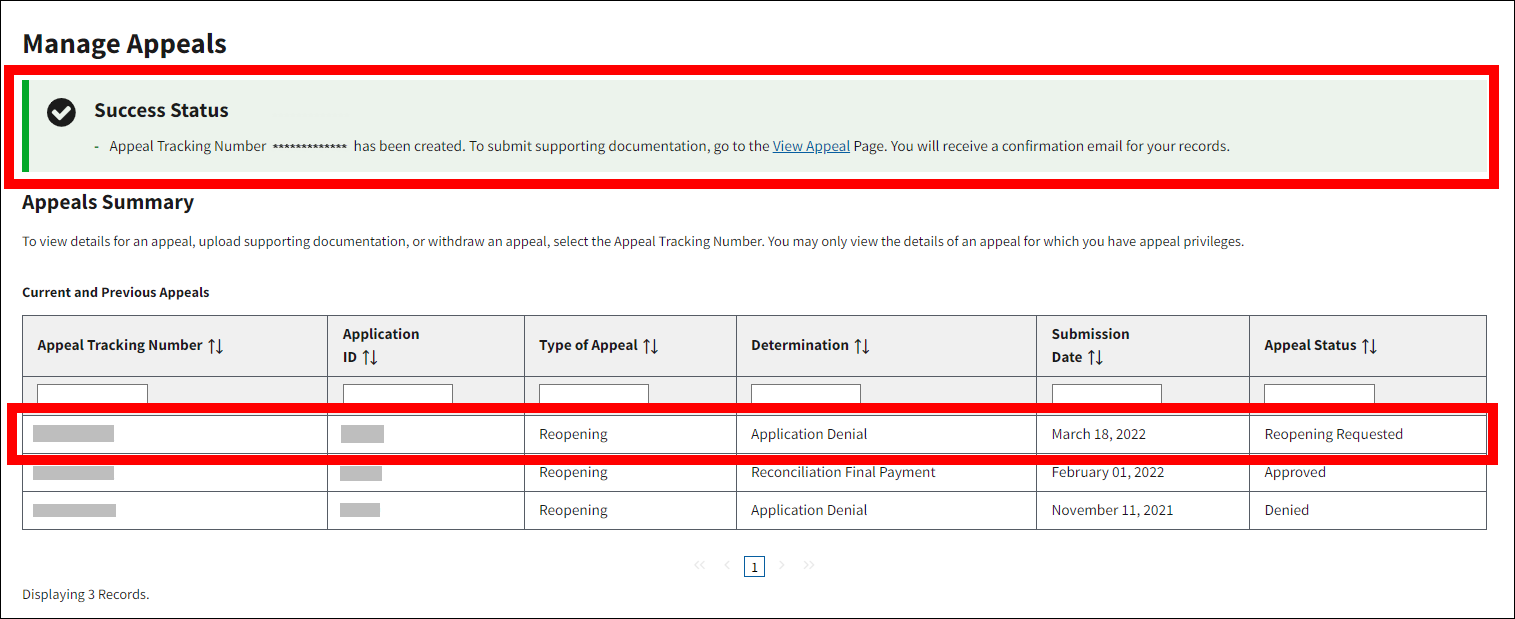
Note: A Plan Sponsor may also submit additional documentary evidence for CMS' RDS Center to consider while reviewing the appeal. For instructions, refer to Submit Supporting Documentation.
Appeal a Reconciliation Final Payment Determination
Refer to Preparing to Request a Reconsideration or Reopening and Information to Include in Reopening Requests for details to consider when submitting an appeal.
To access the RDS Secure Website, and navigate to the Dashboard page, review instructions to access the RDS Secure Website.
From the Dashboard page:
-
Select Manage Plan Sponsor in the Top Navigation menu.
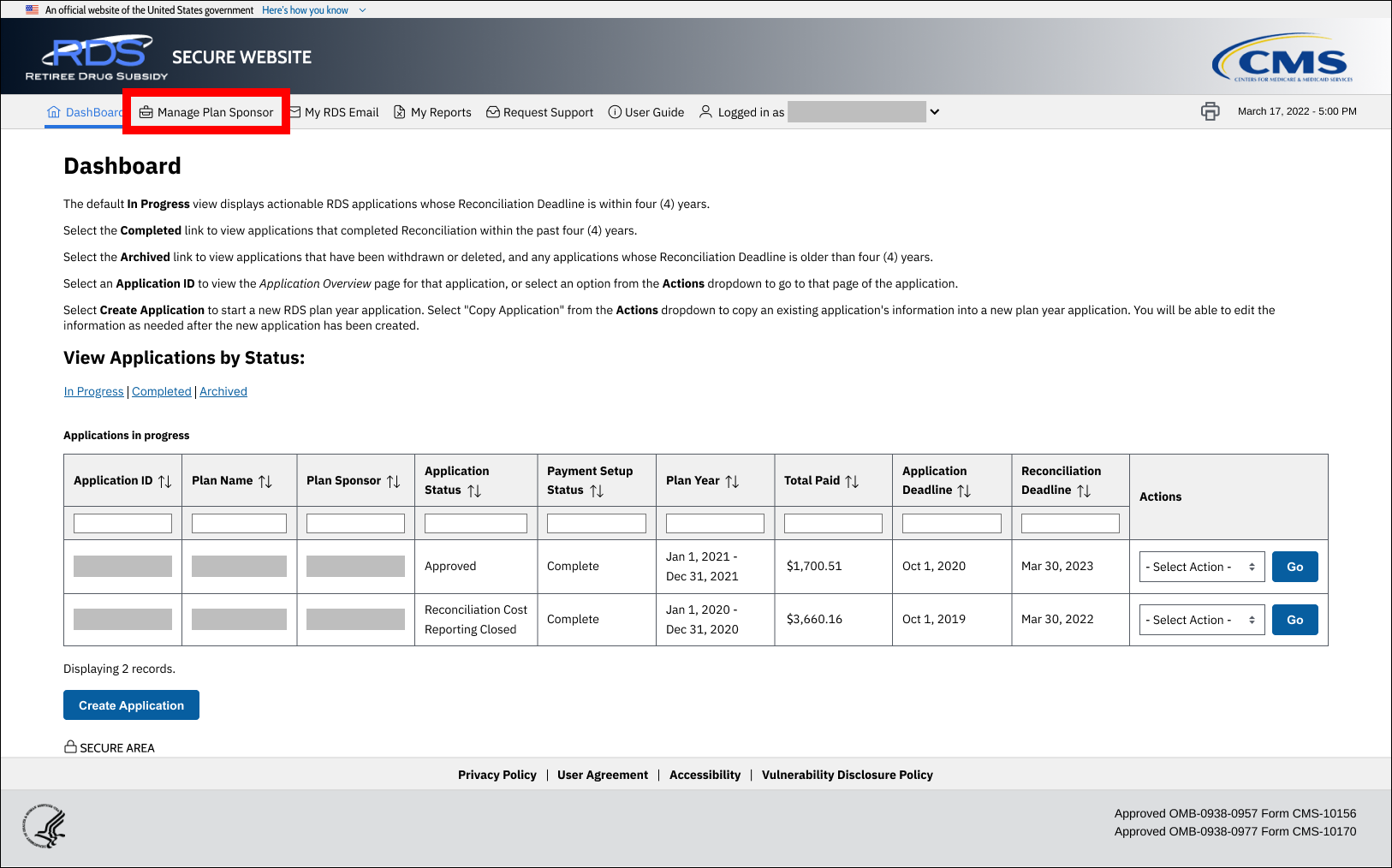
On the Manage Plan Sponsor Account page:
-
Locate the Plan Sponsor for which you want to create an appeal in the Plan Sponsor List table, select Appeals from the corresponding Actions column, and select Go.
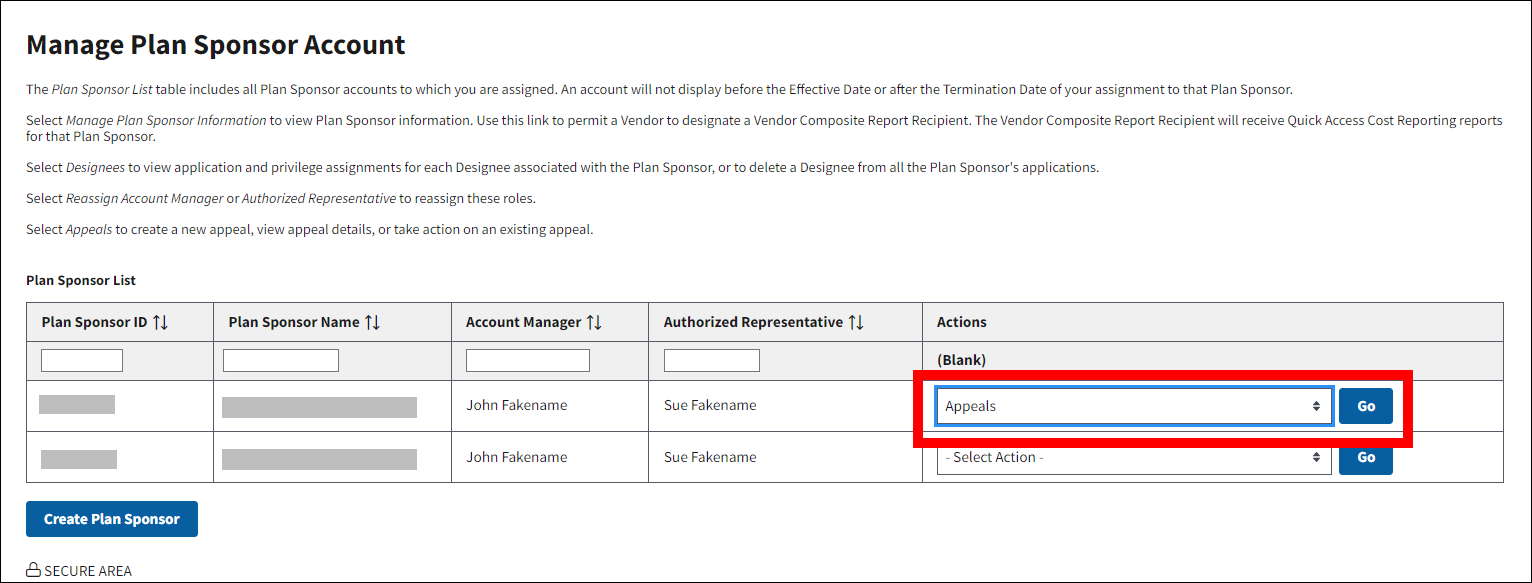
On the Manage Appeals page:
An asterisk (*) indicates a required field.
-
*Select an Application ID from the dropdown and select Create Appeal.
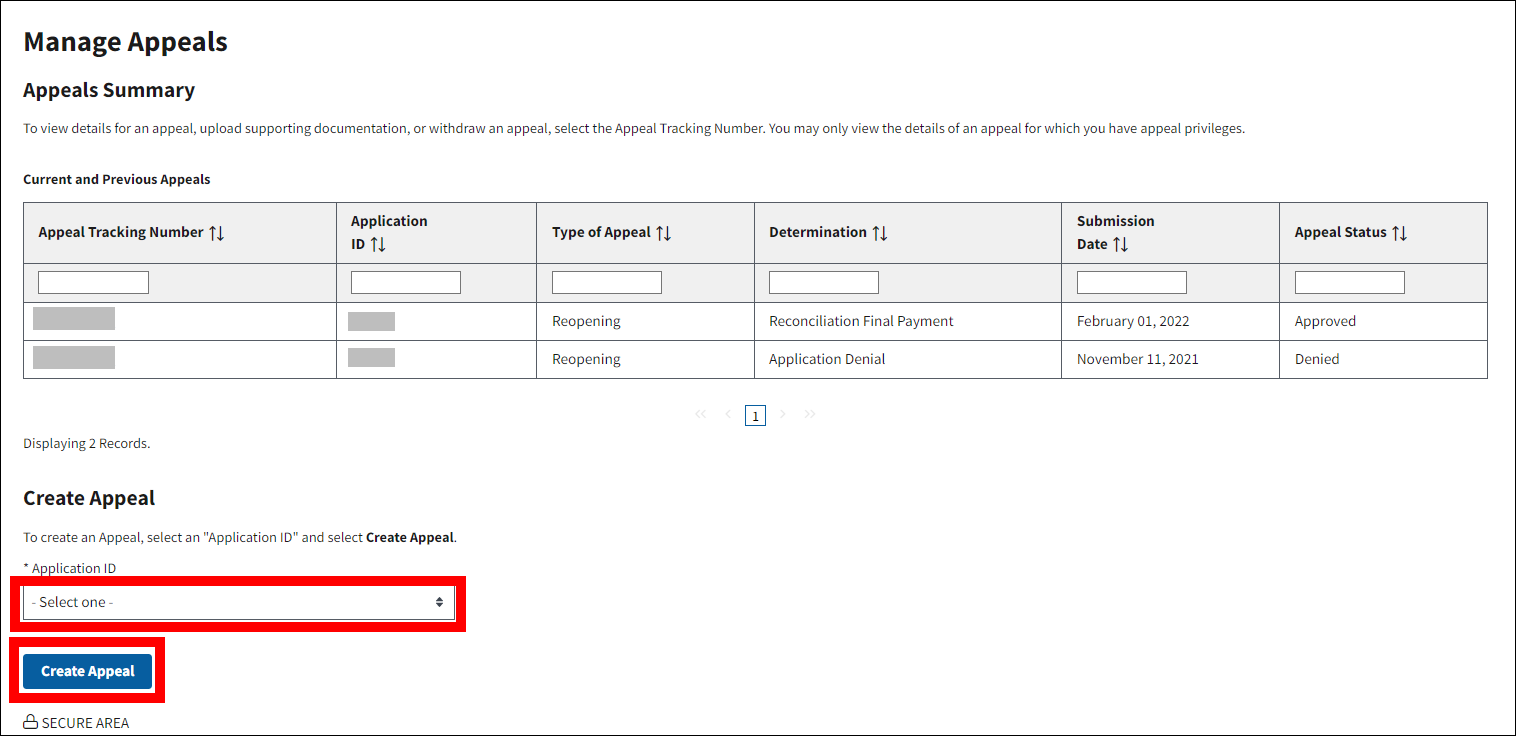
On the Create Appeal page:
An asterisk (*) indicates a required field.
- *Select a Type of Appeal (Reopening or Reconsideration) from the dropdown.
- *Enter a Reason for Appeal.
-
Select Continue to proceed with the appeal process or select Cancel to return to the Manage Appeals page.

On the Covered Retiree List (CRL) and Application Level Costs page:
An asterisk (*) indicates a required field.
-
*Select "Yes" or "No" for "Is the Reconciliation Covered Retiree List Correct?"
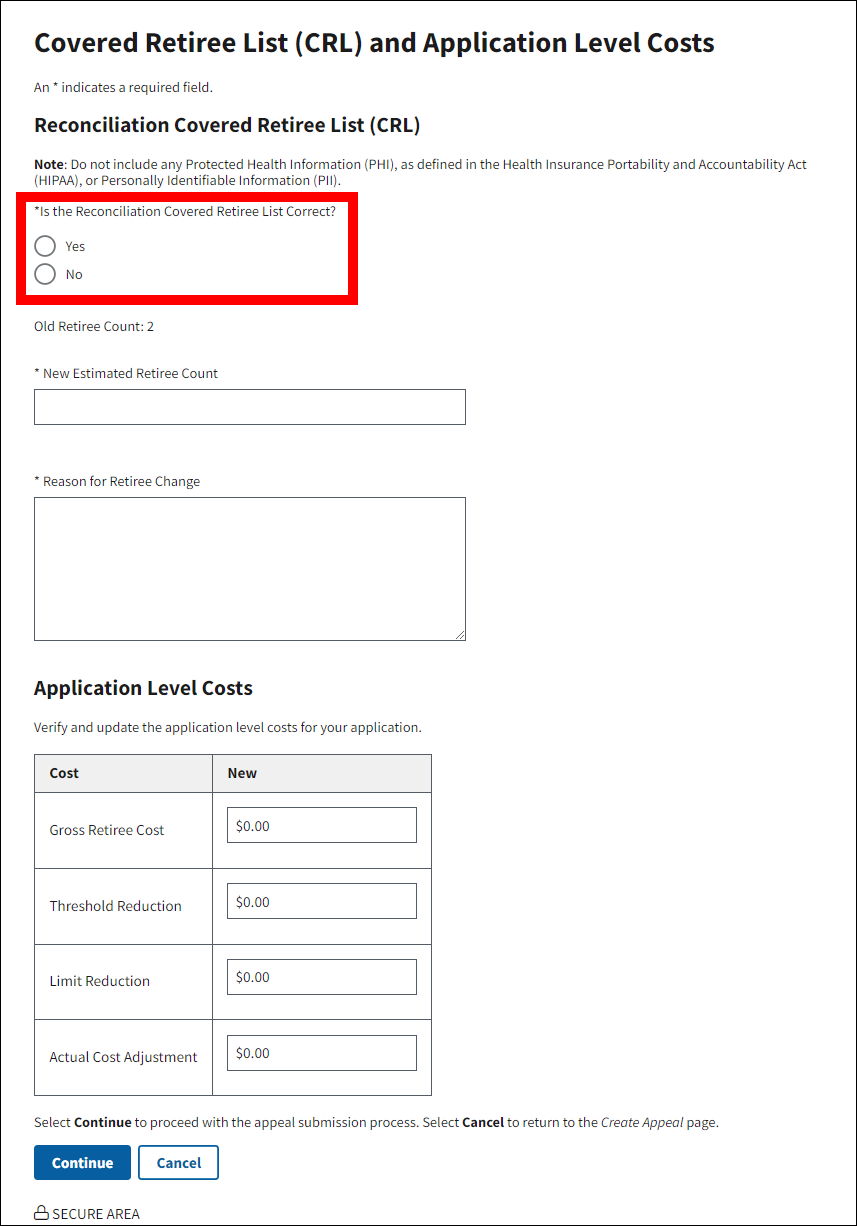
Note: If "No" is selected for "Is the Reconciliation Covered Retiree List Correct?" you must enter a New Estimated Retiree Count and Reason for Retiree Change. The New Estimated Retiree Count value cannot equal the Old Retiree Count value; enter a New Estimated Retiree Count value that is greater than or less than the Old Retiree Count value.
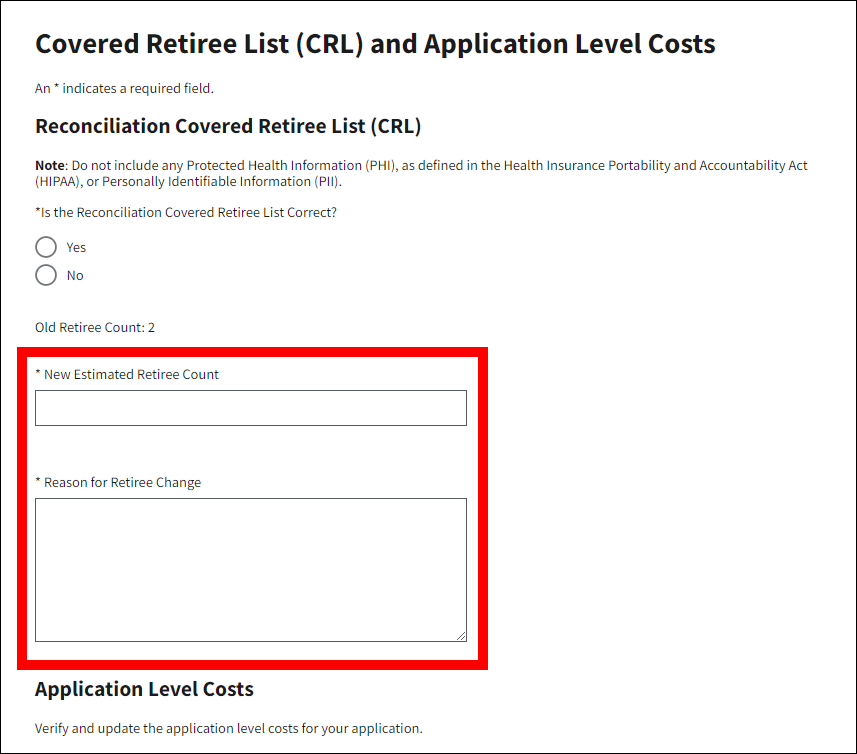
- Verify or update the Application Level Costs for the application.
-
Select Continue to proceed with the appeal submission process or select Cancel to return to the Create Appeal page.

On the Create Appeal Verification page:
-
Select Confirm to submit the appeal.
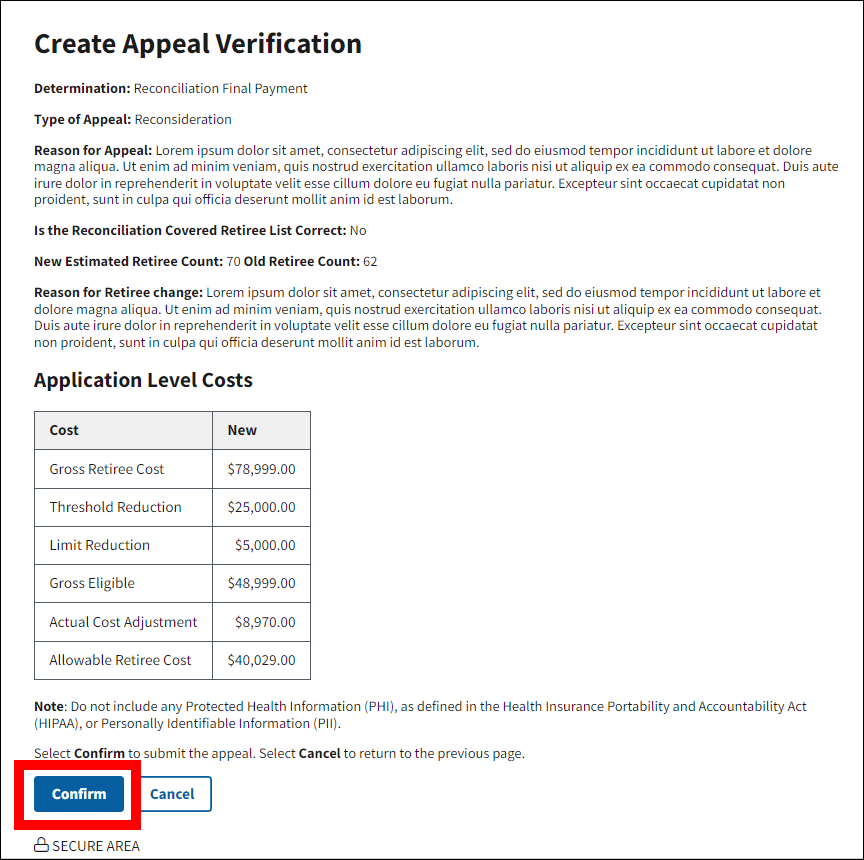
On the Manage Appeals page:
-
A Success message displays to confirm creation of the appeal and the Appeal Tracking Number. The Current and Previous Appeals table refreshes to display a row for the new appeal.
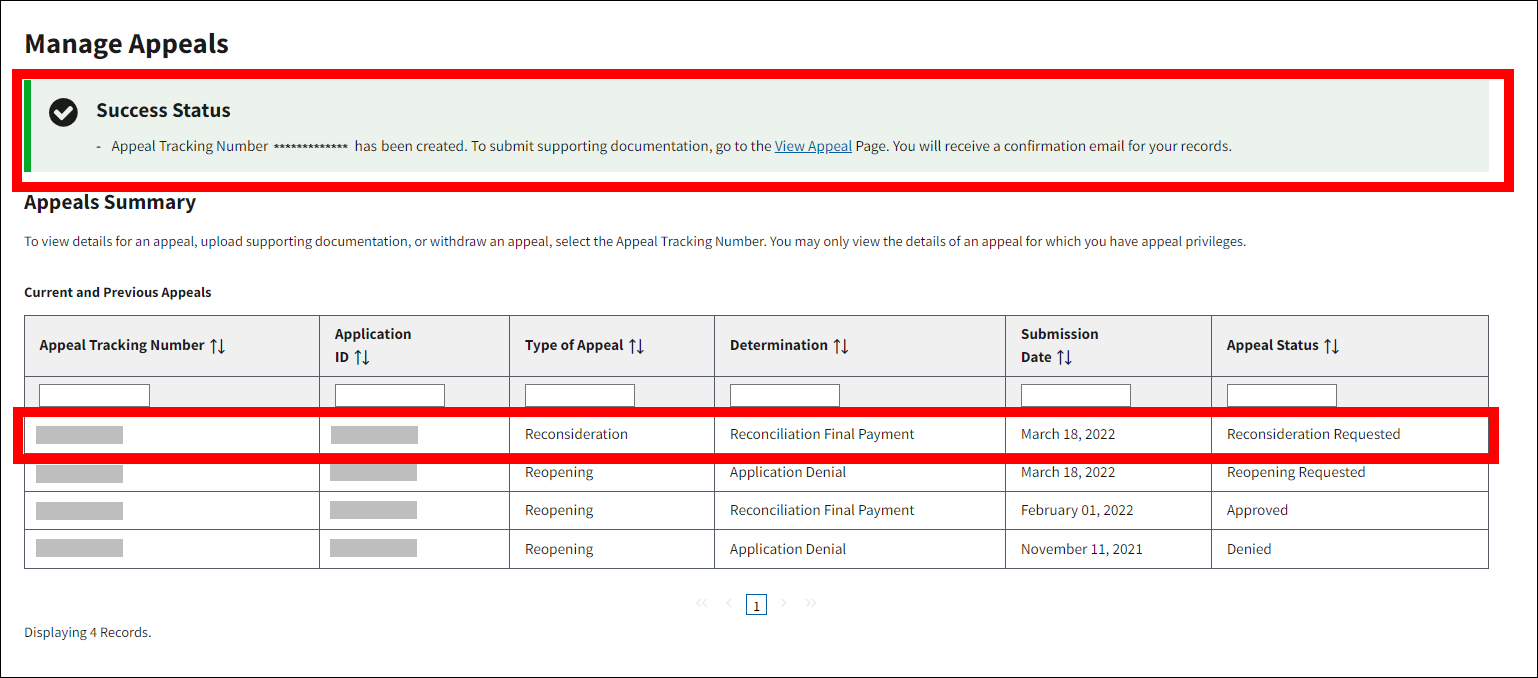
Note: A Plan Sponsor may also submit additional documentary evidence for CMS' RDS Center to consider while reviewing the appeal. For instructions, refer to Submit Supporting Documentation.
View an Appeal
To access the RDS Secure Website, and navigate to the Dashboard page, review instructions to access the RDS Secure Website.
From the Dashboard page:
-
Select Manage Plan Sponsor in the Top Navigation menu.
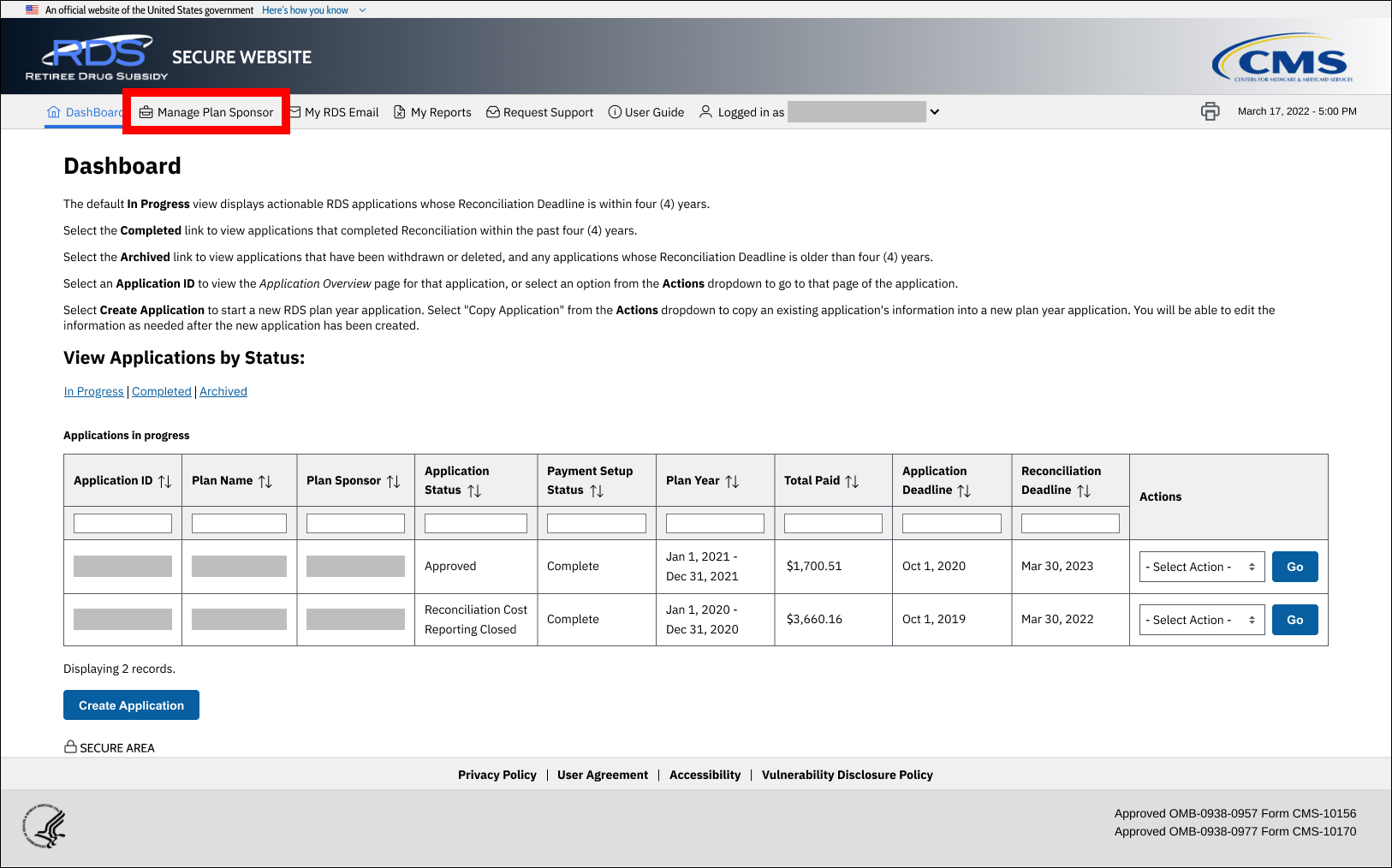
On the Manage Plan Sponsor Account page:
-
Locate the Plan Sponsor for which you want to view an appeal in the Plan Sponsor List table, select Appeals from the corresponding Actions column, and select Go.
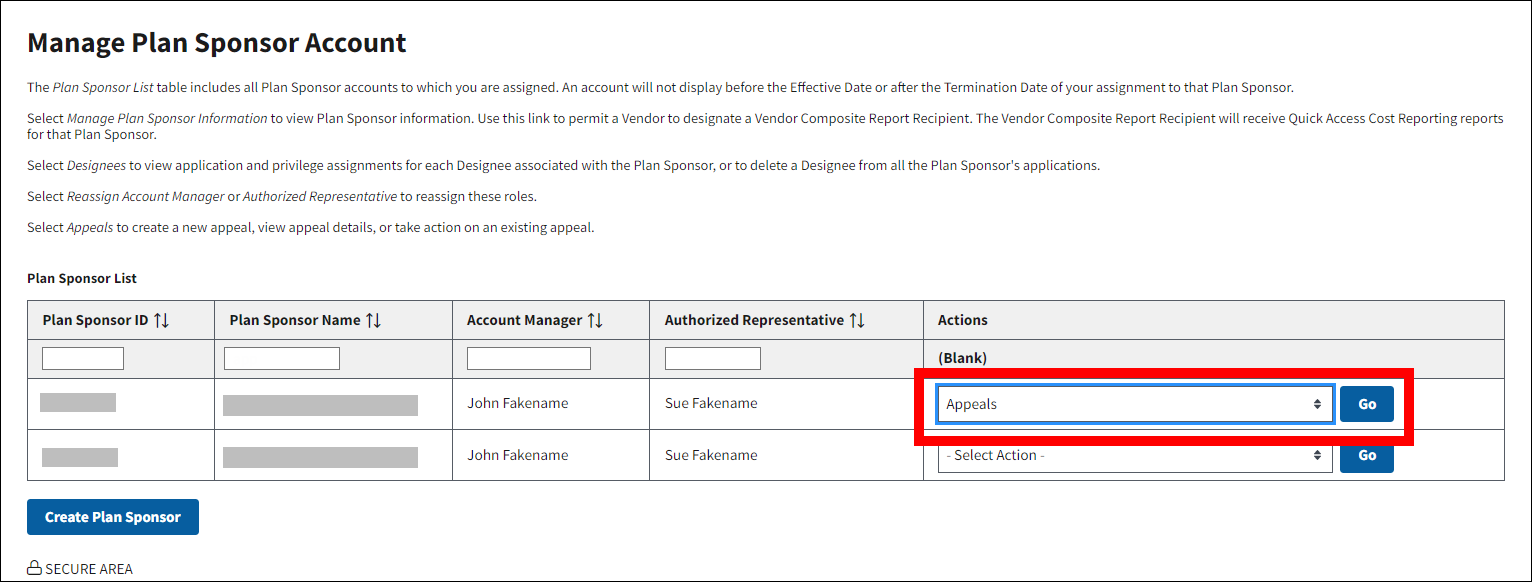
On the Manage Appeals page:
-
Select the Appeal Tracking Number you wish to view.

On the View Appeal page:
-
Review the details of the appeal. You may also begin the processes to either withdraw an appeal or submit supporting documentation from this page.

Submit Supporting Documentation
For details regarding what information to include in supporting documentation, refer to Include Supporting Documentary Evidence.
To access the RDS Secure Website, and navigate to the Dashboard page, review instructions to access the RDS Secure Website.
From the Dashboard page:
-
Select Manage Plan Sponsor in the Top Navigation menu.
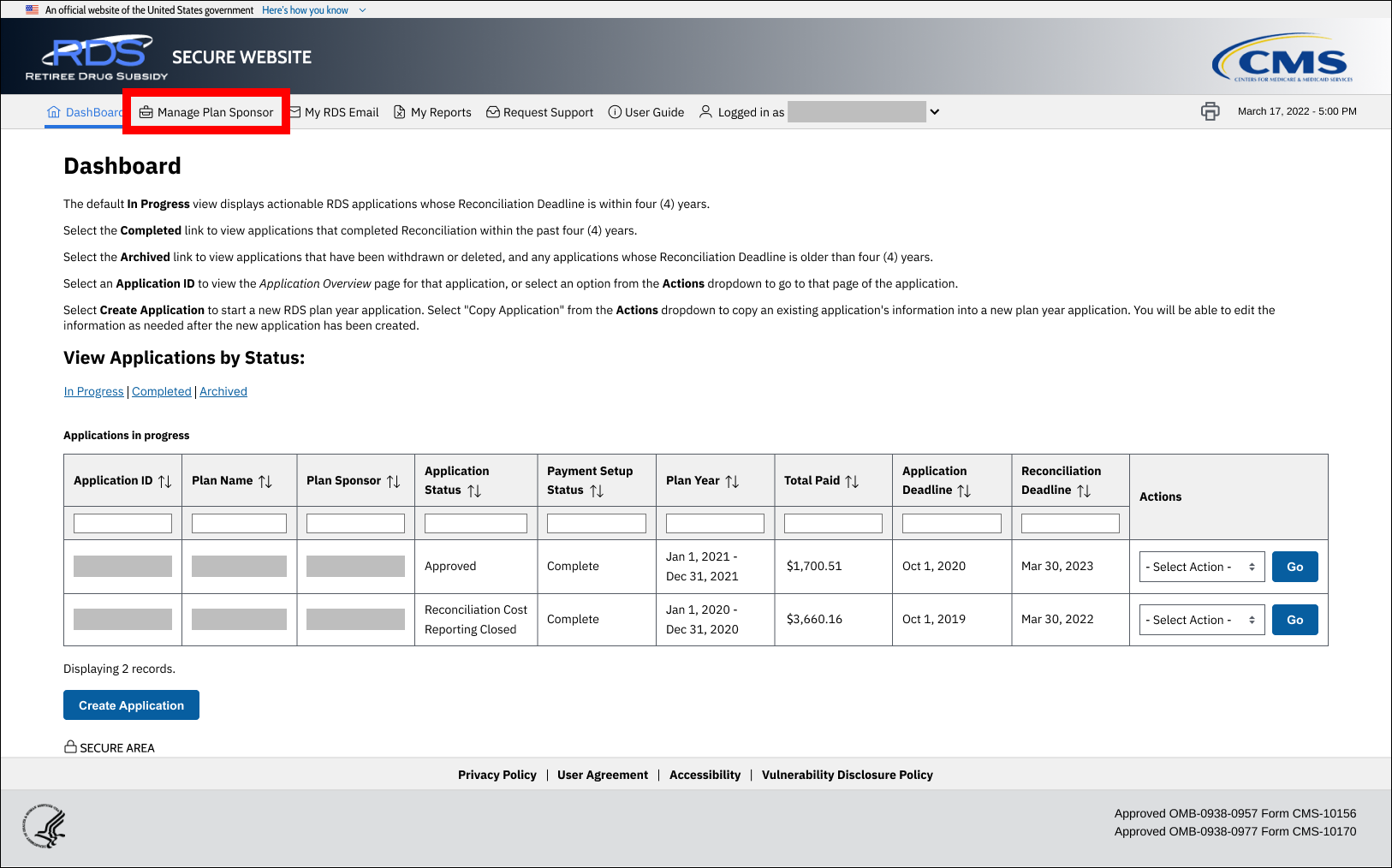
On the Manage Plan Sponsor Account page:
-
Locate the Plan Sponsor for which you want to view an appeal in the Plan Sponsor List table, select Appeals from the corresponding Actions column, and select Go.
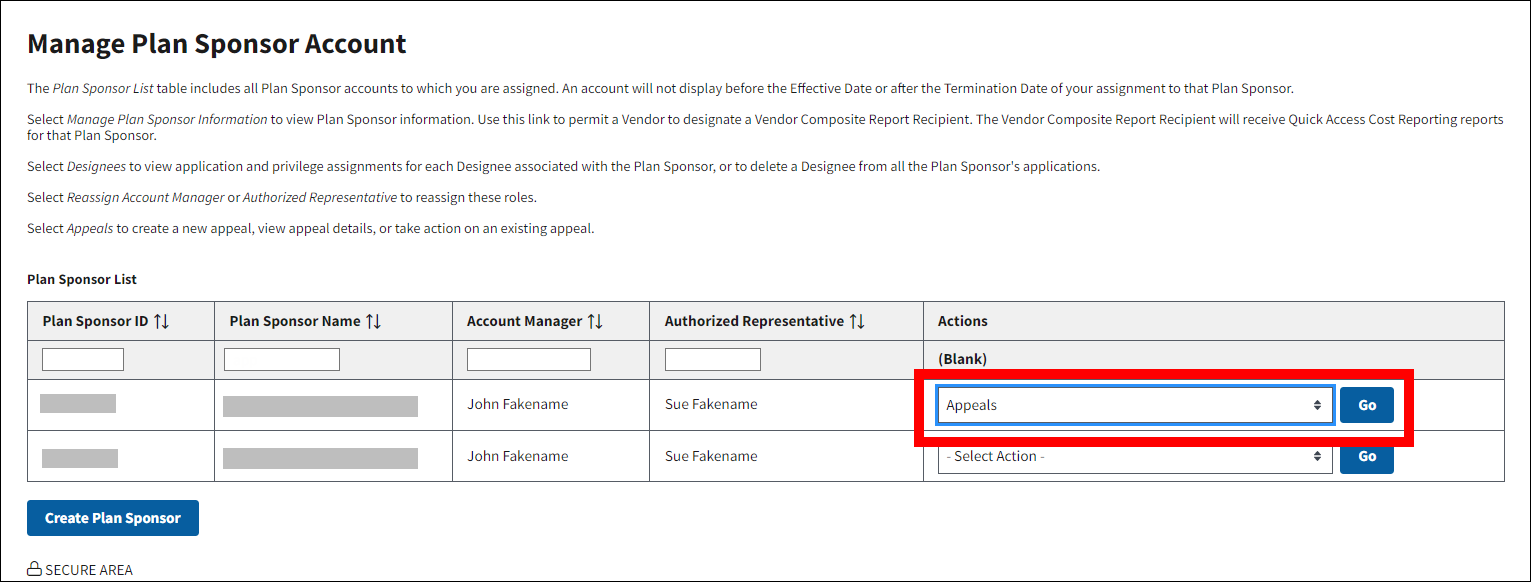
On the Manage Appeals page:
-
Select the Appeal Tracking Number you wish to view.
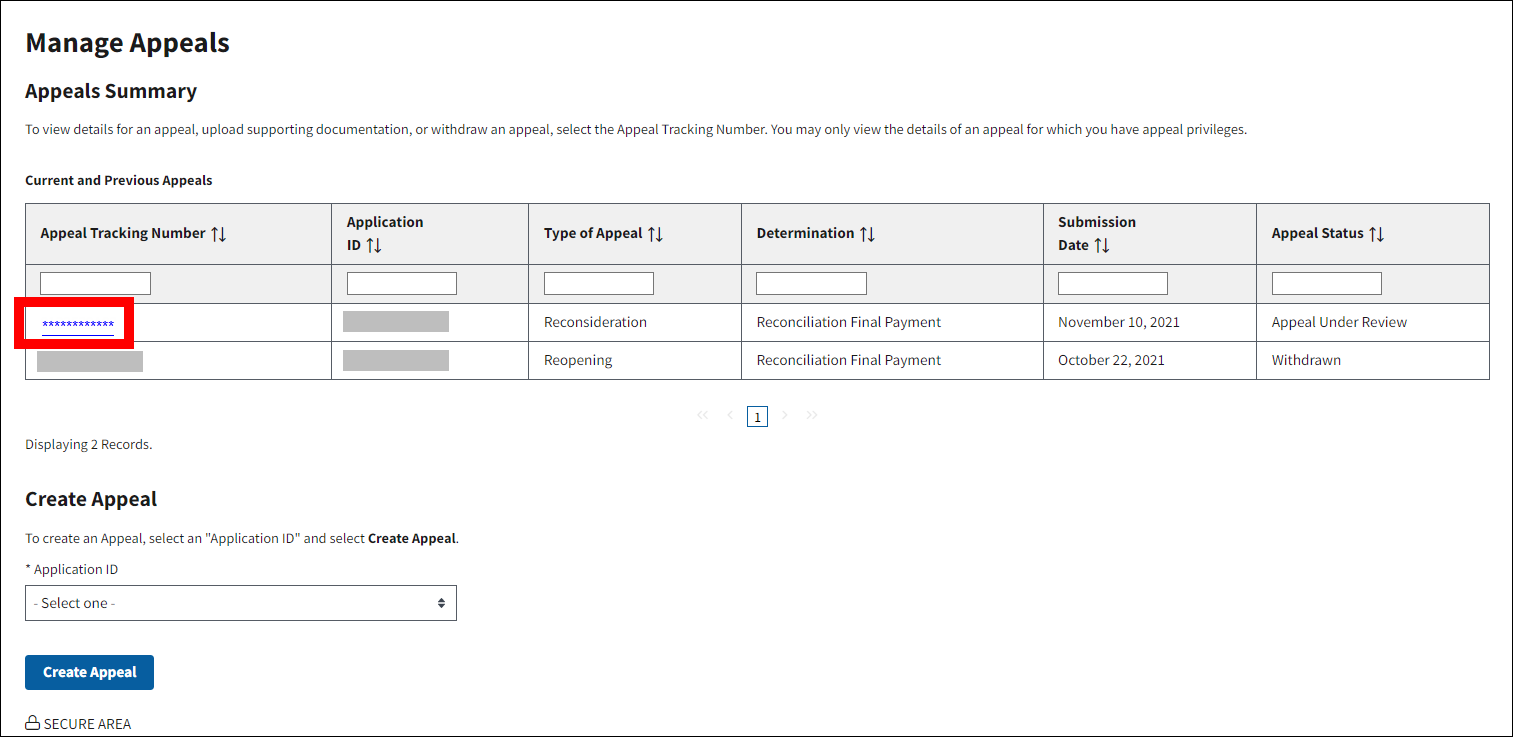
On the View Appeal page:
-
In the Upload New Documentation section, drag and drop the file you would like to upload or select choose from folder to find the file on your computer. After you locate the file, double click on the File Name to select it. (This process is similar to attaching a document to an email message.)
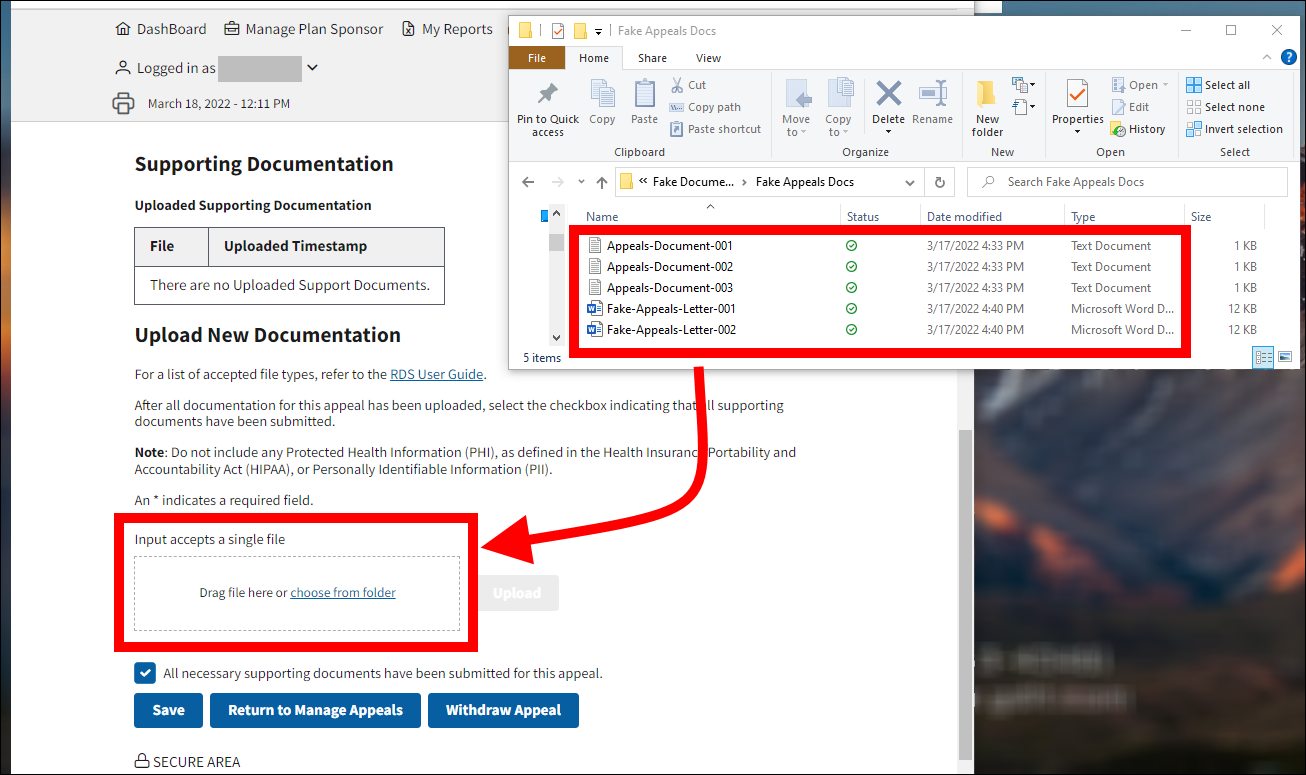
-
Select Upload to begin the upload or select Change File to select a different file for upload. If Change File is selected, the Upload button remains disabled until a new file is selected.
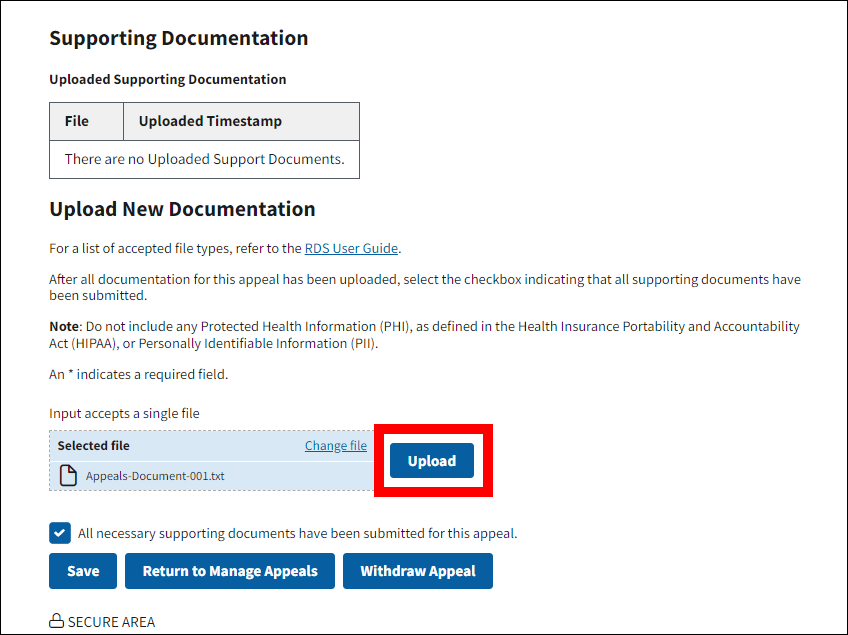
-
The Uploaded Supporting Documentation table refreshes to display the file name and timestamp for each successfully uploaded file. If you need to leave the page without finalizing your supporting documentation, you select Return to Manage Appeals at any time to exit the page. You can return to upload additional files at any time.
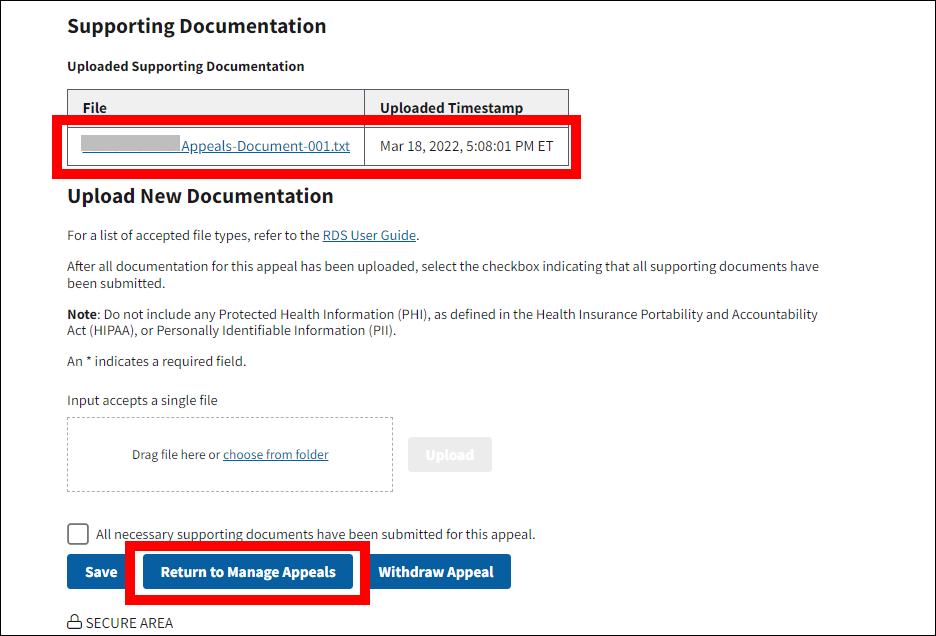
-
When all necessary supporting documents have been submitted for the appeal, select the checkbox indicating that the supporting documentation is complete and select Save to communicate this information to CMS’ RDS Center. Checking this box will not preclude you from uploading additional files. If you determine you need to provide additional supporting documentation, you can return to the View Appeal page to upload files at any time..
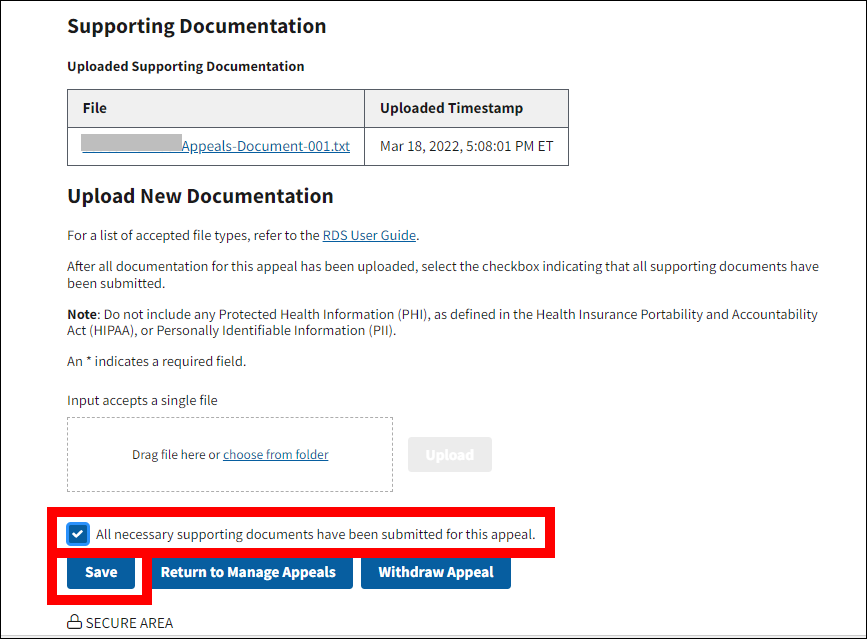
Withdraw an Appeal
To access the RDS Secure Website, and navigate to the Dashboard page, review instructions to access the RDS Secure Website.
From the Dashboard page:
-
Select Manage Plan Sponsor in the Top Navigation menu.
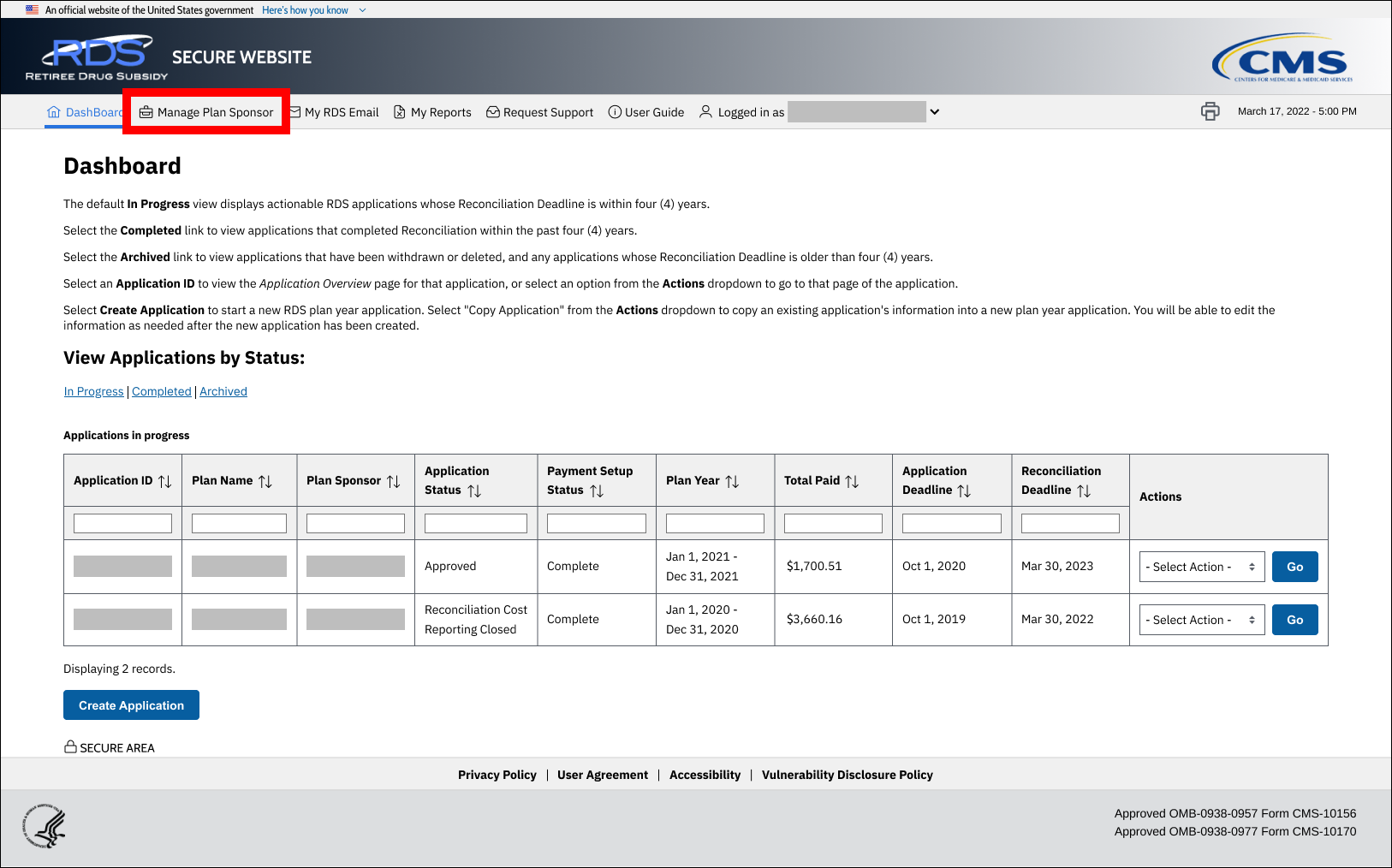
On the Manage Plan Sponsor Account page:
-
Locate the Plan Sponsor for which you want to view an appeal in the Plan Sponsor List table, select Appeals from the corresponding Actions column, and select Go.
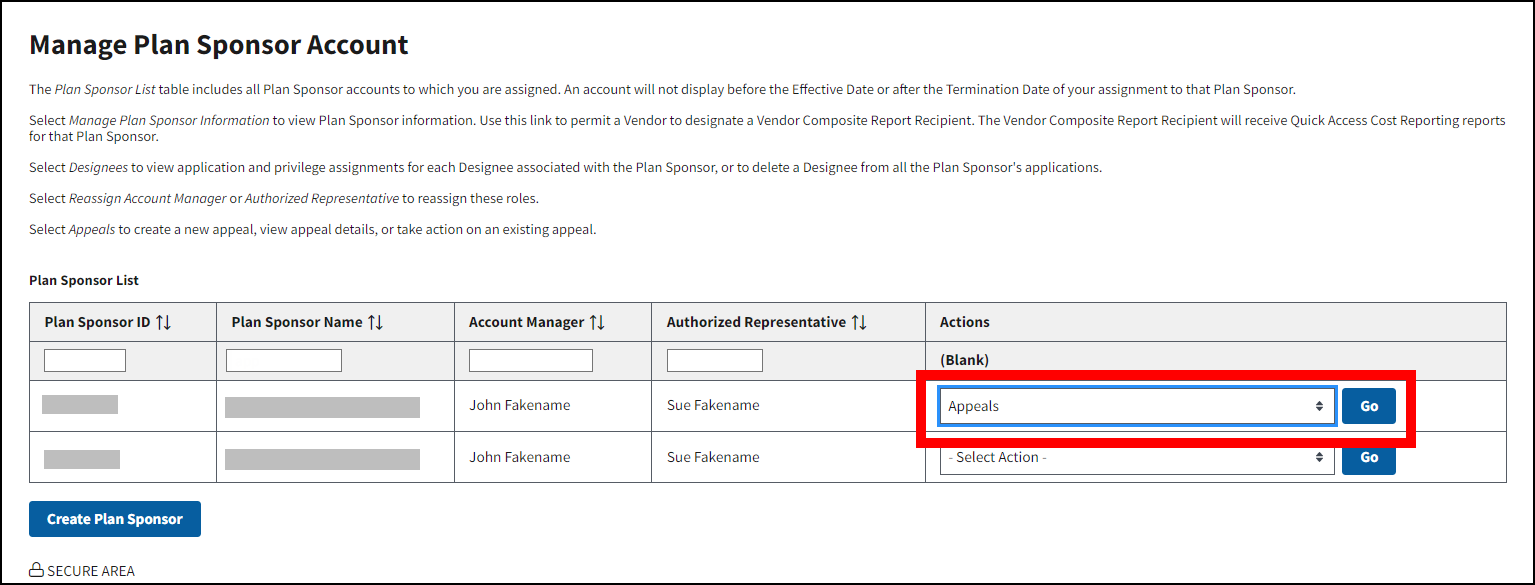
On the Manage Appeals page:
-
Select the Appeal Tracking Number you wish to view.

On the View Appeal page:
-
Select Withdraw Appeal.
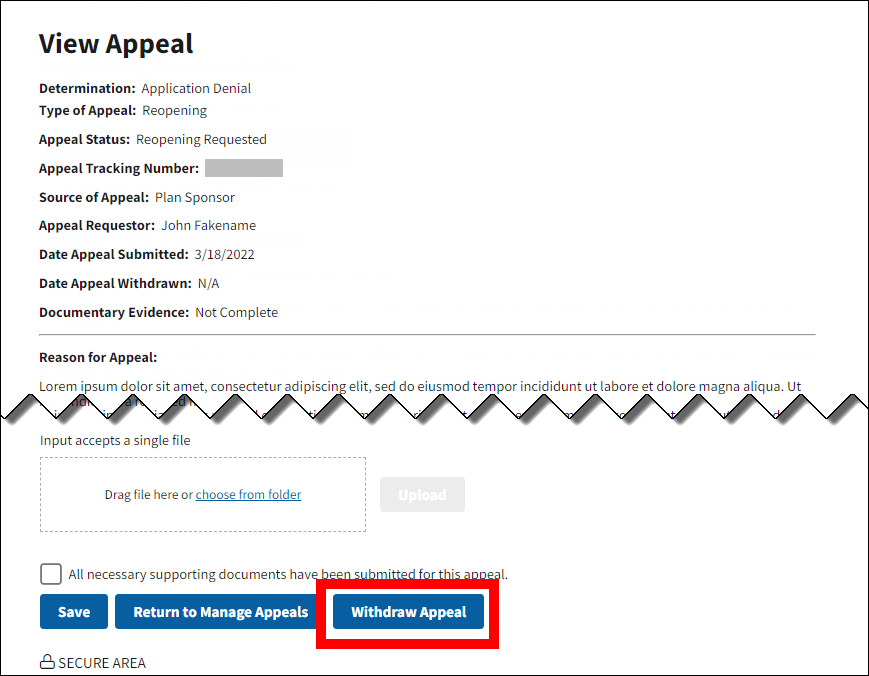
On the Withdraw Appeal page:
-
Select Withdraw Appeal to withdraw the appeal, or select Cancel to return to the Manage Appeals page.
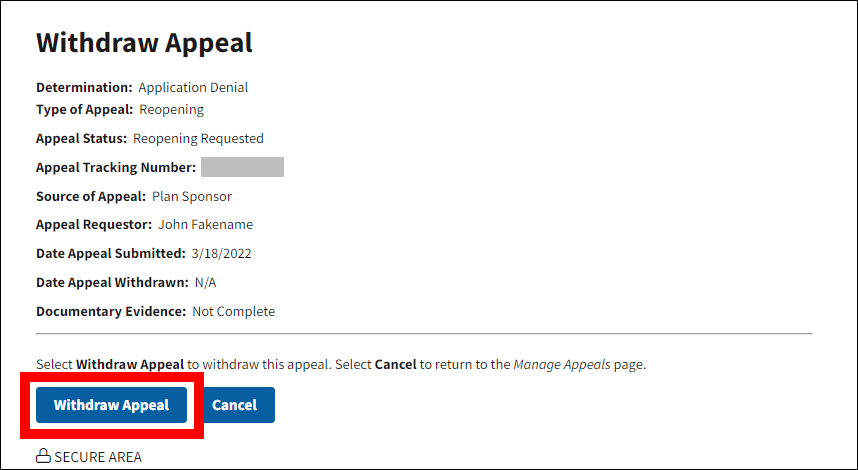
On the Manage Appeals page:
-
A Success Message displays stating that the appeal has been withdrawn and the Current and Previous Appeals table refreshes to show the Appeal Status updated to “Withdrawn.”