Overview
This section provides an overview of the following topics related to Covered Retiree Lists:
- Important Information About Covered Retiree Lists
- User Roles
- Timing & Dependencies
- Covered Retiree List and Reconciliation
- Covered Retiree List File Layout and Format
Important Information About Covered Retiree Lists
The purpose of requesting and downloading the Covered Retiree List (CRL) is for comparison of the Plan Sponsor's internal records with those of CMS' RDS Center. Plan Sponsors should request, download, and review the CRL on a regular basis for a detailed comparison of the Plan Sponsor's internal records of Qualifying Covered Retirees (QCRs), Benefit Options, and Subsidy Periods with CMS' RDS Center records.
The CRL file includes the same fields contained in Retiree Response Files plus two additional fields that give reporting source information. The CRL includes all QCRs having at least one Benefit Option where at least one Subsidy Period exists. A separate record is created for each unique QCR, Benefit Option, and Subsidy Period combination. There may be more than one record per QCR due to gaps in coverage dates or enrollment in multiple Benefit Options.
Retiree records rejected by CMS' RDS Center will not be reflected in this list.
During Reconciliation, the Plan Sponsor must request, download, review, and agree to the CRL in the Reconciliation: Finalize Covered Retirees step.
Plan Sponsors may only submit interim or final costs for the QCRs, Benefit Options, and Subsidy Periods listed in the CRL that has been downloaded from CMS' RDS Center.
For more information on requesting a CRL, refer to Step-by-Step Instructions: Request a Covered Retiree List.
User Roles
The Authorized Representative, Account Manager, and Designee with the View/Send/Receive Retiree Data privilege may request a CRL and download a CRL.
For more information about who can request a CRL during Reconciliation, refer to Finalizing Retirees for Reconciliation.
Timing & Dependencies
The CRL is not available until the application is approved and retirees are approved for subsidy. A CRL may be requested multiple times throughout the plan year and during Reconciliation until Reconciliation: Finalize Covered Retirees has been completed. A CRL may be requested multiple times per day and is usually available within 15 minutes. The size of the retiree population and the number of concurrent requests can affect processing times.
Note: During Reconciliation, the Covered Retiree List must be requested in the Reconciliation: Finalize Covered Retirees step, not outside the Reconciliation process.
Covered Retiree List and Reconciliation
Federal law requires that the Plan Sponsor submit cost data only for the Qualifying Covered Retirees (QCR), corresponding Subsidy Periods, and the Benefit Option in which the QCR is enrolled. By completing Reconciliation: Finalize Covered Retirees, the Plan Sponsor is agreeing to the accuracy of the Covered Retiree List. When the Covered Retiree List is finalized, the Centers for Medicare & Medicaid Services' (CMS') Retiree Drug Subsidy (RDS) Center stops all retiree processing for that application.
Note: During Reconciliation, the Covered Retiree List must be requested in the Reconciliation: Finalize Covered Retirees step, not outside the Reconciliation process.
When Reconciliation: Finalize Covered Retirees is marked "Complete" or the Reconciliation Deadline has passed for that application:
- The Plan Sponsor is unable to upload retiree files through the RDS Secure Website;
- Any retiree list submitted through Connect:Direct, VDSA, or MIR is not processed by CMS' RDS Center;
- Retiree files are rejected for the application and response files are sent with Reason Code 28: File Rejected - Closed Application, indicating the rejection;
- CMS' RDS Center no longer creates or sends Weekly Notification Files;
- Medicare Part D Enrollment Rejection Notifications are no longer posted to the RDS Secure Website; and
- An email is sent to the Authorized Representative, Account Manager, and Designee with the View/Send/Receive Retiree Data privilege informing them that retiree processing has stopped.
Retiree files should continue to be sent to CMS' RDS Center until the Covered Retiree List is validated and finalized during Reconciliation.
To learn more about the Covered Retiree List as it applies to Reconciliation, refer to Reconciliation: Finalize Covered Retirees.
Covered Retiree List File Layout and Format
The following Covered Retiree List layout and format information is available for reference:
Step-by-Step Instructions
This section contains step-by-step instructions to Request a Covered Retiree List and Download a Covered Retiree List.
Request a Covered Retiree List
To access the RDS Secure Website, and navigate to the Dashboard page, review instructions to access the RDS Secure Website.
On the Dashboard page:
-
Select the appropriate Application ID.
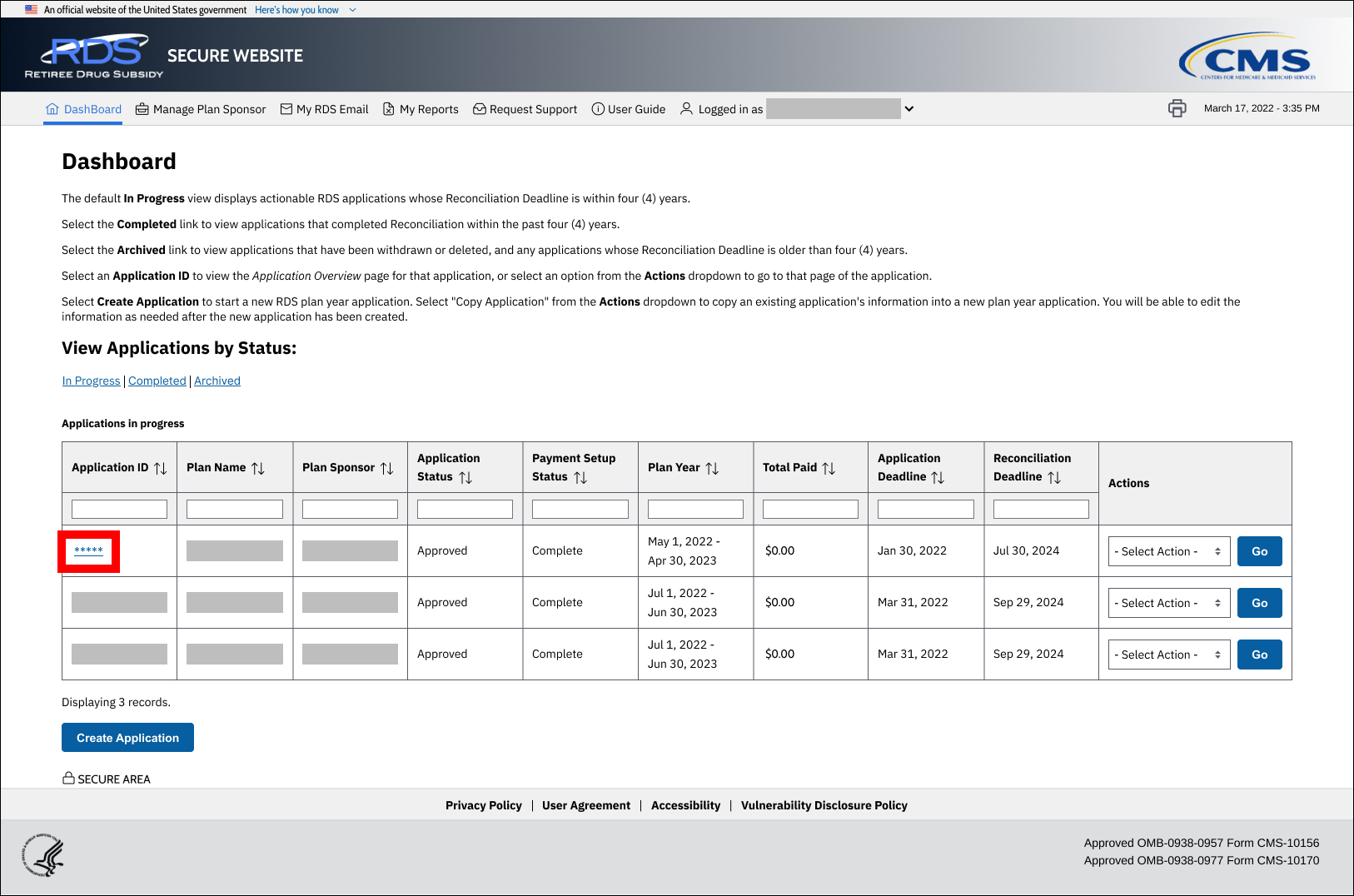
On the Application Overview page:
-
Select Manage Retirees.
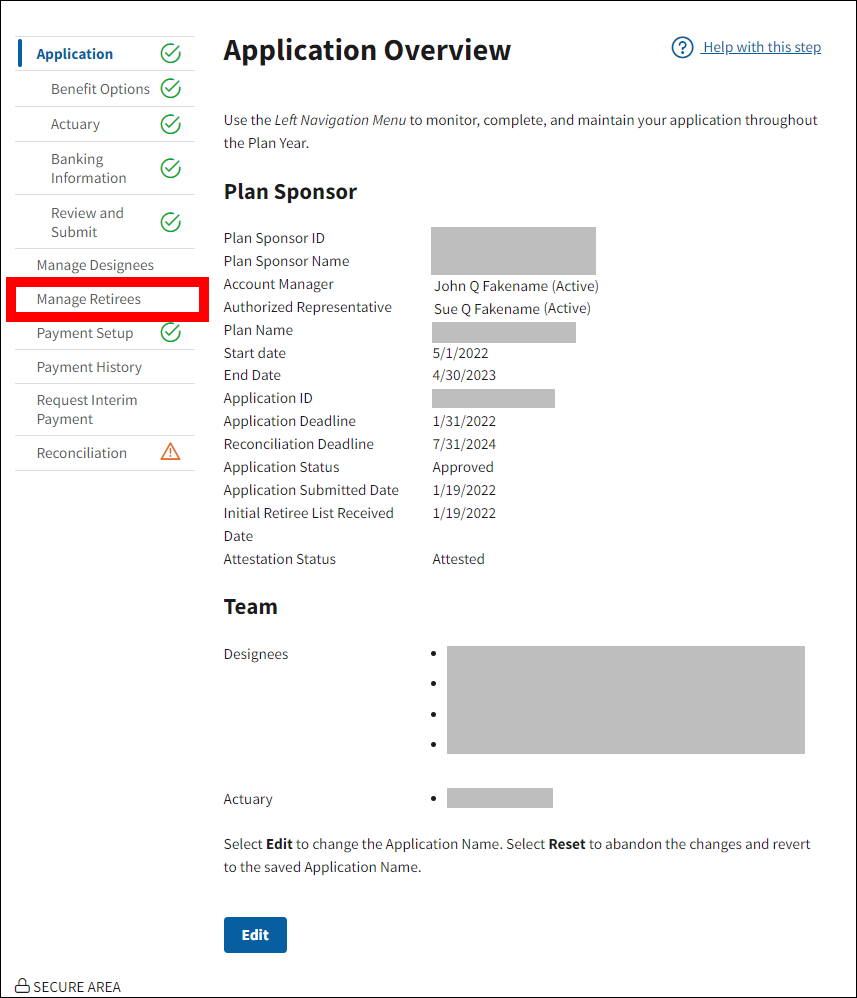
On the Manage Retirees page:
-
Select Covered Retiree Lists.
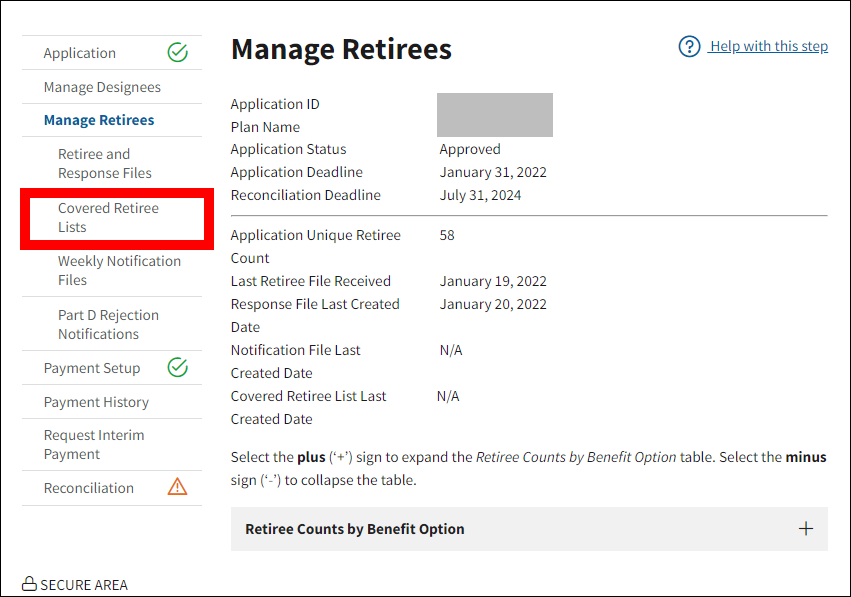
On the Covered Retiree Lists (CRL) page:
-
Select Request Covered Retiree List to request a new CRL.
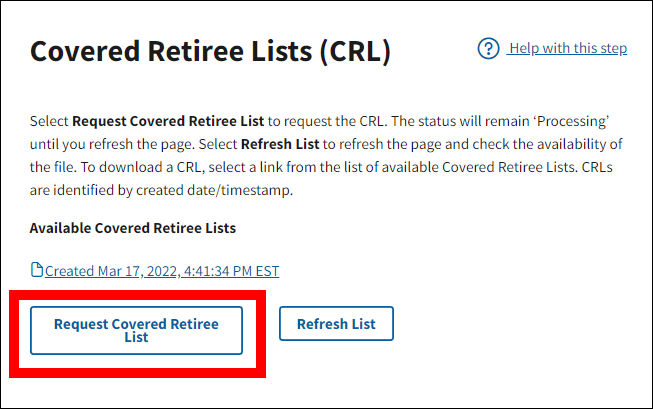
-
The page will refresh and the Available Covered Retiree Lists section will add a new read-only entry with a status of Processing.
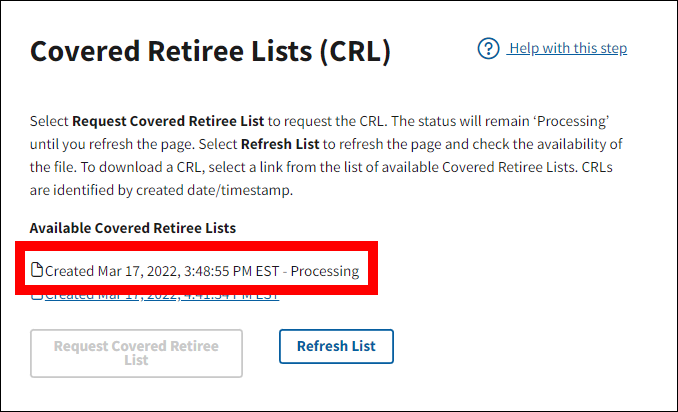
Download a Covered Retiree List
To access the RDS Secure Website, and navigate to the Dashboard page, review instructions to access the RDS Secure Website.
On the Dashboard page:
-
Select the appropriate Application ID.
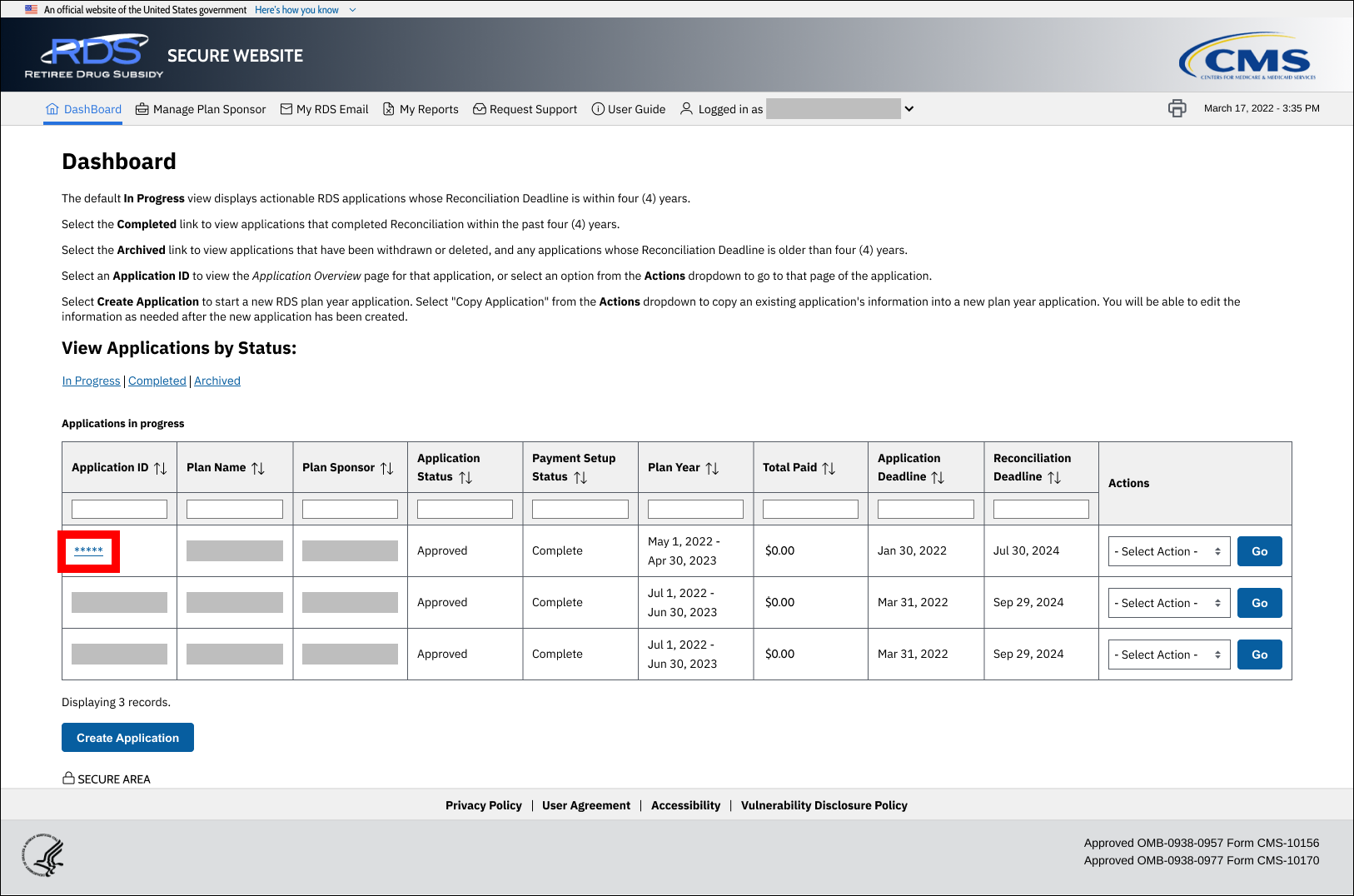
On the Application Overview page:
-
Select Manage Retirees.
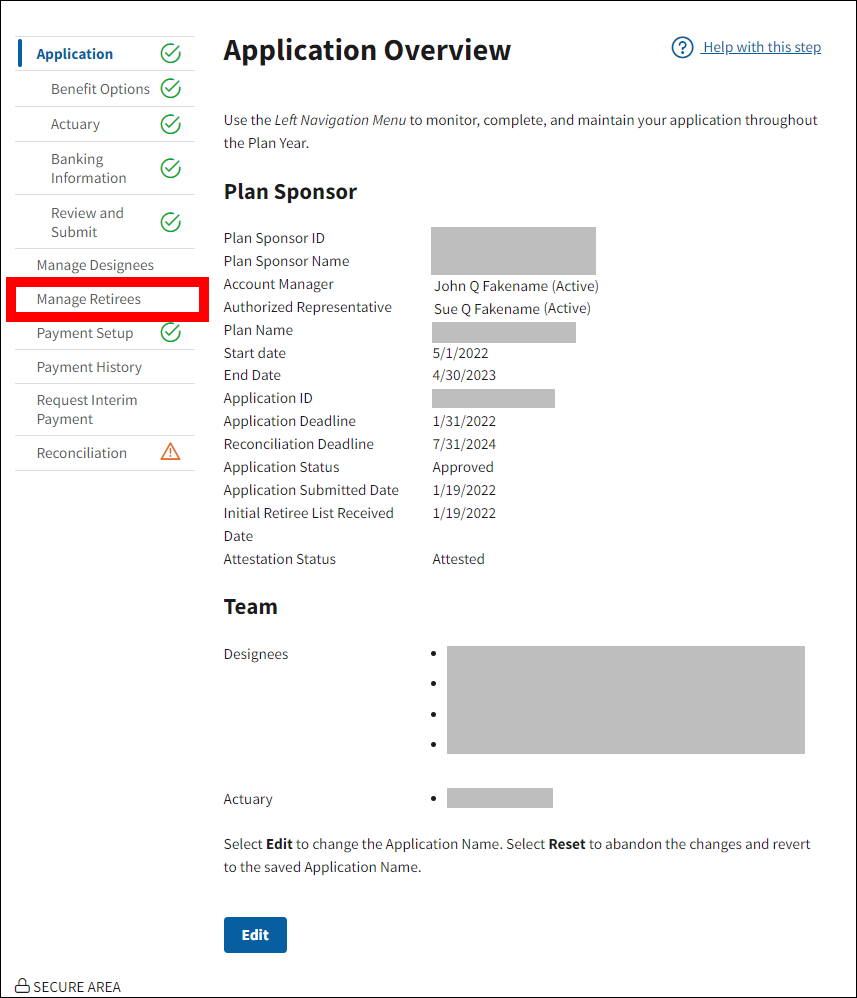
On the Manage Retirees page:
-
Select Covered Retiree Lists.
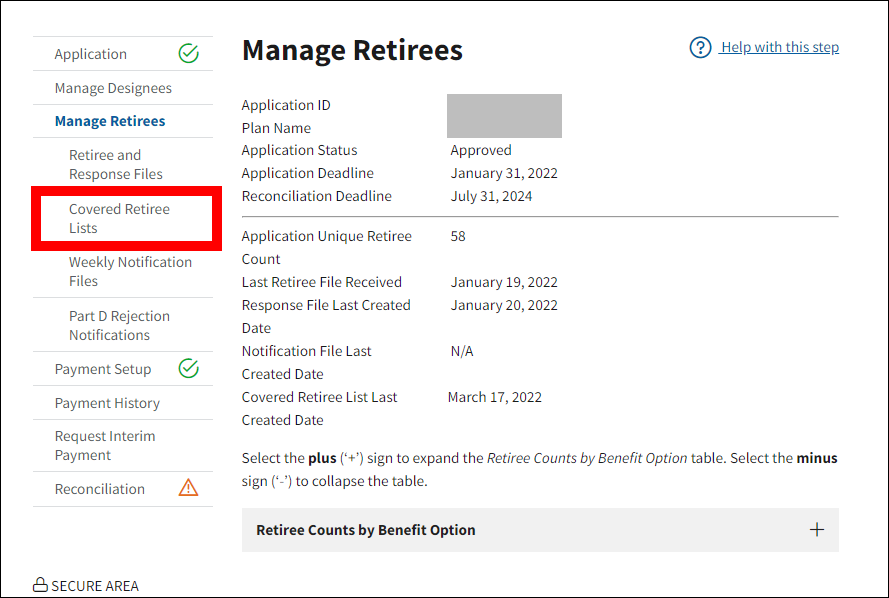
On the Covered Retiree Lists (CRL) page:
-
Select Refresh List.
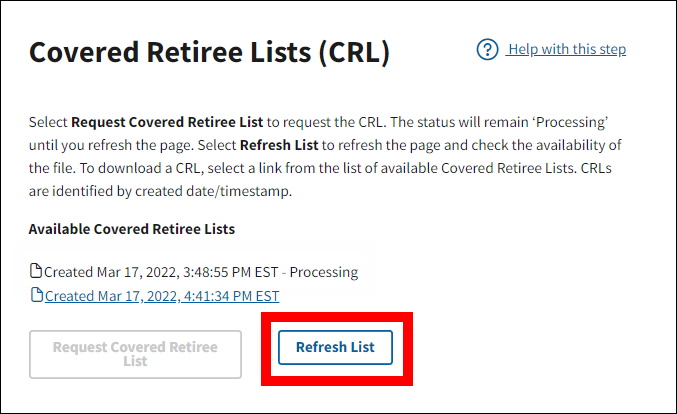
- The Available Covered Retiree Lists section refreshes to display the most recently requested CRLs available for download. CRLs are displayed in descending order by Created Date.
-
Select the file name link for the CRL you wish to download.
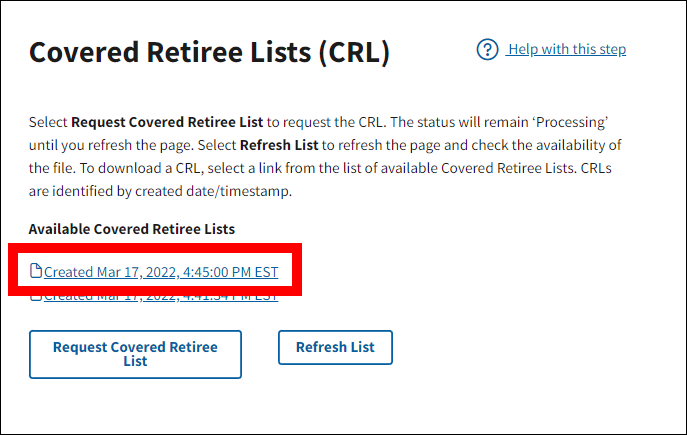
The Electronic Protected Health Information (E-PHI) Agreement opens in a new window.
-
Review the agreement, and then select I accept to proceed with the download, or select Cancel to return to the Weekly Covered Retiree Lists (CRL) page.
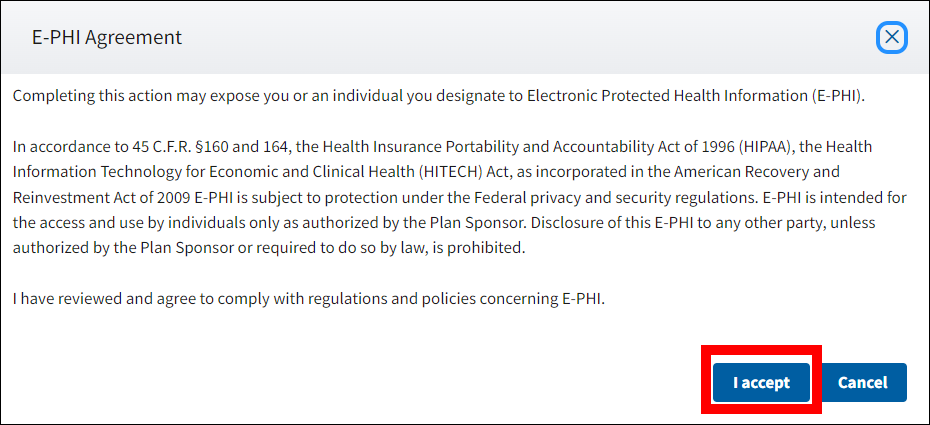
On the Covered Retiree Lists (CRL) page:
- The Electronic Protected Health Information (E-PHI) Agreement closes.
-
Depending on your browser settings, a file download window may display as a pop-up over the browser window or within the frame of the browser window. The file download may close automatically when the download is complete, or you may need to close it manually.
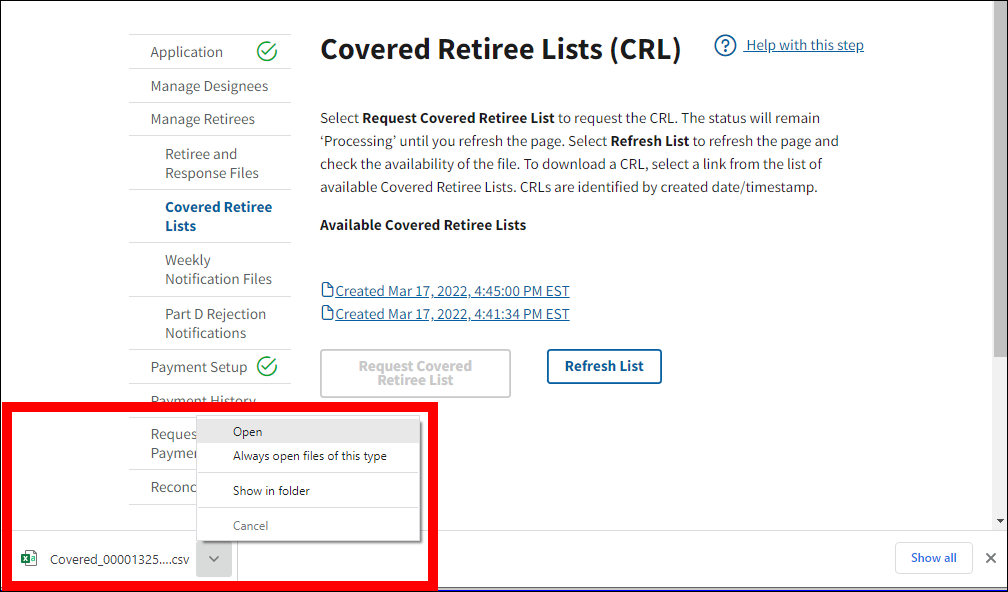
- You may now download another file or navigate to another page.


